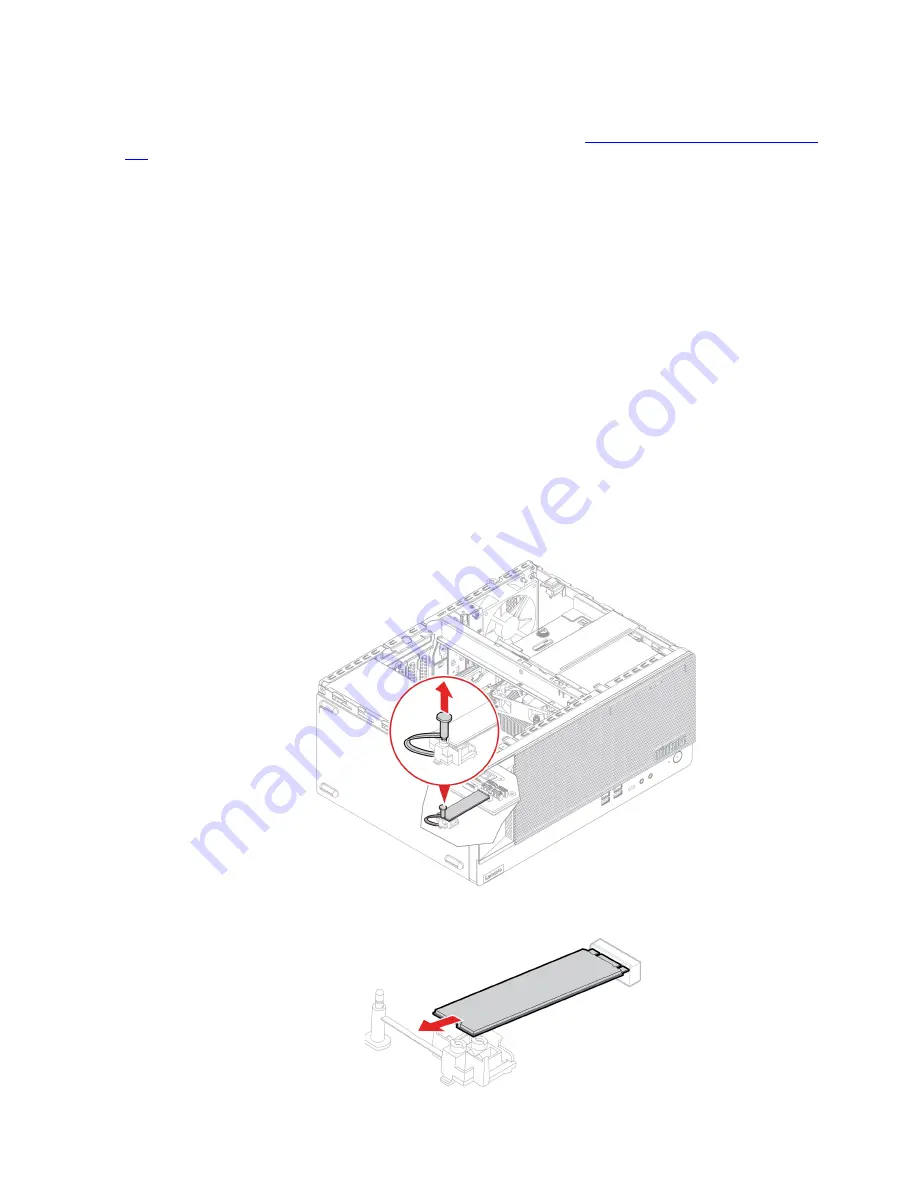
Attention:
• To replace the Optane memory in the M.2 solid-state drive slot, go to
https://support.lenovo.com/docs/tg_
for details.
• The internal storage drive is sensitive. Inappropriate handling might cause damage and permanent loss of
data. When handling the internal storage drive, observe the following guidelines:
– Replace the internal storage drive only for upgrade or repair. The internal storage drive is not designed
for frequent changes or replacement.
– Before replacing the internal storage drive, make a backup copy of all the data that you want to keep.
– Do not touch the contact edge of the internal storage drive. Otherwise, the internal storage drive might
get damaged.
– Do not apply pressure to the internal storage drive.
– Do not make the internal storage drive subject to physical shocks or vibration. Put the internal storage
drive on a soft material, such as cloth, to absorb physical shocks.
Replacement procedure
1. Remove the computer cover. See “Computer cover” on page 42.
2. Remove the 2.5-inch primary storage drive cage. See “Primary storage drives” on page 47.
3. Replace the M.2 solid-state drive and the heat sink depending on the computer model:
• For computers without the heat sink for the M.2 solid-state drive, do the following:
a. Pull out the stopper.
b. Remove the M.2 solid-state drive.
57
Содержание ThinkCentre M90t
Страница 1: ...M90t User Guide ...
Страница 6: ...iv M90t User Guide ...
Страница 18: ...12 M90t User Guide ...
Страница 22: ...16 M90t User Guide ...
Страница 28: ...22 M90t User Guide ...
Страница 46: ...40 M90t User Guide ...
Страница 86: ...80 M90t User Guide ...
Страница 90: ...84 M90t User Guide ...
Страница 110: ...104 M90t User Guide ...
Страница 116: ...Ukraine RoHS India RoHS RoHS compliant as per E Waste Management Rules Mainland China RoHS 110 M90t User Guide ...
Страница 122: ...116 M90t User Guide ...
Страница 125: ......
Страница 126: ......
















































