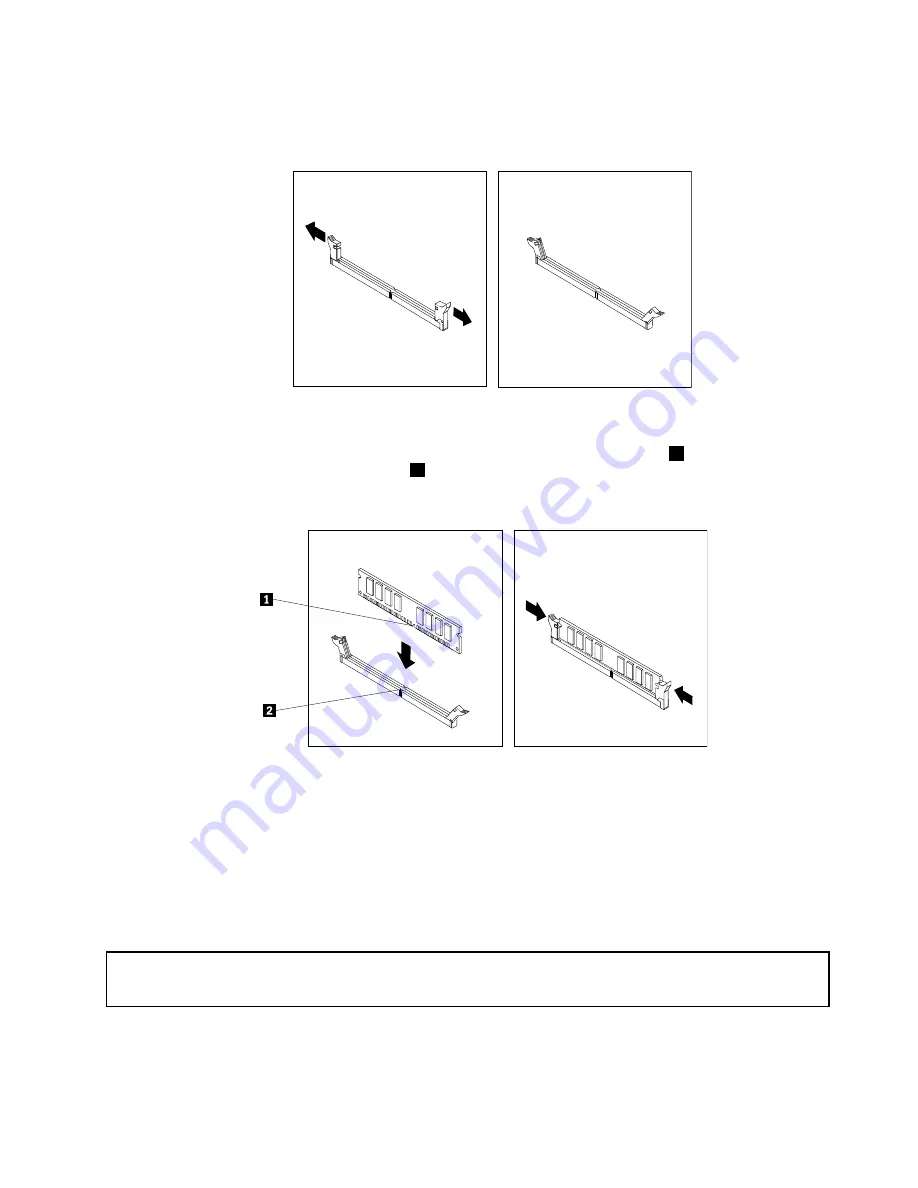
• If you are installing a memory module, open the retaining clips of the memory slot into which you
want to install the memory module.
Figure 16. Opening the retaining clips
7. Position the new memory module over the memory slot. Ensure that the notch
1
on the memory
module aligns correctly with the slot key
2
on the system board. Push the memory module straight
down into the slot until the retaining clips close.
Figure 17. Installing a memory module
8. Reinstall the PCI Express x16 graphics card if you have removed it.
What to do next:
• To work with another piece of hardware, go to the appropriate section.
• To complete the installation or replacement, go to “Completing the parts replacement” on page 84.
Installing or replacing the optical drive
Attention:
Do not open your computer or attempt any repair before reading and understanding the “Important safety information”
on page v.
This section provides instructions on how to install or replace the optical drive.
To install or replace an optical drive, do the following:
Chapter 5
.
Installing or replacing hardware
45
Содержание ThinkCentre M78
Страница 6: ...iv ThinkCentre M78 User Guide ...
Страница 12: ...x ThinkCentre M78 User Guide ...
Страница 28: ...16 ThinkCentre M78 User Guide ...
Страница 38: ...26 ThinkCentre M78 User Guide ...
Страница 98: ...86 ThinkCentre M78 User Guide ...
Страница 146: ...134 ThinkCentre M78 User Guide ...
Страница 150: ...138 ThinkCentre M78 User Guide ...
Страница 152: ...Ukraine RoHS India RoHS RoHS compliant as per E Waste Management Handling Rules 2011 140 ThinkCentre M78 User Guide ...
Страница 153: ...Appendix E China Energy Label Copyright Lenovo 2012 2013 141 ...
Страница 154: ...142 ThinkCentre M78 User Guide ...
Страница 156: ...144 ThinkCentre M78 User Guide ...
Страница 160: ...148 ThinkCentre M78 User Guide ...
Страница 161: ......
Страница 162: ......
















































