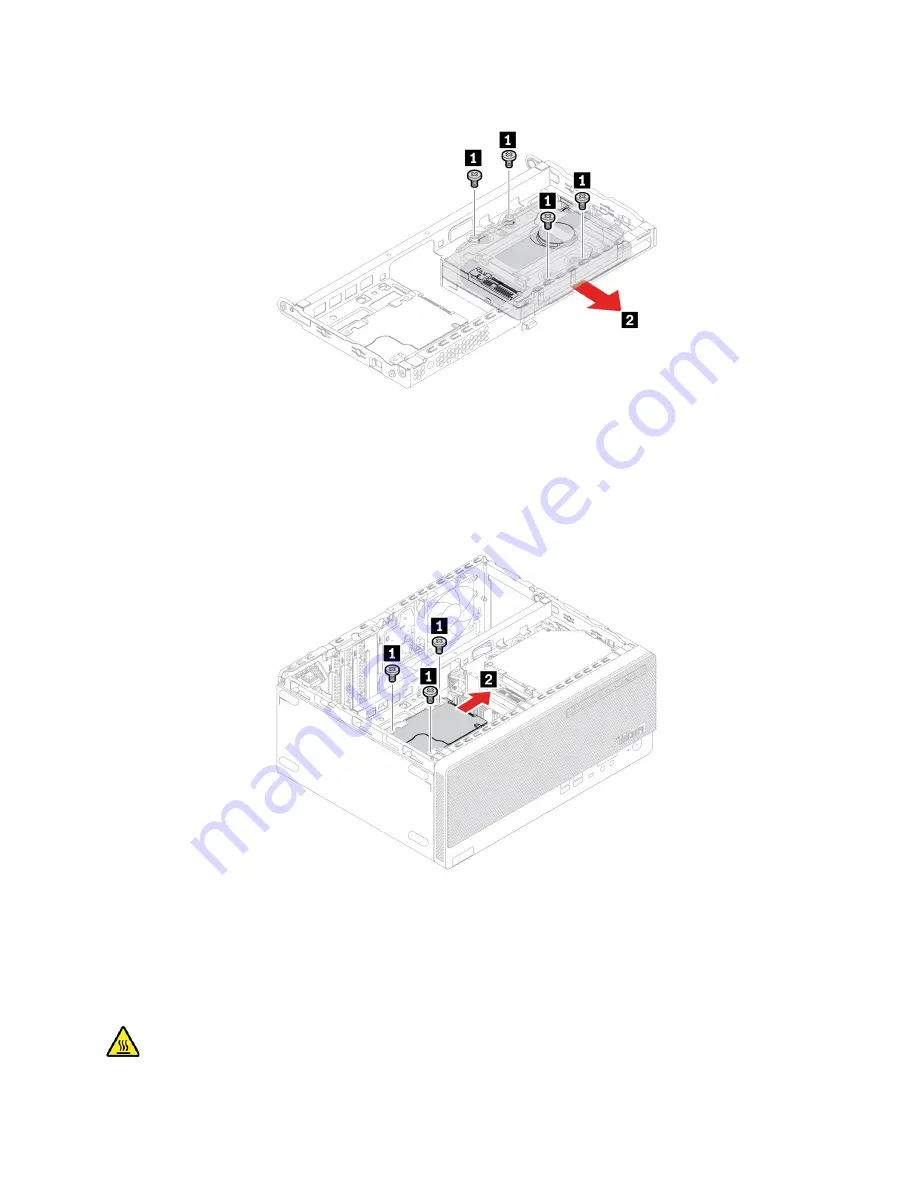
Removal steps
2.5-inch secondary hard disk drive
For access, do the following:
1. Remove the computer cover. See “Computer cover” on page 40.
2. Disconnect the signal cable and the power cable from the 2.5-inch secondary hard disk drive.
Removal steps
M.2 solid-state drive and heat sink
Prerequisite
Before you start, read Appendix A “Important safety information” on page 59 and print the following
instructions.
45
Содержание ThinkCentre M75t Gen 2
Страница 1: ...M75t Gen 2 User Guide ...
Страница 6: ...iv M75t Gen 2 User Guide ...
Страница 11: ...Chapter 1 Meet your computer 5 ...
Страница 14: ...8 M75t Gen 2 User Guide ...
Страница 22: ...16 M75t Gen 2 User Guide ...
Страница 28: ...22 M75t Gen 2 User Guide ...
Страница 60: ...54 M75t Gen 2 User Guide ...
Страница 64: ...58 M75t Gen 2 User Guide ...
Страница 82: ...76 M75t Gen 2 User Guide ...
Страница 88: ...Mainland China RoHS 82 M75t Gen 2 User Guide ...
Страница 94: ...88 M75t Gen 2 User Guide ...
Страница 97: ......
Страница 98: ......






























