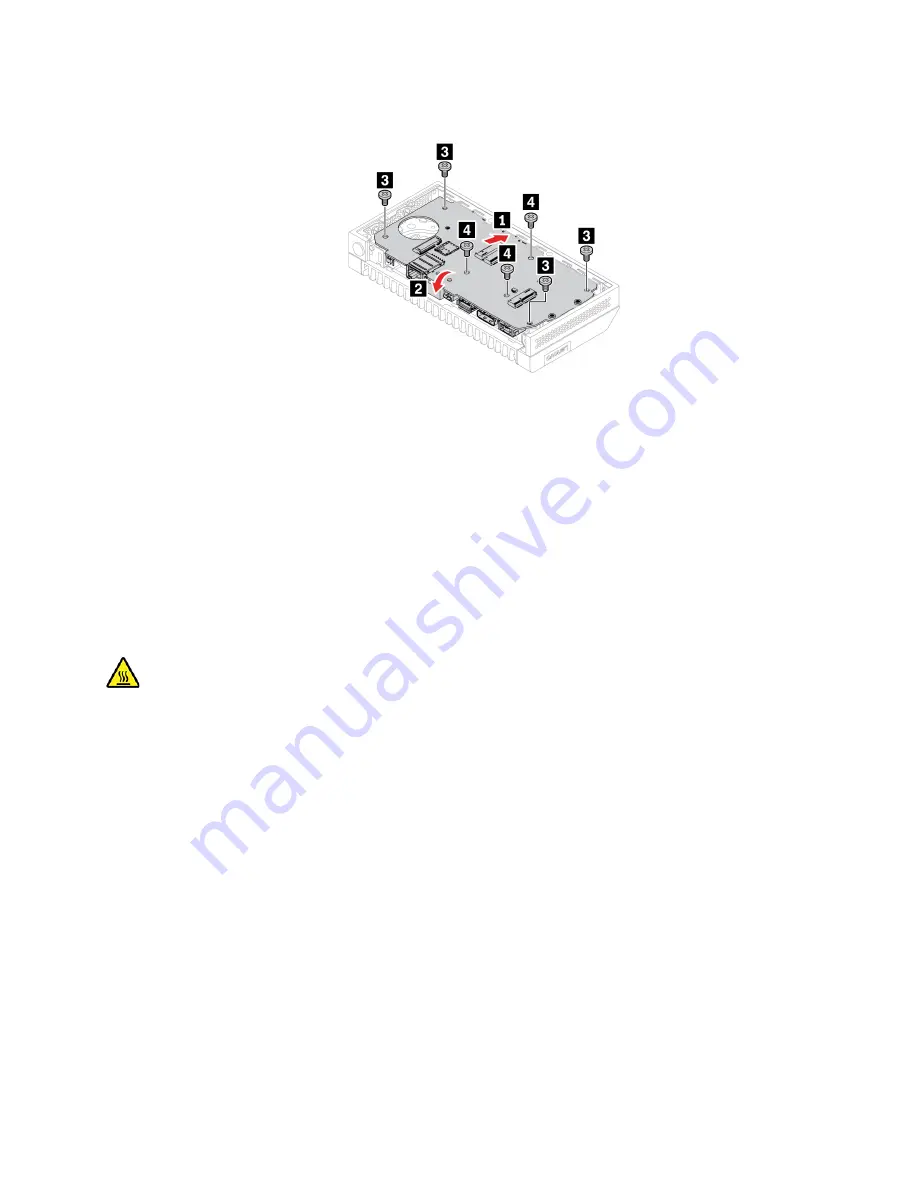
11. Route the internal speaker cable and front antenna cable by the cable clip, and install the system board.
12. Reinstall all parts that you have removed one by one in the reversed sequence as you remove them.
Refer to the information that you have noted down and the related topics in “Removing and installing
hardware (fanless models)” on page 83.
13. Connect all cables to the new system board. See “System board” on page 58.
14. Reconnect the power adapter and all disconnected cables to the computer.
15. Turn over the computer so that the bottom cover is facing down.
Left cover and front antenna cable
Prerequisite
Before you start, read Chapter 1 “Important safety information” on page 1 and print the following
instructions.
Avoid contact with the hot computer. During operation, the computer becomes hot enough to burn the skin.
Before you touch the computer, turn off the computer, disconnect power, and wait approximately 30 minutes
for the computer to cool.
Replacement procedure
1. Turn over the computer so that the bottom cover is facing up.
2. Remove the bottom cover. See “Bottom cover” on page 97.
3. Remove the M.2 solid-state drives. See “M.2 solid-state drives” on page 100.
4. Remove the Wi-Fi card. See “Wi-Fi card” on page 98.
5. Remove the system board. See “System board and coin-cell battery” on page 101.
Hardware removal and installation
103
Содержание ThinkCentre M75n
Страница 1: ...ThinkCentre M75n Hardware Maintenance Manual ...
Страница 6: ...iv ThinkCentre M75nHardware Maintenance Manual ...
Страница 13: ...Chapter 1 Important safety information 7 ...
Страница 14: ... 18 kg 37 lb 32 kg 70 5 lb 55 kg 121 2 lb 1 2 8 ThinkCentre M75nHardware Maintenance Manual ...
Страница 17: ...Chapter 1 Important safety information 11 ...
Страница 18: ...1 2 12 ThinkCentre M75nHardware Maintenance Manual ...
Страница 19: ...Chapter 1 Important safety information 13 ...
Страница 25: ...Chapter 1 Important safety information 19 ...
Страница 29: ...Chapter 1 Important safety information 23 ...
Страница 46: ...40 ThinkCentre M75nHardware Maintenance Manual ...
Страница 116: ...110 ThinkCentre M75nHardware Maintenance Manual ...
Страница 119: ......
Страница 120: ......


























