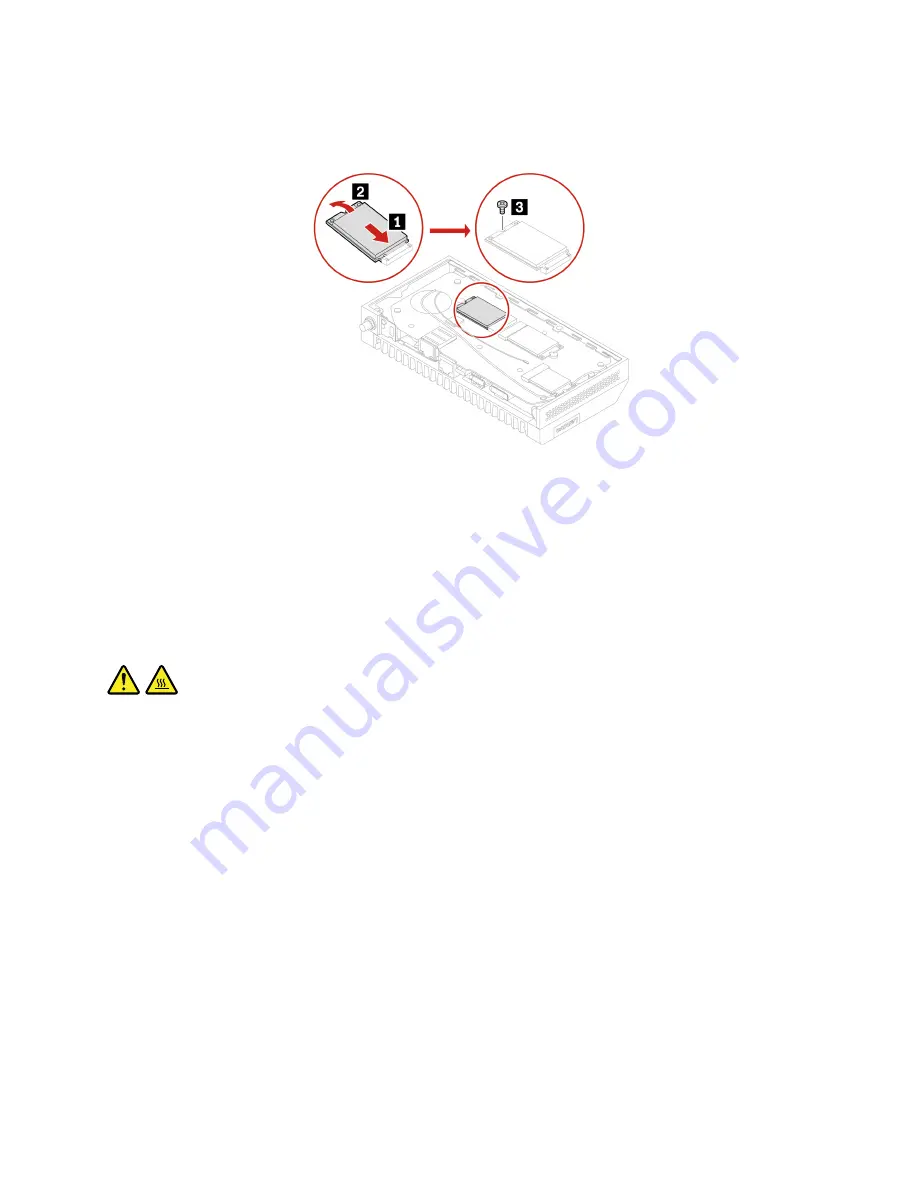
4. Install an M.2 solid-state drive. For more information about the corresponding slot for the M.2 solid-state
drive, see “System board” on page 58. Cover the M.2 solid-state drive with a thermal pad if you have
removed one.
5. Reinstall all removed parts. Turn over the computer so that the bottom cover is facing down.
6. Reconnect the external cables and power adapter to the corresponding connectors on the computer,
and then reconnect the power cord to the electrical outlet.
System board and coin-cell battery
Prerequisite
Before you start, read Chapter 1 “Important safety information” on page 1 and print the following
instructions.
Avoid contact with the hot computer. During operation, the computer becomes hot enough to burn the skin.
Before you touch the computer, turn off the computer, disconnect power, and wait approximately 30 minutes
for the computer to cool.
Replacement procedure
1. Turn over the computer so that the bottom cover is facing up.
2. Remove the bottom cover. See “Bottom cover” on page 97.
3. Remove the M.2 solid-state drives. See “M.2 solid-state drives” on page 100.
4. Remove the Wi-Fi card. See “Wi-Fi card” on page 98.
5. Record the cable routing and cable connections, and then disconnect all cables from the system board.
See “System board” on page 58.
Hardware removal and installation
101
Содержание ThinkCentre M75n
Страница 1: ...ThinkCentre M75n Hardware Maintenance Manual ...
Страница 6: ...iv ThinkCentre M75nHardware Maintenance Manual ...
Страница 13: ...Chapter 1 Important safety information 7 ...
Страница 14: ... 18 kg 37 lb 32 kg 70 5 lb 55 kg 121 2 lb 1 2 8 ThinkCentre M75nHardware Maintenance Manual ...
Страница 17: ...Chapter 1 Important safety information 11 ...
Страница 18: ...1 2 12 ThinkCentre M75nHardware Maintenance Manual ...
Страница 19: ...Chapter 1 Important safety information 13 ...
Страница 25: ...Chapter 1 Important safety information 19 ...
Страница 29: ...Chapter 1 Important safety information 23 ...
Страница 46: ...40 ThinkCentre M75nHardware Maintenance Manual ...
Страница 116: ...110 ThinkCentre M75nHardware Maintenance Manual ...
Страница 119: ......
Страница 120: ......




























