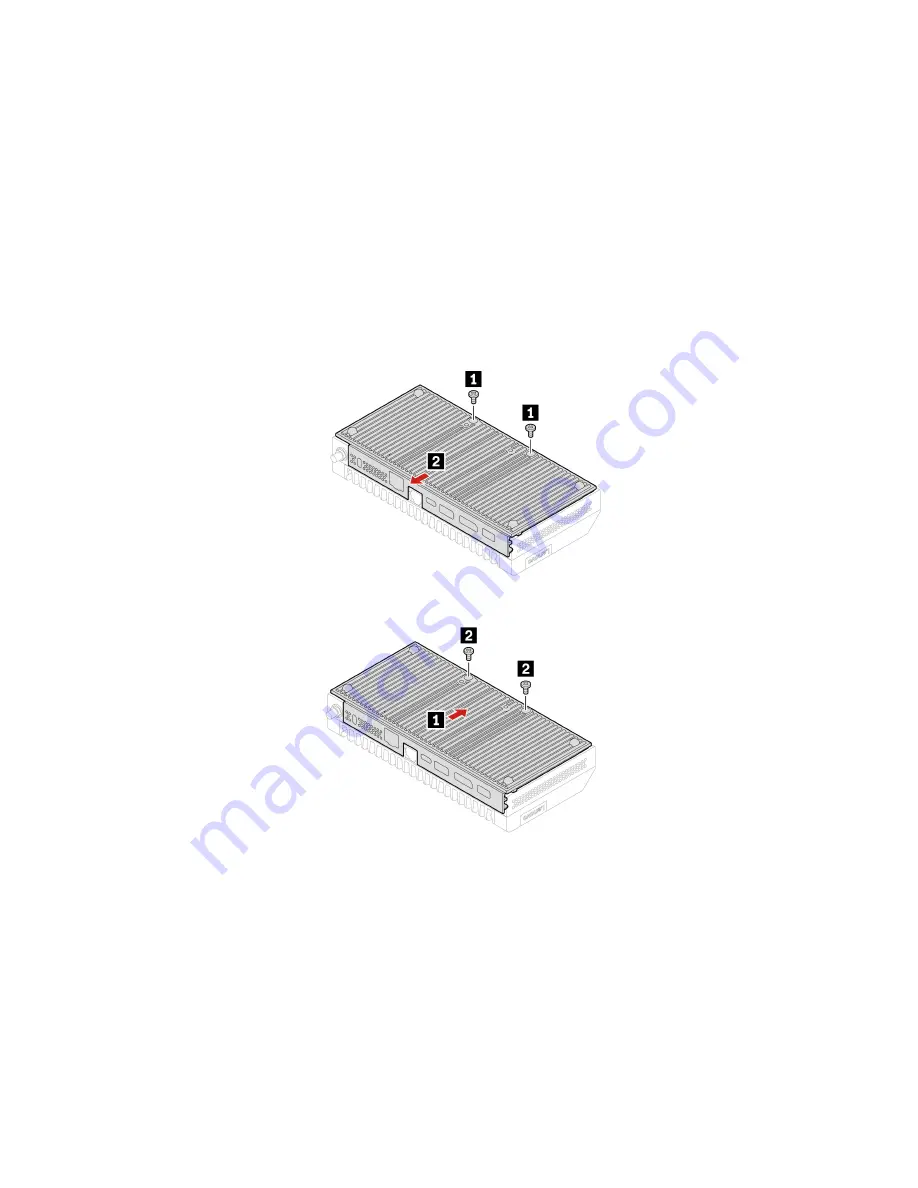
Avoid contact with the hot computer. During operation, the computer becomes hot enough to burn the skin.
Before you touch the computer, turn off the computer, disconnect power, and wait approximately 30 minutes
for the computer to cool.
Replacement procedure
1. Remove any media from the drives and turn off all connected devices and the computer.
2. Disconnect the power cord from the electrical outlet and disconnect all cables from the computer.
3. Unlock any locking device that secures the computer cover.
4. Remove the bracket, if any. See “DIN rail bracket kit” on page 87, “VESA mount bracket kit” on page 92,
and “Power adapter bracket kit” on page 89.
5. Turn over the computer so that the bottom cover is facing up.
6. Remove the bottom cover.
7. Install the bottom cover.
8. Turn over the computer so that the bottom cover is facing down.
9. Reinstall all removed parts, if any.
10. Reconnect the external cables and power adapter to the corresponding connectors on the computer,
and then reconnect the power cord to the electrical outlet.
Wi-Fi card
Note:
The Wi-Fi card and Wi-Fi antenna cables are available only on some models.
Prerequisite
Before you start, read Chapter 1 “Important safety information” on page 1 and print the following
instructions.
98
ThinkCentre M75nHardware Maintenance Manual
Содержание ThinkCentre M75n
Страница 1: ...ThinkCentre M75n Hardware Maintenance Manual ...
Страница 6: ...iv ThinkCentre M75nHardware Maintenance Manual ...
Страница 13: ...Chapter 1 Important safety information 7 ...
Страница 14: ... 18 kg 37 lb 32 kg 70 5 lb 55 kg 121 2 lb 1 2 8 ThinkCentre M75nHardware Maintenance Manual ...
Страница 17: ...Chapter 1 Important safety information 11 ...
Страница 18: ...1 2 12 ThinkCentre M75nHardware Maintenance Manual ...
Страница 19: ...Chapter 1 Important safety information 13 ...
Страница 25: ...Chapter 1 Important safety information 19 ...
Страница 29: ...Chapter 1 Important safety information 23 ...
Страница 46: ...40 ThinkCentre M75nHardware Maintenance Manual ...
Страница 116: ...110 ThinkCentre M75nHardware Maintenance Manual ...
Страница 119: ......
Страница 120: ......






























