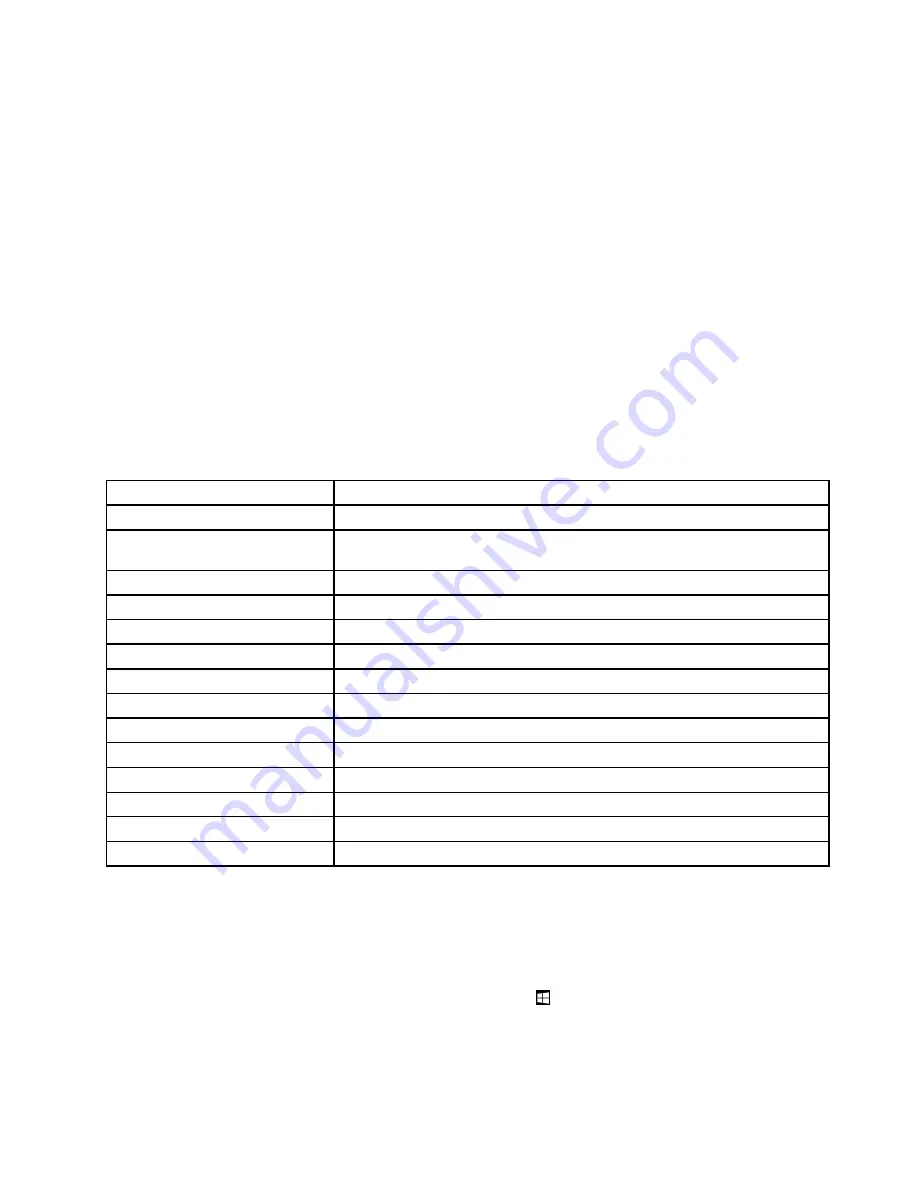
Note:
If you do not find the program you need, open the Lenovo ThinkVantage
®
Tools program to find the
dimmed icon for the program. Then double-click the icon to install the program.
To access Lenovo programs through Windows Search, do the following:
1. Click the
Start
button and then type the program name or the icon name into the search box.
2. Locate the program by the program name or the icon name and then click the program to launch it.
To access Lenovo programs from Control Panel, do the following:
Note:
Some Lenovo programs might not be displayed in Control Panel. To find these programs, use
Windows Search.
1. Click
Start
➙
Control Panel
. Change the view of Control Panel from Category to Large icons or Small
icons.
2. Locate the program by the icon name and then click the program to launch it.
The following table lists the programs available on the Windows 7 operating system.
Note:
Depending on your computer model, some of the Lenovo programs might not be available.
Table 1. Lenovo programs available on the Windows 7 operating system
Program name
Icon name
Communications Utility
Lenovo - Web Conferencing
Fingerprint Manager Pro or
ThinkVantage Fingerprint Software
Lenovo - Fingerprint Manager Pro or Lenovo - Fingerprint Reader
Lenovo Bluetooth Lock
Lenovo Bluetooth Lock
Lenovo Reach
Lenovo Reach
Lenovo SHAREit
Lenovo SHAREit
Lenovo Solution Center
Lenovo - System Health and Diagnostics
Lenovo ThinkVantage Tools
Lenovo Thinkvantage Tools
Password Manager
Lenovo - Password Vault
PC Cloud Manager
PC Cloud Manager
Power Manager
Lenovo - Power Controls
Recovery Media
Lenovo - Factory Recovery Disks or Create Recovery Media
Rescue and Recovery
®
Lenovo - Enhanced Backup and Restore
System Update
Lenovo - Update and Drivers
View Management Utility
Lenovo - View Management Utility
Accessing Lenovo programs on the Windows 8 or Windows 8.1 operating
system
If your computer is preinstalled with the Windows 8 or Windows 8.1 operating system, you can access
Lenovo programs by doing one of the following:
• On the Windows 8 operating system, press the Windows key
to go to the Start screen. Click a Lenovo
program to launch it. If you cannot find the program you need, move the pointer to the bottom-right corner
of the screen to display the charms. Then click the
Search
charm to search for the desired program.
Chapter 1
.
Product overview
5
Содержание ThinkCentre M73z 10BB
Страница 1: ...ThinkCentre M73z User Guide Machine Types 10BB and 10BC ...
Страница 6: ...iv ThinkCentre M73z User Guide ...
Страница 12: ...x ThinkCentre M73z User Guide ...
Страница 38: ...26 ThinkCentre M73z User Guide ...
Страница 54: ...42 ThinkCentre M73z User Guide ...
Страница 68: ...56 ThinkCentre M73z User Guide ...
Страница 96: ...84 ThinkCentre M73z User Guide ...
Страница 102: ...90 ThinkCentre M73z User Guide ...
Страница 106: ...94 ThinkCentre M73z User Guide ...
Страница 108: ...Ukraine RoHS India RoHS RoHS compliant as per E Waste Management Handling Rules 2011 96 ThinkCentre M73z User Guide ...
Страница 109: ...Appendix E China Energy Label Copyright Lenovo 2013 2014 97 ...
Страница 110: ...98 ThinkCentre M73z User Guide ...
Страница 112: ...100 ThinkCentre M73z User Guide ...
Страница 115: ......
Страница 116: ......






























