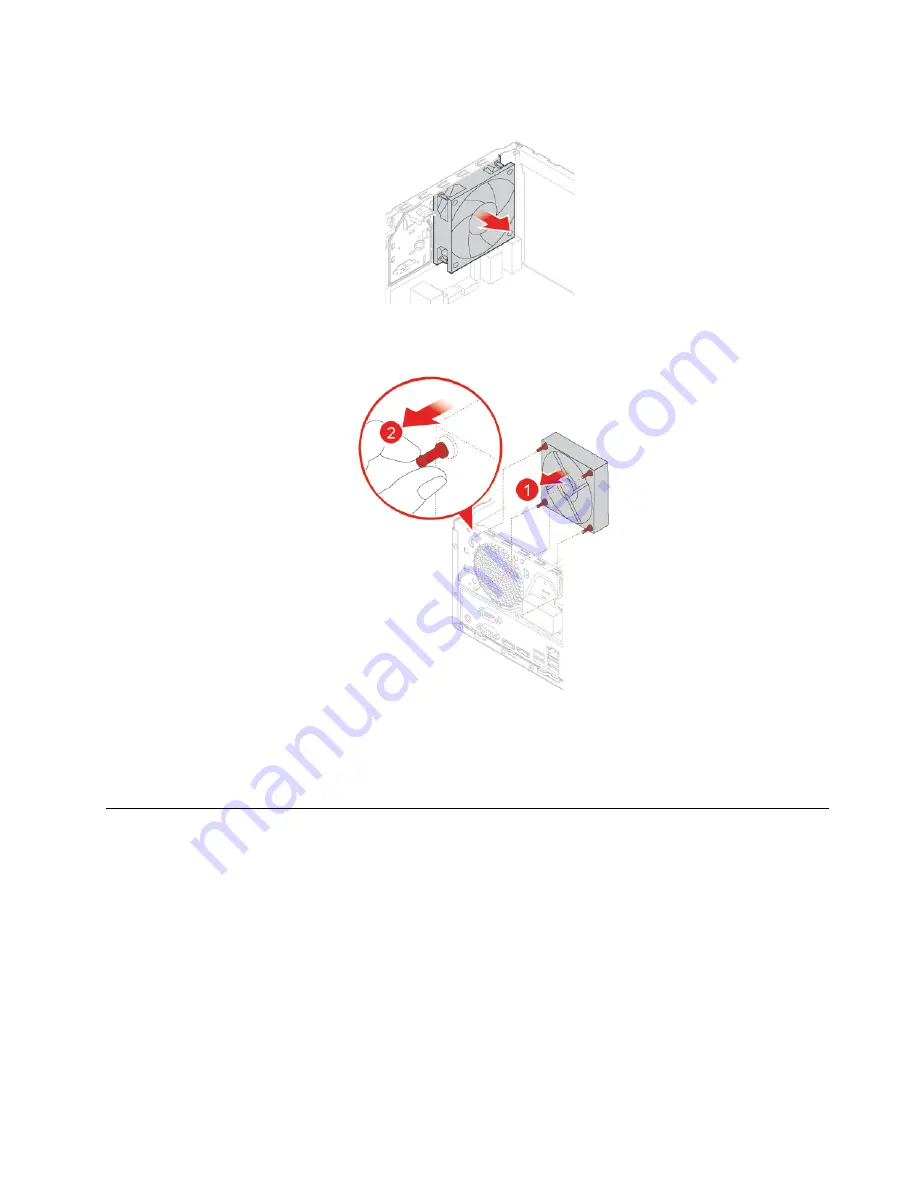
3. Replace the rear fan.
Figure 131. Removing the rear fan
Figure 132. Installing the rear fan
4. Connect the rear fan cable to the system board.
5. Complete the replacement. See “Completing the parts replacement” on page 74.
Replacing the system board
Attention:
Do not open your computer or attempt any repairs before reading the
Important Product
Information Guide
.
1. Remove the computer cover. See “Removing the computer cover” on page 23.
2. Remove the front bezel. See “Replacing the front bezel” on page 23.
3. Remove the front I/O bracket. See “Replacing the front I/O bracket” on page 58.
4. Remove all memory modules. See “Replacing a memory module” on page 31.
5. Remove the heat sink and fan assembly. See “Replacing the heat sink and fan assembly” on page 62.
6. Remove the microprocessor. See “Replacing the microprocessor” on page 64.
7. Remove all PCI Express cards. See “Replacing a PCI Express card” on page 34.
8. Remove the Wi-Fi card. See “Replacing the Wi-Fi card” on page 36.
9. Remove the M.2 solid-state drive. See “Replacing the M.2 solid-state drive” on page 38.
.
73
Содержание ThinkCentre M720t
Страница 4: ...ii ThinkCentre M720t User Guide and Hardware Maintenance Manual ...
Страница 15: ...Figure 8 Attaching a smart cable clip Chapter 3 Computer locks 11 ...
Страница 16: ...12 ThinkCentre M720t User Guide and Hardware Maintenance Manual ...
Страница 51: ...Figure 73 Opening the drive bay Figure 74 Removing the power supply assembly Chapter 4 Replacing hardware 47 ...
Страница 63: ...Figure 99 Opening the drive bay Figure 100 Removing the front I O bracket Chapter 4 Replacing hardware 59 ...
Страница 80: ...76 ThinkCentre M720t User Guide and Hardware Maintenance Manual ...
Страница 82: ...78 ThinkCentre M720t User Guide and Hardware Maintenance Manual ...
Страница 84: ...80 ThinkCentre M720t User Guide and Hardware Maintenance Manual ...
Страница 85: ......
Страница 86: ......










































