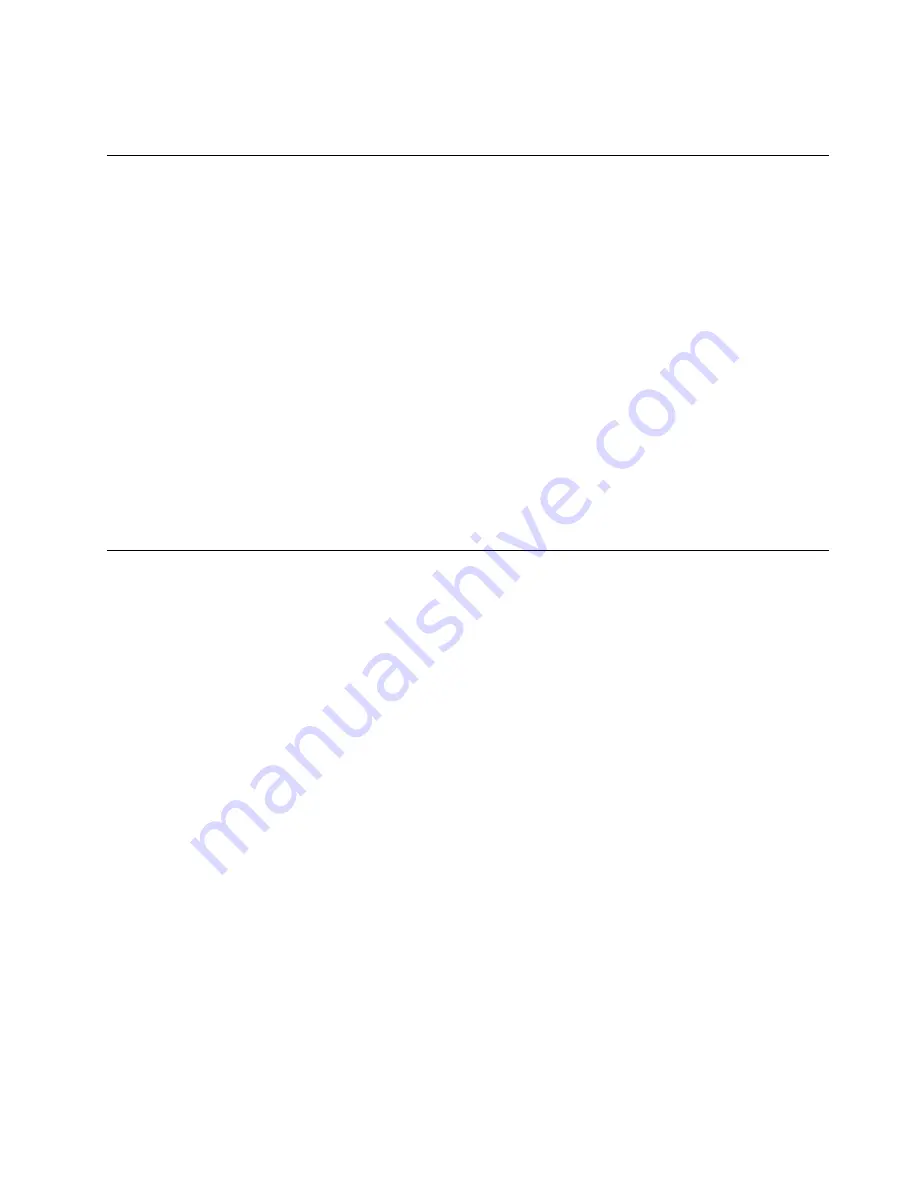
Note:
A password can be any combination of up to 64 alphabetic and numeric characters. For more
information, see “Password considerations” on page 58.
Enabling or disabling a device
This section provides information on how to enable or disable user access to the following devices:
USB Setup
Use this option to enable or disable a USB connector. When a USB connector is
disabled, the device connected to the USB connector cannot be used.
SATA Controller
When this feature is set to
Disable
, all devices connected to the SATA connectors
(such as hard disk drives or the optical drive) are disabled and cannot be accessed.
To enable or disable a device, do the following:
1. Start the Setup Utility program. See “Starting the Setup Utility program” on page 57.
2. From the Setup Utility program main menu, select
Devices
.
3. Depending on the device you want to enable or disable, do one of the following:
• Select
USB Setup
to enable or disable a USB device.
• Select
ATA Drive Setup
to enable or disable an internal or external SATA device.
4. Select the desired settings and press Enter.
5. Press F10 to save changes and exit the Setup Utility program. See “Exiting the Setup Utility program”
on page 60.
Selecting a startup device
If your computer does not start up from a device such as the disc or hard disk drive as expected, do one of
the following to select the startup device you want.
Selecting a temporary startup device
Use this procedure to select a temporary startup device.
Note:
Not all discs and hard disk drives are bootable.
1. Turn off your computer.
2. Repeatedly press and release the F12 key when turning on the computer. When the Startup Device
Menu window displays, release the F12 key.
3. Select the desired startup device and press Enter. The computer will start up from the device you
selected.
Note:
Selecting a startup device from the Startup Device Menu window does not permanently change
the startup sequence.
Selecting or changing the startup device sequence
To view or permanently change the configured startup device sequence, do the following:
1. Start the Setup Utility program. See “Starting the Setup Utility program” on page 57.
2. From the Setup Utility program main menu, select
Startup
.
3. Select the devices for the Primary Startup Sequence, the Automatic Startup Sequence, and the Error
Startup Sequence. Read the information displayed on the right side of the screen.
4. Press F10 to save changes and exit the Setup Utility program. See “Exiting the Setup Utility program”
on page 60.
Chapter 6
.
Using the Setup Utility program
59
Содержание ThinkCentre M71z
Страница 2: ......
Страница 8: ...2 ThinkCentre Hardware Maintenance Manual ...
Страница 15: ...Chapter 2 Safety information 9 ...
Страница 16: ... 18 kg 37 lbs 32 kg 70 5 lbs 55 kg 121 2 lbs 1 2 PERIGO 10 ThinkCentre Hardware Maintenance Manual ...
Страница 19: ...Chapter 2 Safety information 13 ...
Страница 20: ...1 2 14 ThinkCentre Hardware Maintenance Manual ...
Страница 21: ...Chapter 2 Safety information 15 ...
Страница 27: ...Chapter 2 Safety information 21 ...
Страница 31: ...Chapter 2 Safety information 25 ...
Страница 38: ...32 ThinkCentre Hardware Maintenance Manual ...
Страница 62: ...56 ThinkCentre Hardware Maintenance Manual ...
Страница 132: ...126 ThinkCentre Hardware Maintenance Manual ...
Страница 316: ...310 ThinkCentre Hardware Maintenance Manual ...
Страница 320: ...314 ThinkCentre Hardware Maintenance Manual ...
Страница 325: ......
Страница 326: ...Part Number 0B03457 Printed in USA 1P P N 0B03457 0B03457 ...
















































