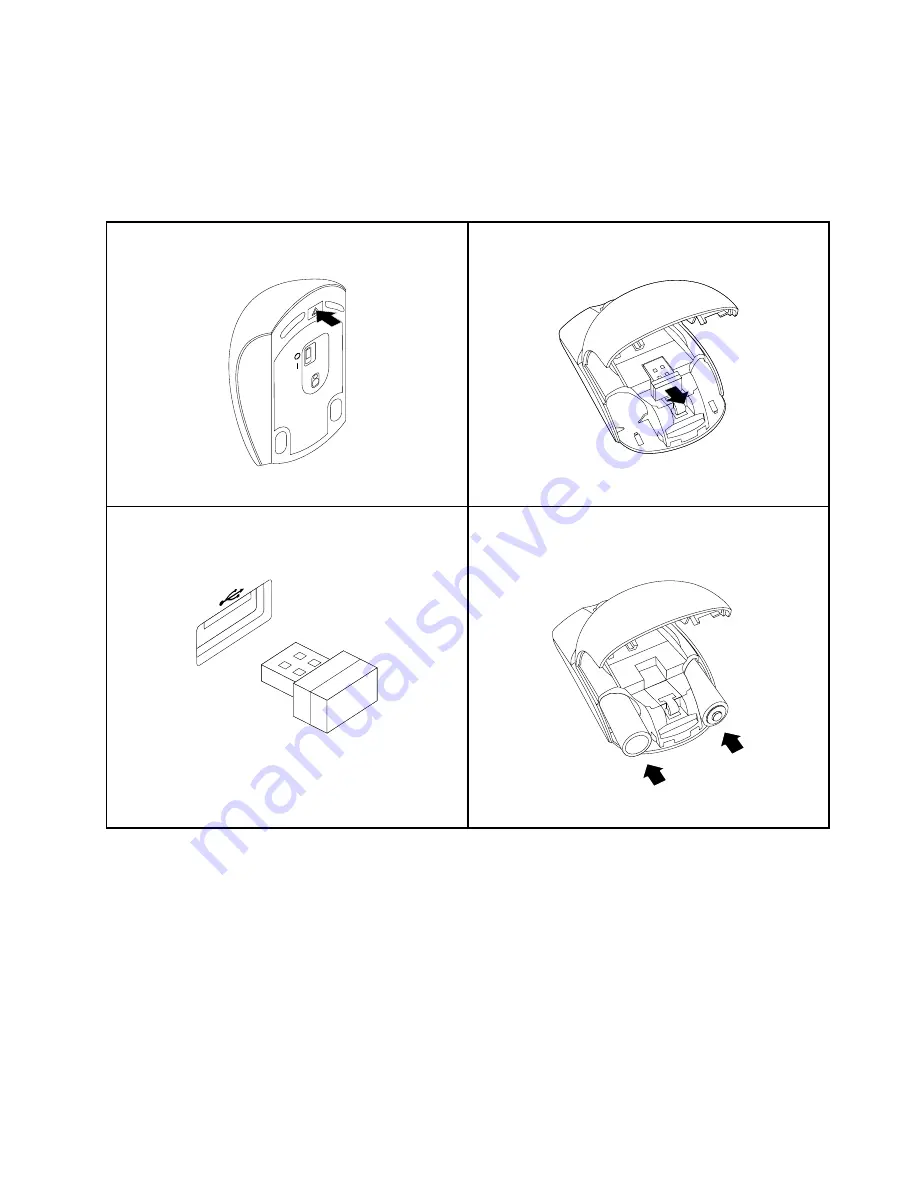
3. Remove the USB dongle from the compartment of the new wireless mouse or from the compartment of
the wireless keyboard.
4. Then, connect the USB dongle to an available USB connector on your computer.
5. Correctly install the batteries for the mouse, following the instructions in the table below.
6. Switch on the power button on the bottom of the wireless mouse, and then it is ready to use.
Press the battery compartment release button.
Figure 8. Opening the battery compartment
Take out the USB dongle
Figure 9. Taking out the USB dongle
Connect the USB dongle to an available USB connector
on the computer.
Figure 10. Connecting the USB dongle to an USB
connector
Insert two AA batteries into the mouse compartment
according to the polarity indicators.
Figure 11. Installing the mouse batteries
Chapter 5
.
Installing or replacing hardware
31
Содержание ThinkCentre M71z 1654
Страница 10: ...viii ThinkCentre User Guide ...
Страница 22: ...12 ThinkCentre User Guide ...
Страница 30: ...20 ThinkCentre User Guide ...
Страница 50: ...40 ThinkCentre User Guide ...
Страница 88: ...78 ThinkCentre User Guide ...
Страница 93: ......
Страница 94: ...Part Number 0B03427 Printed in 1P P N 0B03427 0B03427 ...






























