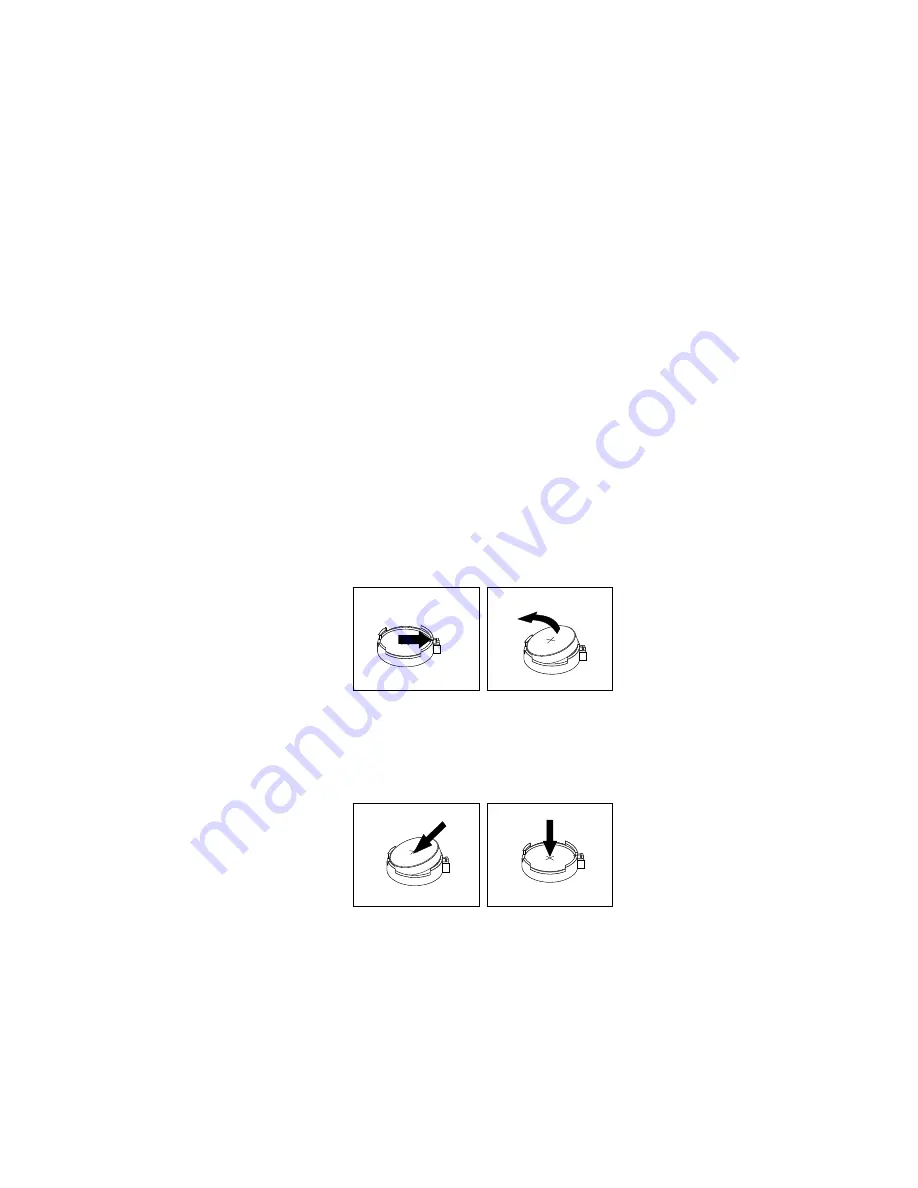
Replacing the coin-cell battery
Attention:
Do not open your computer or attempt any repair before reading and understanding the Chapter
1 “Read this first: Important safety information” on page 1.
Your computer has a special type of memory that maintains the date, time, and settings for built-in features,
such as parallel-connector assignments (configuration). A coin-cell battery keeps this information active
when you turn off the computer.
The coin-cell battery normally requires no charging or maintenance throughout its life; however, no coin-cell
battery lasts forever. If the coin-cell battery fails, the date, time, and configuration information (including
passwords) are lost. An error message is displayed when you turn on the computer.
Refer to the “Lithium coin-cell battery notice” in the
Safety, Warranty, and Setup Guide
for information about
replacing and disposing of the coin-cell battery.
To replace the coin-cell battery, do the following:
1. Remove any media from the drives and turn off all connected devices and the computer. Then,
disconnect all power cords from electrical outlets and disconnect all cables that are connected to the
computer.
2. Remove the computer cover. See “Removing the computer cover” on page 108.
3. Remove the storage drive bracket. See “Replacing the 2.5-inch storage drive” on page 120.
4. Locate the coin-cell battery. See “Computer components” on page 31.
5. Remove the coin-cell battery as shown.
Figure 64. Removing the coin-cell battery
6. Install the new coin-cell battery as shown.
Figure 65. Installing the coin-cell battery
7. Install the storage drive bracket. See “Replacing the 2.5-inch storage drive” on page 120.
8. Reinstall the computer cover and connect the cables. See “Completing the parts replacement” on
9. Turn on the computer and all connected devices.
.
Installing or replacing hardware
125
Содержание ThinkCentre M700
Страница 6: ...iv ThinkCentre M700 and M900 Hardware Maintenance Manual ...
Страница 8: ...vi ThinkCentre M700 and M900 Hardware Maintenance Manual ...
Страница 16: ...8 ThinkCentre M700 and M900 Hardware Maintenance Manual ...
Страница 20: ...12 ThinkCentre M700 and M900 Hardware Maintenance Manual ...
Страница 21: ...1 2 Chapter 1 Read this first Important safety information 13 ...
Страница 22: ...1 2 14 ThinkCentre M700 and M900 Hardware Maintenance Manual ...
Страница 27: ...1 2 Chapter 1 Read this first Important safety information 19 ...
Страница 28: ...1 2 20 ThinkCentre M700 and M900 Hardware Maintenance Manual ...
Страница 31: ...Chapter 1 Read this first Important safety information 23 ...
Страница 56: ...48 ThinkCentre M700 and M900 Hardware Maintenance Manual ...
Страница 64: ...56 ThinkCentre M700 and M900 Hardware Maintenance Manual ...
Страница 66: ...Figure 8 Installing a padlock 58 ThinkCentre M700 and M900 Hardware Maintenance Manual ...
Страница 70: ...62 ThinkCentre M700 and M900 Hardware Maintenance Manual ...
Страница 142: ...134 ThinkCentre M700 and M900 Hardware Maintenance Manual ...
Страница 148: ...140 ThinkCentre M700 and M900 Hardware Maintenance Manual ...
Страница 152: ...144 ThinkCentre M700 and M900 Hardware Maintenance Manual ...
Страница 156: ...148 ThinkCentre M700 and M900 Hardware Maintenance Manual ...
Страница 159: ...Appendix D China Energy Label Copyright Lenovo 2015 2016 151 ...
Страница 160: ...152 ThinkCentre M700 and M900 Hardware Maintenance Manual ...
Страница 162: ...154 ThinkCentre M700 and M900 Hardware Maintenance Manual ...
Страница 165: ......
Страница 166: ......






























