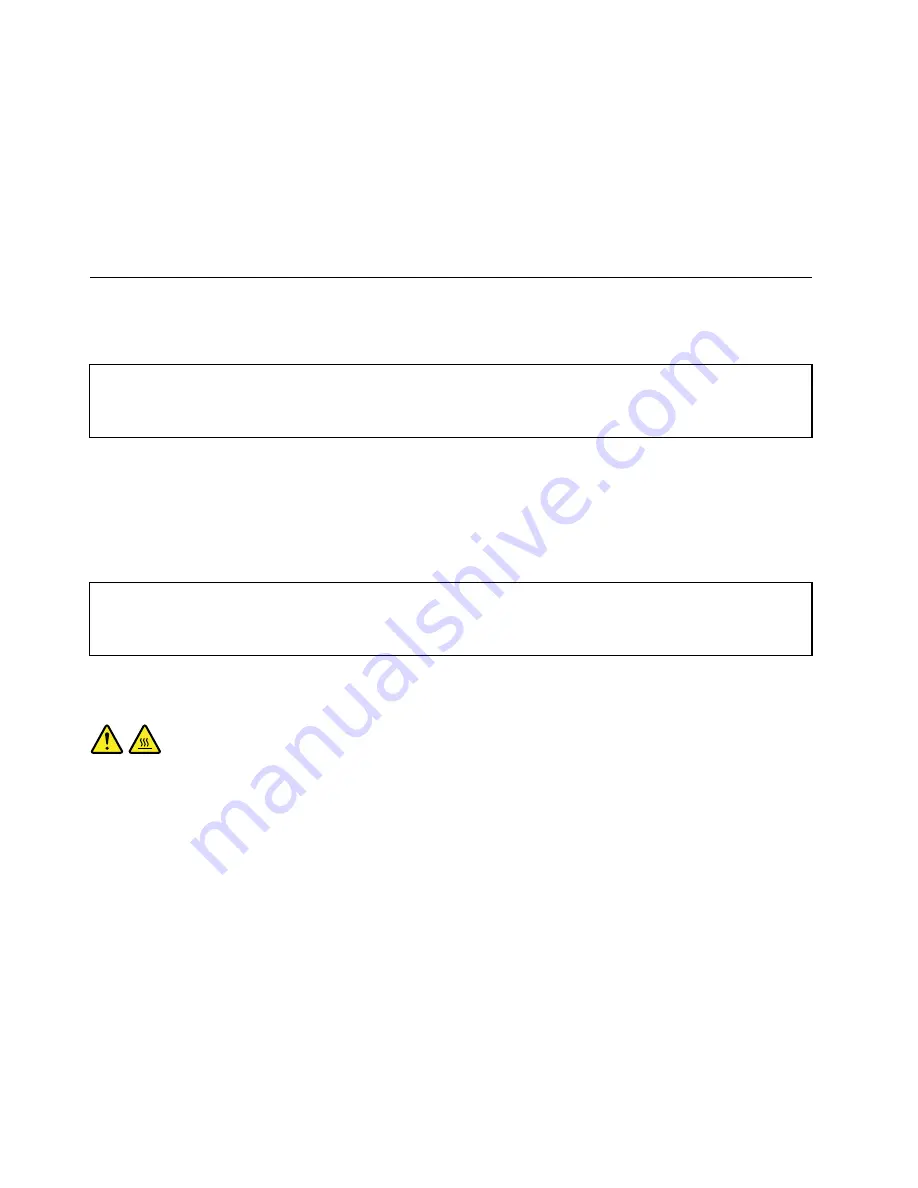
• Before you replace a new part, touch the static-protective package containing the new part to a metal
expansion-slot cover or other unpainted metal surface on the computer for at least two seconds. This
reduces static electricity from the package and your body.
• Remove the new part from the static-protective package and directly install it in the computer without
placing it on any other surface. If it is hard for you to do this in your specific situation, place the
static-protective package of the new part on a smooth, level surface, and then place the new part on
the static-protective package.
• Do not place the part on the computer cover or other metal surface.
Installing or replacing hardware
This section provides instructions on how to install or replace hardware for your computer. You can expand
the capabilities of your computer and maintain your computer by installing or replacing hardware.
Attention:
Do not open your computer or attempt any repair before reading and understanding the “Important safety information”
in the
ThinkCentre User Guide
. To obtain a copy of the
ThinkCentre User Guide
, go to:
http://www.lenovo.com/ThinkCentreUserGuides
Notes:
1. Use only computer parts provided by Lenovo.
2. When installing or replacing an option, use the appropriate instructions in this section along with the
instructions that come with the option.
Removing the computer cover
Attention:
Do not open your computer or attempt any repair before reading and understanding the “Important safety information”
in the
ThinkCentre User Guide
. To obtain a copy of the
ThinkCentre User Guide
, go to:
http://www.lenovo.com/ThinkCentreUserGuides
This section provides instructions on how to remove the computer cover.
CAUTION:
Turn off the computer and wait three to five minutes to let the computer cool before removing the
computer cover.
To remove the computer cover, do the following:
1. Remove any media from the drives and turn off all attached devices and the computer.
2. Disconnect all power cords from electrical outlets.
3. Disconnect the power cords, Input/Output cables, and any other cables that are connected to the
computer. See “Locating connectors, controls, and indicators on the front of your computer” on page
107 and “Locating connectors on the rear of your computer” on page 108.
4. Remove any locking device that secures the computer cover, such as a padlock or an integrated
cable lock.
112
ThinkCentre Hardware Maintenance Manual
Содержание ThinkCentre Edge 91
Страница 6: ...2 ThinkCentre Hardware Maintenance Manual ...
Страница 13: ...Chapter 2 Safety information 9 ...
Страница 14: ... 18 kg 37 lb 32 kg 70 5 lb 55 kg 121 2 lb 10 ThinkCentre Hardware Maintenance Manual ...
Страница 18: ...14 ThinkCentre Hardware Maintenance Manual ...
Страница 19: ...1 2 Chapter 2 Safety information 15 ...
Страница 20: ...1 2 16 ThinkCentre Hardware Maintenance Manual ...
Страница 26: ...22 ThinkCentre Hardware Maintenance Manual ...
Страница 27: ...1 2 Chapter 2 Safety information 23 ...
Страница 31: ...Chapter 2 Safety information 27 ...
Страница 32: ...1 2 28 ThinkCentre Hardware Maintenance Manual ...
Страница 36: ...32 ThinkCentre Hardware Maintenance Manual ...
Страница 40: ...36 ThinkCentre Hardware Maintenance Manual ...
Страница 52: ...48 ThinkCentre Hardware Maintenance Manual ...
Страница 76: ...72 ThinkCentre Hardware Maintenance Manual ...
Страница 110: ...106 ThinkCentre Hardware Maintenance Manual ...
Страница 252: ...248 ThinkCentre Hardware Maintenance Manual ...
Страница 256: ...252 ThinkCentre Hardware Maintenance Manual ...
Страница 261: ......
Страница 262: ...Part Number 0B07046 Printed in USA 1P P N 0B07046 0B07046 ...
















































