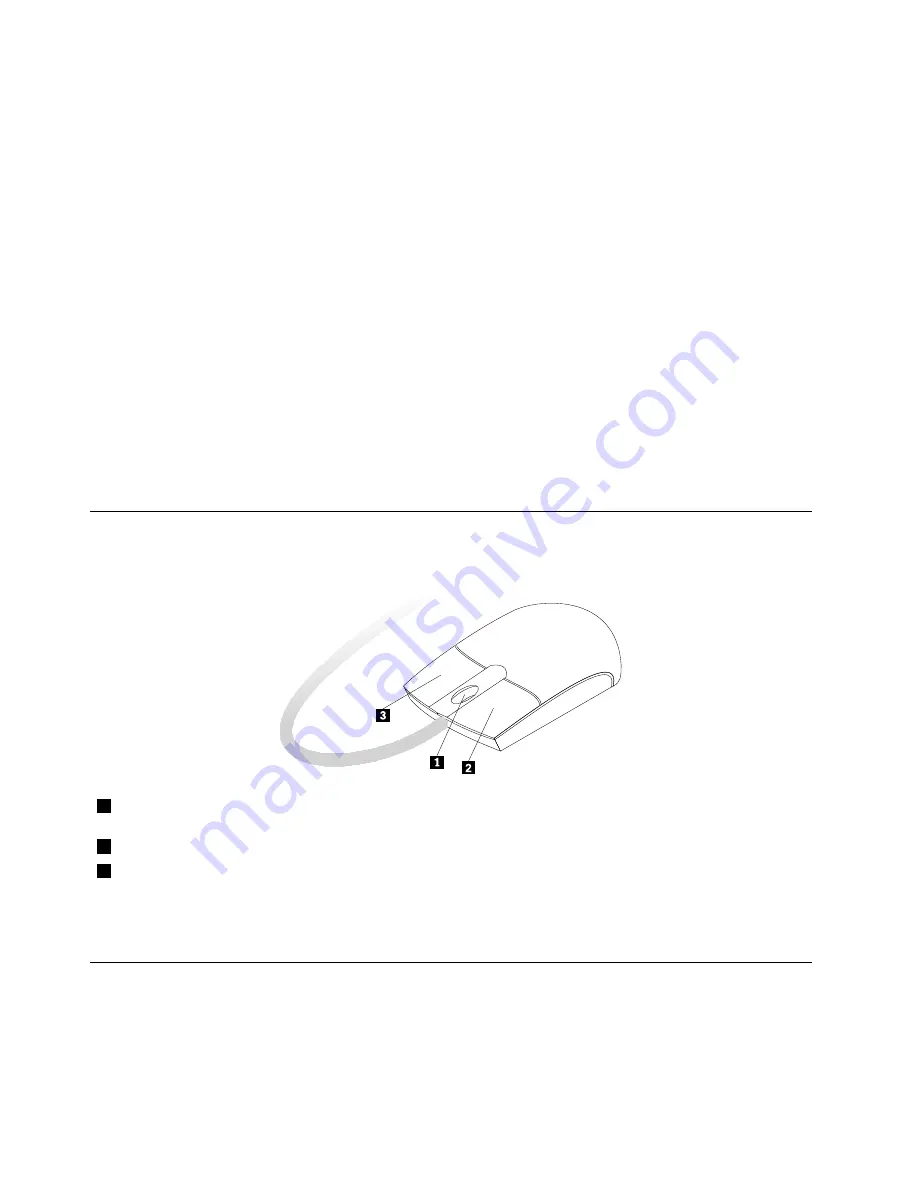
Note:
You can use the mouse or the Up and Down arrow keys to highlight menu selections. You can close
the
Start
menu or the context menu by clicking the mouse or pressing Esc.
Using the blue ThinkVantage button
Some keyboards have a blue ThinkVantage button that you can use to open a comprehensive on-board help
and information center from Lenovo. If you are using the Windows 7 operating system, pressing the blue
ThinkVantage button opens the Lenovo ThinkVantage Toolbox program.
For more information about the Lenovo ThinkVantage Toolbox program, see “Lenovo ThinkVantage Toolbox”
on page 92.
Using a fingerprint reader
Some computers might come with a keyboard that has a fingerprint reader. For more information about the
fingerprint reader, see “Fingerprint Software” on page 5.
To open the ThinkVantage Fingerprint Software program and use the fingerprint reader, click
Start
➙
All
Programs
➙
Lenovo ThinkVantage Tools
➙
Fingerprint Reader
.
Follow the instructions on the screen. For additional information, refer to the ThinkVantage Fingerprint
Software help system.
Using the wheel mouse
The wheel mouse has the following controls:
1
Wheel
Use the wheel to control the scrolling action of the mouse. The direction in which you
rotate the wheel controls the direction of the scrolling action.
2
Primary mouse button
Use this button to select or start a program or menu item.
3
Secondary mouse button
Use this button to display a menu for the active program, icon, or object.
You can switch the function of the primary and secondary mouse buttons and change other default behavior
through the mouse properties function in the Windows Control Panel.
Adjusting audio
Sound is an important part of the computer experience. Your computer has a digital audio controller built
into the system board. Some models also have a high-performance audio adapter installed in one of the PCI
card slots.
14
ThinkCentre User Guide
Содержание ThinkCentre Edge 71 1577
Страница 1: ...ThinkCentre User Guide Machine Types 1577 1579 and 1607 Edge ...
Страница 6: ...iv ThinkCentre User Guide ...
Страница 12: ...x ThinkCentre User Guide ...
Страница 30: ...18 ThinkCentre User Guide ...
Страница 40: ...28 ThinkCentre User Guide ...
Страница 64: ...52 ThinkCentre User Guide ...
Страница 72: ...60 ThinkCentre User Guide ...
Страница 78: ...66 ThinkCentre User Guide ...
Страница 86: ...74 ThinkCentre User Guide ...
Страница 106: ...94 ThinkCentre User Guide ...
Страница 116: ...104 ThinkCentre User Guide ...
Страница 120: ...108 ThinkCentre User Guide ...
Страница 124: ...112 ThinkCentre User Guide ...
Страница 125: ......
Страница 126: ...Part Number 0B01183 1P P N 0B01183 0B01183 ...






























