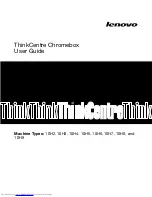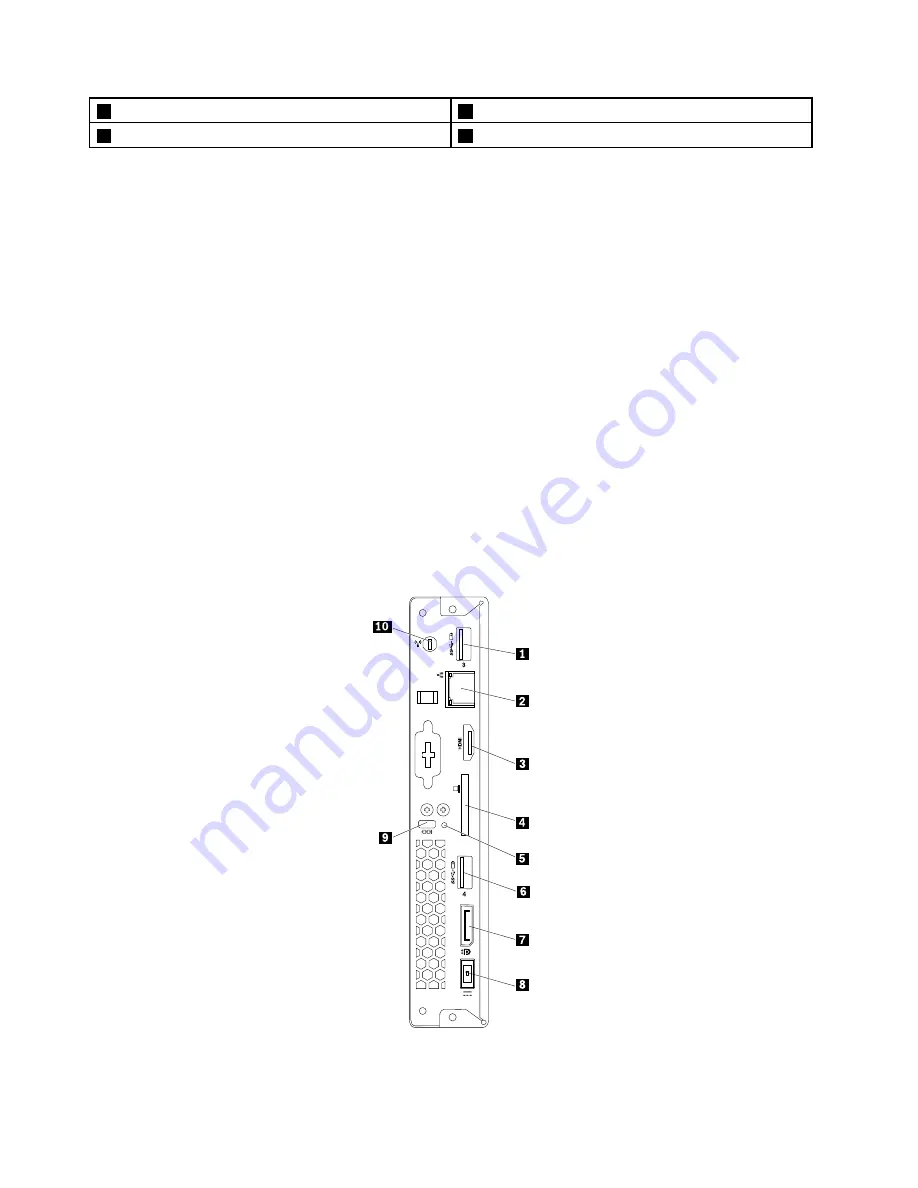
1
Power button
2
Power indicator
3
USB 3.0 connectors (2)
4
Headset connector
•
Headset connector
Used to connect a headset or a headphone to your computer. You can use the headset to record sounds,
use speech-recognition software, and listen to the sounds from your computer without disturbing anyone.
You can use the headphone only to listen to the sounds from your computer.
•
Power button
Used to turn on your computer. You can use the power button to turn off your computer only when you
cannot use any Google Chrome OS
TM
shutdown procedure to turn off your computer.
•
Power indicator
Used to indicate the power status. When the indicator is on, the power is supplied to your computer
properly. When the indicator is off, the power cord or power adapter is not connected or other problems
occur.
•
USB 3.0 connector
Used to connect a device that requires a USB 2.0 or USB 3.0 connection, such as a keyboard, a mouse, a
scanner, a printer, or a personal digital assistant (PDA).
Locating connectors on the rear of your computer
The following illustration shows the locations of the connectors on the rear of your computer. Some
connectors on the rear of your computer are color-coded to help you determine where to connect the
cables on your computer.
Figure 2. Rear connector locations
2
ThinkCentre Chromebox User Guide
Содержание ThinkCentre Chromebox 10H2
Страница 1: ...ThinkCentre Chromebox User Guide Machine Types 10H2 10H3 10H4 10H5 10H6 10H7 10H8 and 10H9 ...
Страница 10: ...viii ThinkCentre Chromebox User Guide ...
Страница 20: ...10 ThinkCentre Chromebox User Guide ...
Страница 24: ...14 ThinkCentre Chromebox User Guide ...
Страница 26: ...16 ThinkCentre Chromebox User Guide ...
Страница 34: ...24 ThinkCentre Chromebox User Guide ...
Страница 42: ...32 ThinkCentre Chromebox User Guide ...
Страница 46: ...36 ThinkCentre Chromebox User Guide ...
Страница 50: ...40 ThinkCentre Chromebox User Guide ...
Страница 54: ...44 ThinkCentre Chromebox User Guide ...
Страница 57: ...Appendix D China Energy Label Copyright Lenovo 2015 47 ...
Страница 58: ...48 ThinkCentre Chromebox User Guide ...
Страница 60: ...50 ThinkCentre Chromebox User Guide ...
Страница 63: ......
Страница 64: ......