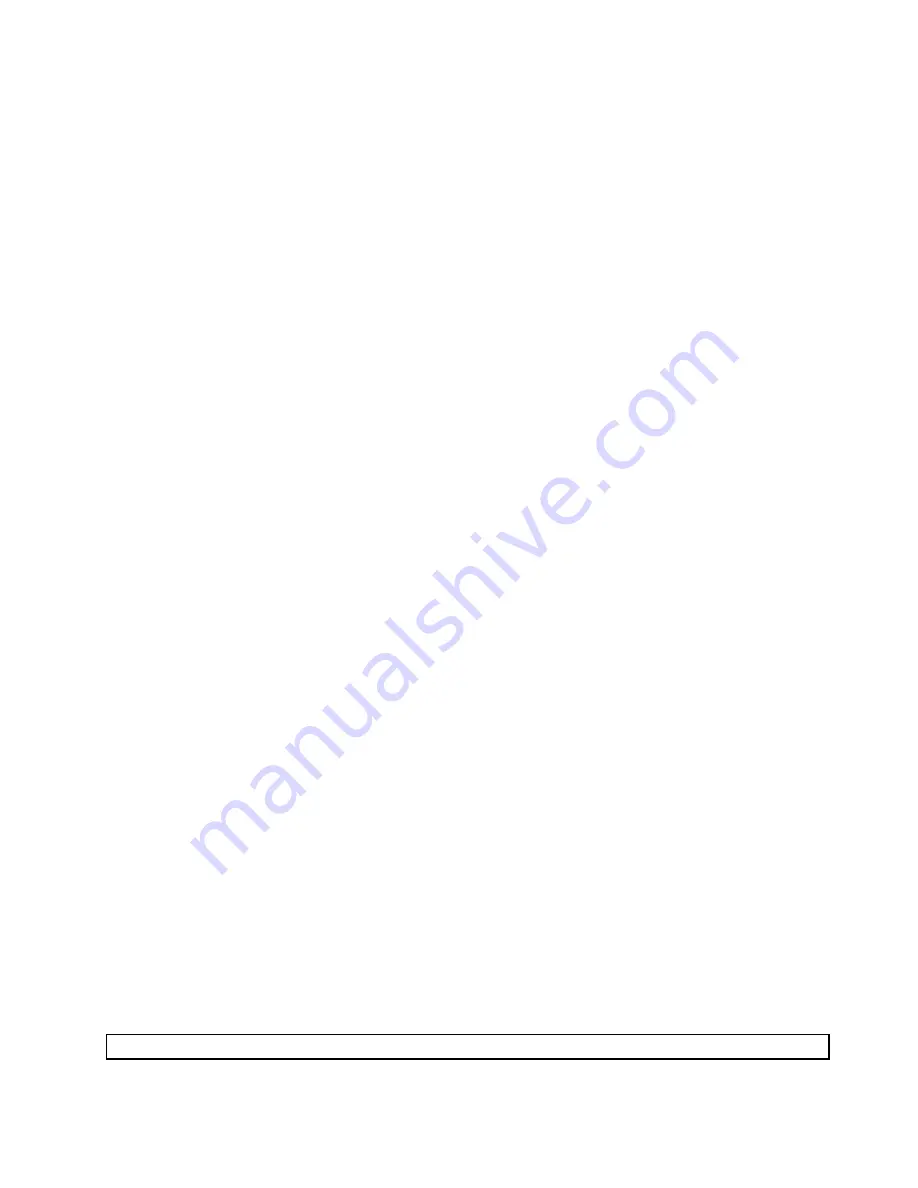
3. Insert the CD into the optical drive or the first diagnostic diskette into the diskette drive.
4. Restart the computer.
Note:
If the diagnostic program does not start, you might not have your optical drive or diskette drive set
as a startable device. See “Selecting a startup device” on page 40 for instructions on how to change
the startup device.
5. When the diagnostics program opens, follow the instructions on the screen.
Note:
If you are running diagnostics from a diskette, when prompted, remove the first diskette and
insert the second diskette.
6. When the program finishes, be sure to remove the CD or diskette from the drive.
7. Select the diagnostic test you want to run. Press the F1 key for additional help.
Navigating through the diagnostics programs
Use the cursor movement keys to navigate within the menus.
• The
Enter
key is used to select a menu item.
• The
Esc
key is used to back up to the previous menu.
• For online help select
F1
.
Running tests
There are four ways to run the diagnostic tests.
• Using the cursor movement keys, highlight
Run Normal Test
or
Run Quick Test
from the Diagnostics
menu and then press
Enter
. This automatically runs a pre-defined group of tests from each test category.
Run Normal Test
runs a more extensive set of tests than does
Run Quick Test
and takes longer to
complete.
• Press
F5
to automatically run all selected tests in all categories.
• From within a test category, press
Ctrl-Enter
to automatically run only the selected tests in that category.
• Using the cursor movement keys, highlight a single test within a test category, and then press
Enter
.
This runs only that test.
Press
Esc
at any time to stop the testing process.
Test results (N/A, PASSED, FAILED, ABORTED) are displayed in the field beside the test description and in
the test log. See “Viewing the test log” on page 36.
To select one or more tests, use the following procedure.
1. Open the corresponding test category.
2. Using the cursor movement keys, highlight the desired test.
3. Press the space bar. A selected test is marked by
>>
. Pressing the space bar again de-selects a test
and removes the >>.
4. Repeat steps 2 and 3 above to select all desired tests.
Test results
Diagnostics test results produce the following error code format:
Function Code
Failure Type
DeviceID
Date
ChkDigits
Text
Chapter 5
.
Diagnostics
35
Содержание ThinkCentre A61e
Страница 1: ...Hardware Maintenance Manual Machine Types 6393 6394 6395 6396 and 6397 ...
Страница 2: ......
Страница 3: ...Hardware Maintenance Manual Machine Types 6393 6394 6395 6396 and 6397 ...
Страница 15: ...Chapter 2 Safety information 9 ...
Страница 16: ... 18 kg 37 lbs 32 kg 70 5 lbs 55 kg 121 2 lbs 1 2 PERIGO 10 Hardware Maintenance Manual ...
Страница 19: ...Chapter 2 Safety information 13 ...
Страница 20: ...1 2 14 Hardware Maintenance Manual ...
Страница 21: ...Chapter 2 Safety information 15 ...
Страница 27: ...Chapter 2 Safety information 21 ...
Страница 31: ...Chapter 2 Safety information 25 ...
Страница 44: ...38 Hardware Maintenance Manual ...
Страница 48: ...42 Hardware Maintenance Manual ...
Страница 70: ...64 Hardware Maintenance Manual ...
Страница 144: ...138 Hardware Maintenance Manual ...
Страница 148: ...142 Hardware Maintenance Manual ...
Страница 151: ......
Страница 152: ...Part Number 43C6257 Printed in USA 1P P N 43C6257 43C6257 ...






























