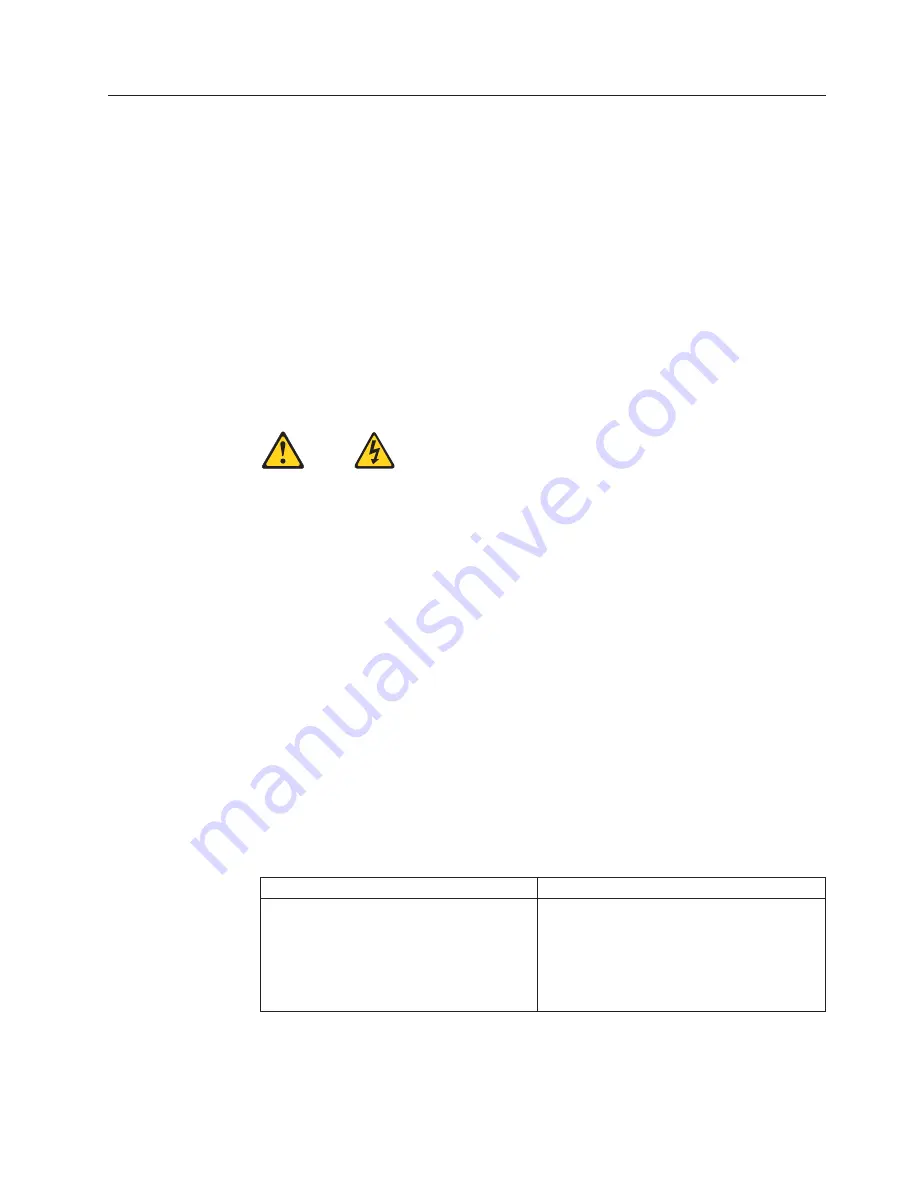
Safety
notices
(multi-lingual
translations)
The
caution
and
danger
safety
notices
in
this
section
are
provided
in
the
following
languages:
v
English
v
Arabic
v
Brazilian/Portuguese
v
Chinese
(simplified)
v
Chinese
(traditional)
v
French
v
German
v
Hebrew
v
Italian
v
Korean
v
Spanish
DANGER
Electrical
current
from
power,
telephone
and
communication
cables
is
hazardous.
To
avoid
a
shock
hazard:
v
Do
not
connect
or
disconnect
any
cables
or
perform
installation,
maintenance,
or
reconfiguration
of
this
product
during
an
electrical
storm.
v
Connect
all
power
cords
to
a
properly
wired
and
grounded
electrical
outlet.
v
Connect
to
properly
wired
outlets
any
equipment
that
will
be
attached
to
this
product.
v
When
possible,
use
one
hand
only
to
connect
or
disconnect
signal
cables.
v
Never
turn
on
any
equipment
when
there
is
evidence
of
fire,
water,
or
structural
damage.
v
Disconnect
the
attached
power
cords,
telecommunications
systems,
networks,
and
modems
before
you
open
the
device
covers,
unless
instructed
otherwise
in
the
installation
and
configuration
procedure
s.
v
Connect
and
disconnect
cables
as
described
in
the
following
tables
when
installing,
moving,
or
opening
covers
on
this
product
or
attached
devices.
To
Connect
To
Disconnect
1.
Turn
everything
OFF.
2.
First,
attach
all
cables
to
devices.
3.
Attach
signal
cables
to
connectors.
4.
Attach
power
cords
to
outlet.
5.
Turn
device
ON.
1.
Turn
everything
OFF.
2.
First,
remove
power
cords
from
outlet.
3.
Remove
signal
cables
from
connectors.
4.
Remove
all
cables
from
devices.
Chapter
2.
Safety
information
7
Содержание ThinkCentre 6417
Страница 1: ...ThinkCentre Hardware Maintenance Manual Machine Types 6417 6418 6449 6453 ...
Страница 2: ......
Страница 3: ...ThinkCentre Hardware Maintenance Manual ...
Страница 6: ...iv Hardware Maintenance Manual ...
Страница 16: ...10 Hardware Maintenance Manual ...
Страница 17: ...Chapter 2 Safety information 11 ...
Страница 18: ... 18 kg 37 lbs 32 kg 70 5 lbs 55 kg 121 2 lbs 1 2 12 Hardware Maintenance Manual ...
Страница 22: ...16 Hardware Maintenance Manual ...
Страница 23: ...1 2 Chapter 2 Safety information 17 ...
Страница 24: ...18 Hardware Maintenance Manual ...
Страница 25: ...1 2 Chapter 2 Safety information 19 ...
Страница 32: ...26 Hardware Maintenance Manual ...
Страница 33: ...Chapter 2 Safety information 27 ...
Страница 34: ...1 2 28 Hardware Maintenance Manual ...
Страница 38: ...32 Hardware Maintenance Manual ...
Страница 39: ...1 2 Chapter 2 Safety information 33 ...
Страница 48: ...42 Hardware Maintenance Manual ...
Страница 54: ...48 Hardware Maintenance Manual ...
Страница 58: ...52 Hardware Maintenance Manual ...
Страница 117: ...6417 Vista Business 32 Recovery DVDs FRU CRU RE models 1 Chapter 9 FRU lists 111 ...
Страница 136: ...130 Hardware Maintenance Manual ...
Страница 140: ...134 Hardware Maintenance Manual ...
Страница 143: ......
Страница 144: ...Part Number 43C6257 Printed in USA 1P P N 43C6257 ...




























