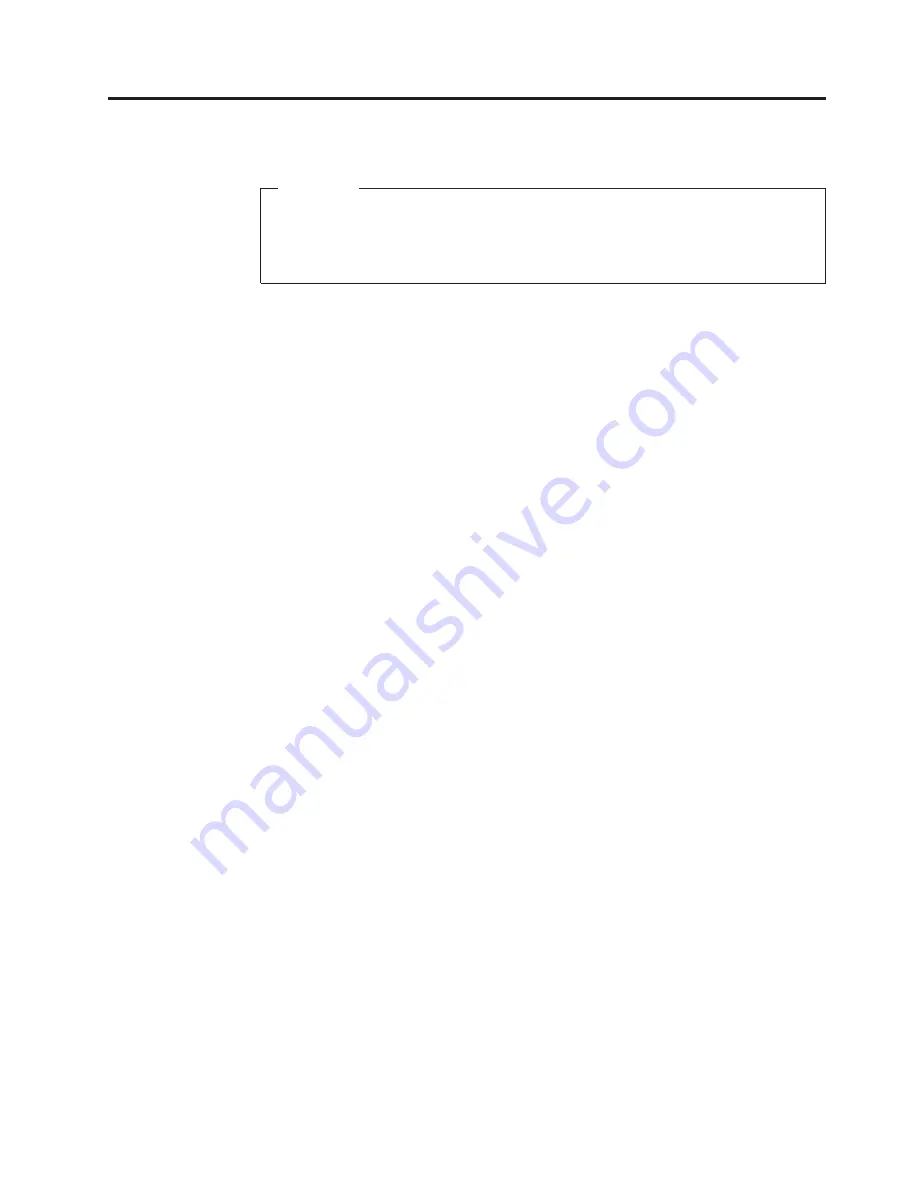
Chapter 4. General checkout
Attention
The drives in the computer you are servicing might have been rearranged or
the drive startup sequence changed. Be extremely careful during write
operations such as copying, saving, or formatting. Data or programs can be
overwritten if you select an incorrect drive.
General error messages appear if a problem or conflict is found by an application
program, the operating system, or both. For the explanation of these messages,
refer to the information supplied with that software package.
Before replacing any FRUs, ensure that the latest level of BIOS is installed on the
system. A down-level BIOS might cause false errors and unnecessary replacement
of the system board. For more information on how to determine and obtain the
latest level BIOS, see “BIOS levels” on page 745.
Note:
For computer models that do not have an internal hard disk drive and use a
remote hard disk drive accessed through the Secure Managed Client - Storage
Array (SMC - Storage Array):
v
You might receive the error message “No operating system found. Press F1 to
repeat boot sequence.” In this case, press Ctrl+Alt+Delete instead of F1 to
establish a connection to the storage area network where your operating system
is stored. Verify that the user name is not logged on in another location.
v
If the SMC login prompt disappears before you log in and then a black screen
displays, contact your administrator.
Use the following procedure to help determine the cause of the problem:
1.
Power-off the computer and all external devices.
2.
Check all cables and power cords.
3.
Set all display controls to the middle position.
4.
Power-on all external devices.
5.
Power-on the computer.
v
Look for displayed error codes
v
Listen for beep codes
v
Look for readable instructions or a main menu on the display.
If you
did not
receive the correct response, proceed to step 6.
If you
do
receive the correct response, proceed to step 7.
6.
Look at the following conditions and follow the instructions:
v
If you hear beep codes during POST, go to “Beep symptoms” on page 76.
v
If the computer displays a POST error, go to “POST error codes” on page 77.
v
If the computer hangs and no error is displayed, turn off the computer and
the power. Then, turn the power and the computer back on, continue at step
7.
7.
Run the Diagnostic programs. See Chapter 5, “Diagnostics,” on page 45.
v
If you receive an error, replace the part that the diagnostic program calls out
or go to “Diagnostic error codes” on page 54.
v
If the test stops and you cannot continue, replace the last device tested.
© Copyright Lenovo 2008, 2009
43
Содержание ThinkCentre 3379
Страница 1: ......
Страница 2: ......
Страница 3: ...ThinkCentre Hardware Maintenance Manual ...
Страница 17: ...Chapter 2 Safety information 11 ...
Страница 18: ...12 Hardware Maintenance Manual ...
Страница 19: ... 18 kg 37 lbs 32 kg 70 5 lbs 55 kg 121 2 lbs 1 2 Chapter 2 Safety information 13 ...
Страница 23: ...Chapter 2 Safety information 17 ...
Страница 24: ...1 2 18 Hardware Maintenance Manual ...
Страница 25: ...Chapter 2 Safety information 19 ...
Страница 26: ...1 2 20 Hardware Maintenance Manual ...
Страница 33: ...Chapter 2 Safety information 27 ...
Страница 34: ...28 Hardware Maintenance Manual ...
Страница 35: ...1 2 Chapter 2 Safety information 29 ...
Страница 39: ...Chapter 2 Safety information 33 ...
Страница 40: ...1 2 34 Hardware Maintenance Manual ...
Страница 44: ...38 Hardware Maintenance Manual ...
Страница 48: ...42 Hardware Maintenance Manual ...
Страница 88: ...82 Hardware Maintenance Manual ...
Страница 130: ...124 Hardware Maintenance Manual ...
Страница 166: ...160 Hardware Maintenance Manual ...
Страница 541: ...7484 Vista Starter 32 Recovery DVDs FRU CRU English models 91C TBD 1 Chapter 10 FRU lists 535 ...
Страница 750: ...744 Hardware Maintenance Manual ...
Страница 754: ...748 Hardware Maintenance Manual ...
Страница 757: ......
Страница 758: ...Part Number 46R4780 Printed in USA 1P P N 46R4780 ...






























