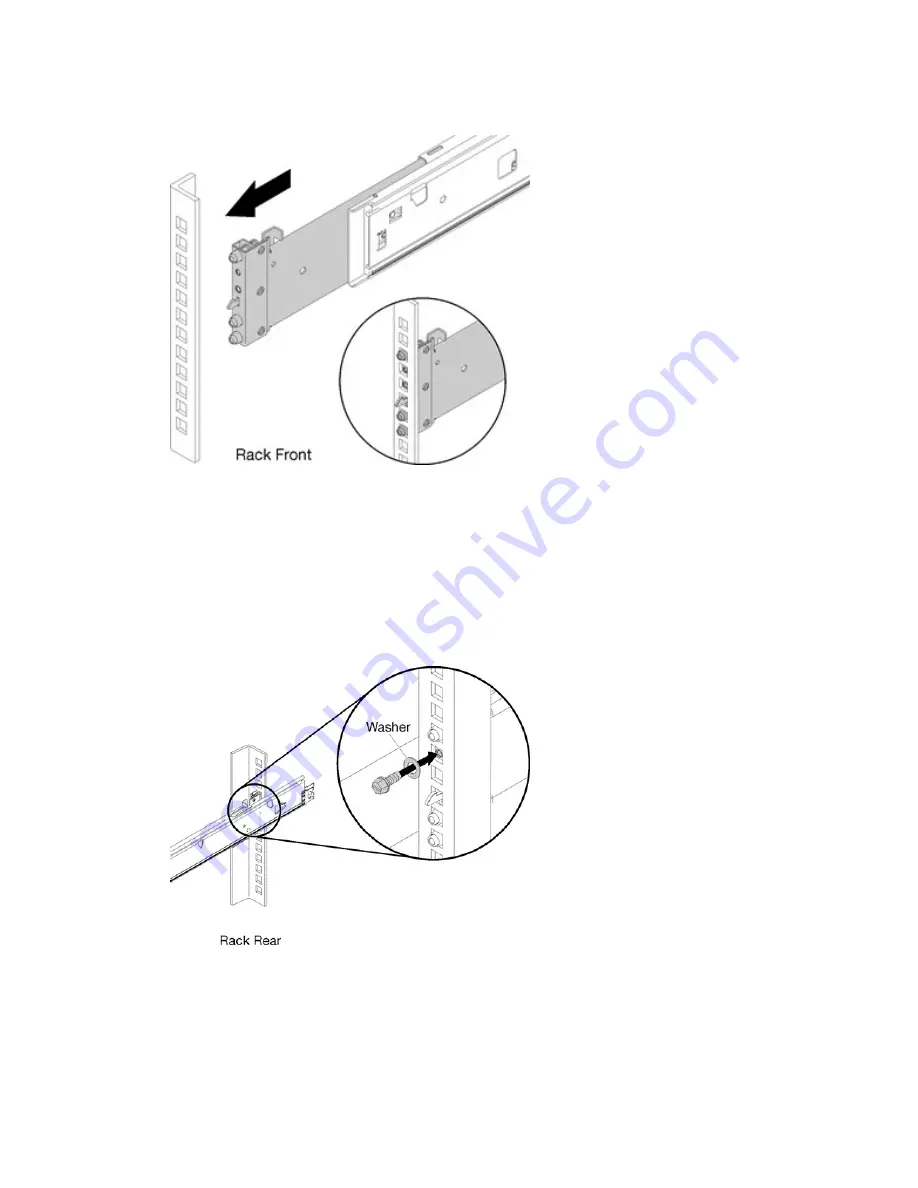
Step 4. Pull the slide forward and insert the pins and the latch into the flange holes at the front of the rack.
Figure 20. Left slide front installation
Step 5. Repeat steps
through
to install the other slide rail. Ensure that each slide rail is securely
engaged in the flange by:
1. Inspecting to confirm that the hook has caught in the rack.
2. Moving the slide rail backward and forward to ensure that it does not pop out.
Step 6. Insert a M5 screw and washer into the rear bracket of each slide rail, and then fasten the two M5
screws to secure the slide rails to the rack flanges.
Figure 21. Securing the compute block slide rails
The installation of the compute block slide rails in a rack is now complete.
To continue with the installation of the ThinkAgile CP compute block, follow these steps: Install the compute
enclosure
.
Compute block capacity upgrade
51
Содержание ThinkAgile CP 4000 Series
Страница 1: ...Lenovo ThinkAgile CP Storage Capacity Upgrade Guide Models CP4000 CP6000 ...
Страница 4: ...ii Lenovo ThinkAgile CP Storage Capacity Upgrade Guide ...
Страница 6: ...iv Lenovo ThinkAgile CP Storage Capacity Upgrade Guide ...
Страница 8: ...vi Lenovo ThinkAgile CP Storage Capacity Upgrade Guide ...
Страница 26: ...18 Lenovo ThinkAgile CP Storage Capacity Upgrade Guide ...
Страница 54: ...46 Lenovo ThinkAgile CP Storage Capacity Upgrade Guide ...
Страница 64: ...56 Lenovo ThinkAgile CP Storage Capacity Upgrade Guide ...
Страница 66: ...58 Lenovo ThinkAgile CP Storage Capacity Upgrade Guide ...
Страница 67: ......
Страница 68: ......









































