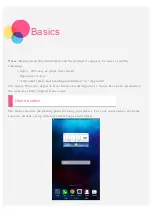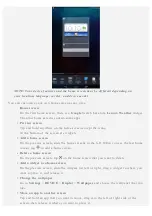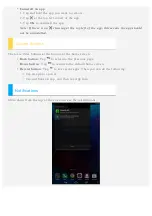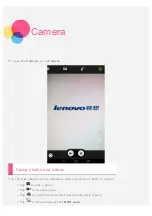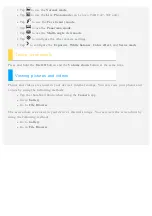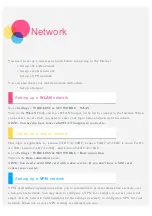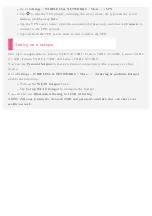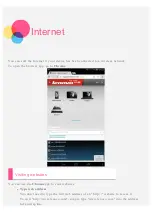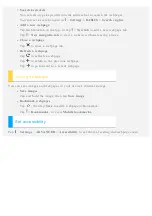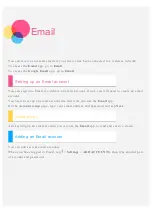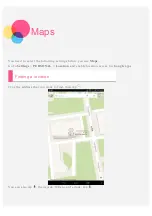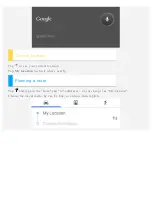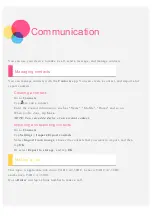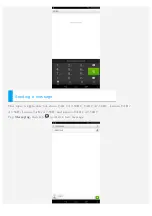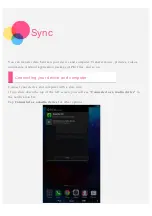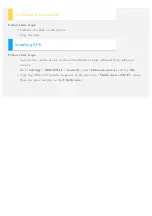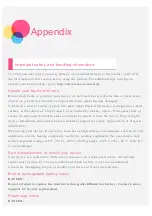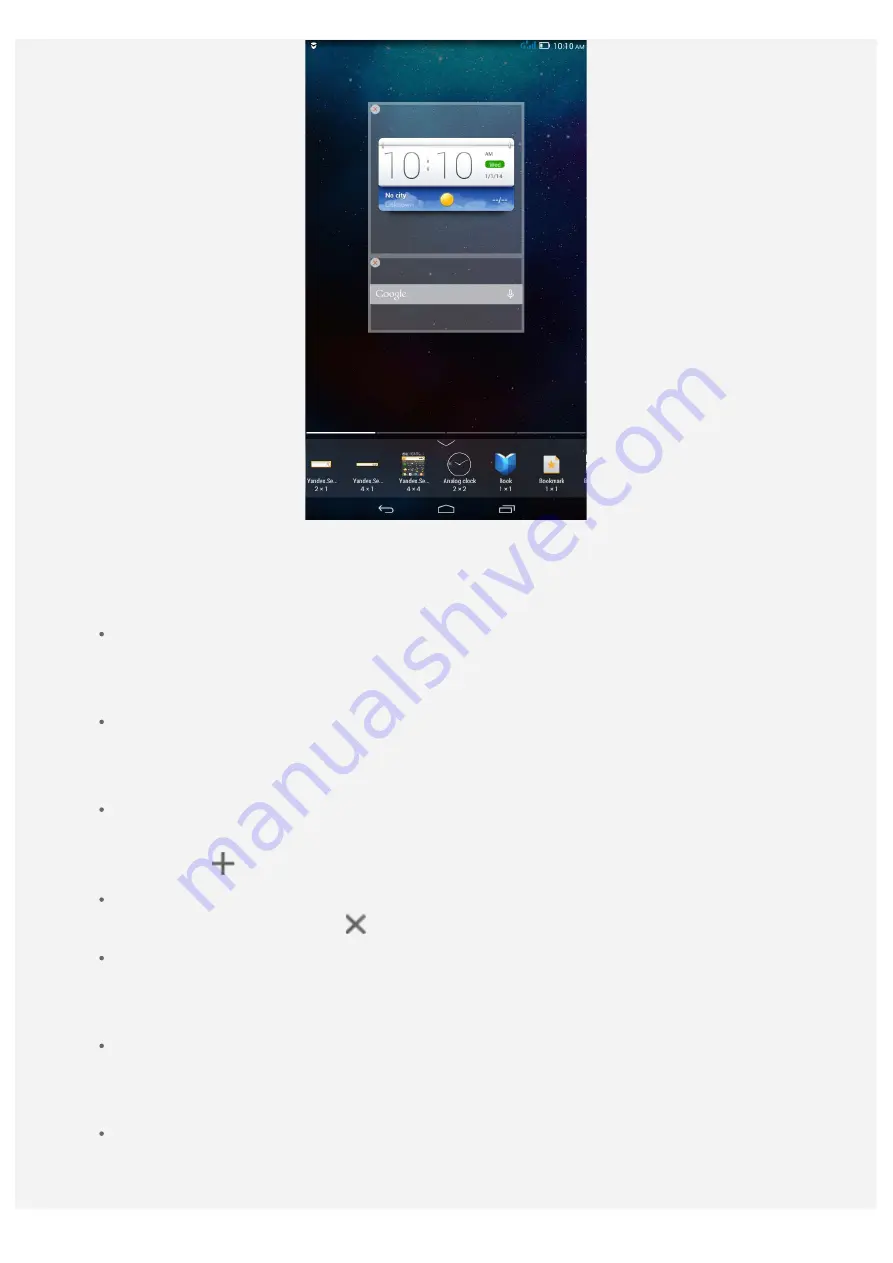
NOTE: Your device features and the home screen may be different depending on
your location, language, carrier, and device model.
You can customize your own home screen at any time.
Home screen
On the first home screen, there is a
Search bar and a
Lenovo Weather
widget.
The other home screens contain some apps.
Preview screen
Tap and hold anywhere on the home screen except the icons.
At the bottom of the screen are widgets.
Add a home screen
On the preview screen, slide the home screens to the left. When you see the last home
screen, tap
to add a home screen.
Delete a home screen
On the preview screen, tap
on the home screen that you want to delete.
Add a widget to a home screen
On the preview screen, slide the widgets list left or right, drag a widget to where you
want to place it, and release it.
Change the wallpaper
Go to
Settings
>
DEVICE
>
Display
>
Wallpaper
and choose the wallpaper that you
like.
Move an app to another screen
Tap and hold an app that you want to move, drag it to the left or right side of the
screen, then release it where you want to place it.