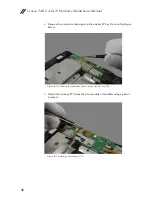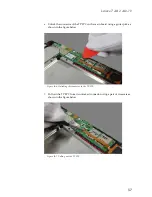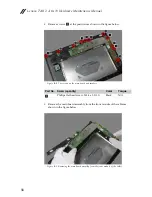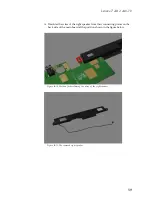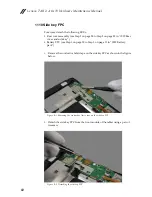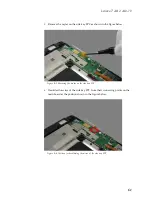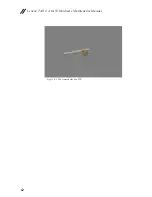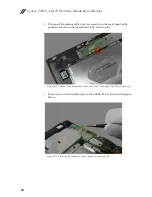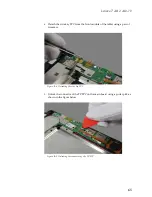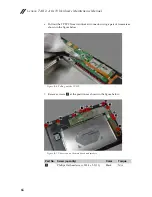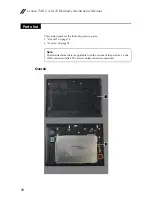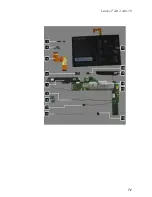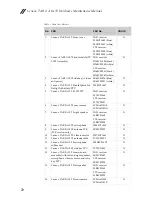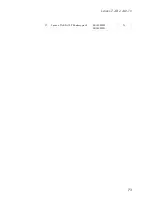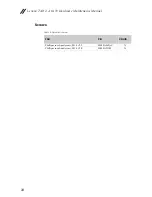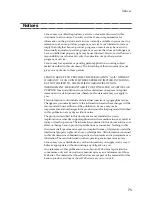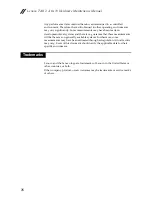Lenovo TAB 2 A10-70 Hardware Maintenance Manual
70
This section presents the following service parts:
• “Overall” on page 70
• “Screws” on page 74
Overall
Parts list
Note:
The listed technical data is applicable to both versions of the product, i.e. the
WiFi version and the LTE version, unless otherwise specified.
Содержание TAB 2 A10-70
Страница 1: ...Lenovo TAB 2 A10 70 Hardware Maintenance Manual ...
Страница 4: ......
Страница 5: ......
Страница 43: ...Lenovo TAB 2 A10 70 37 Figure 3 3 The removed rear camera ...
Страница 51: ...Lenovo TAB 2 A10 70 45 Figure 6 3 The removed vibrator motor ...
Страница 53: ...Lenovo TAB 2 A10 70 47 Figure 7 3 The removed microphone ...
Страница 56: ...Lenovo TAB 2 A10 70 Hardware Maintenance Manual 50 Figure 8 4 The removed antenna LTE version only ...
Страница 59: ...Lenovo TAB 2 A10 70 53 Figure 9 4 The removed left speaker ...
Страница 68: ...Lenovo TAB 2 A10 70 Hardware Maintenance Manual 62 Figure 11 5 The removed side key FPC ...
Страница 77: ...Lenovo TAB 2 A10 70 71 ...
Страница 79: ...Lenovo TAB 2 A10 70 73 17 Lenovo TAB 2 A10 70 battery pack SB18C00020 SB18C00021 N ...