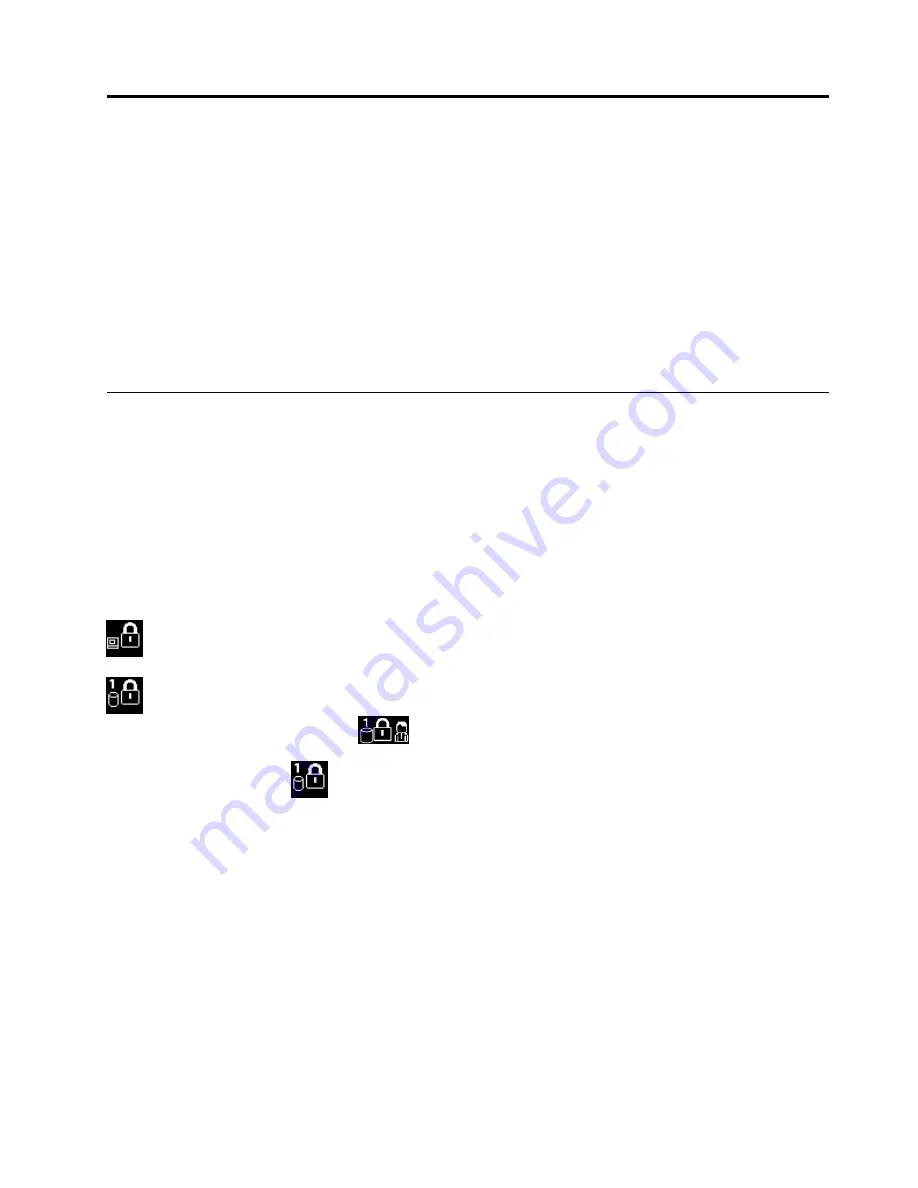
Chapter 5. Security
This chapter provides information about how to protect your computer from theft and unauthorized use.
•
•
“Hard disk security” on page 63
•
“Setting the security chip” on page 64
•
“Using the fingerprint reader” on page 65
•
“Notice on deleting data from your storage drive” on page 68
•
•
“Protecting data against viruses” on page 69
Using passwords
You can help prevent your computer from unauthorized use by using passwords. Once you set a password,
a prompt is displayed on the screen each time you turn on the computer. Enter your password at the prompt.
You cannot use the computer unless you type the correct password.
If you have set a power-on password, a supervisor password, or a hard disk password, it unlocks
automatically when the computer resumes from sleep mode.
Note:
If a Windows password has been set, you will be prompted to enter it.
Typing passwords
When this icon is displayed, type a power-on password or a supervisor password.
When this icon is displayed, type a user hard disk password. To type a master hard disk password,
press F1. When the icon changes to
, type the master hard disk password
Note:
To return to the icon
, press F1 again.
Power-on password
You can set a power-on password to help protect your computer against unauthorized access.
If you set a power-on password, the password prompt is displayed on the screen whenever you turn on the
computer. You must enter the correct password to start using the computer.
Setting, changing, or removing a power-on password
Before you start, print these instructions.
To set, change, or remove a power-on password, do the following:
1. Restart the computer. When the logo screen is displayed, press F1 to start the ThinkPad Setup program.
2. Select
Security
➙
Password
➙
Power-on Password
by using the directional keys.
3. Depending on your need, do one of the following:
© Copyright Lenovo 2016
59
Содержание T560
Страница 1: ...User Guide ThinkPad T560 and P50s ...
Страница 6: ...iv User Guide ThinkPad T560 and P50s ...
Страница 32: ...16 User Guide ThinkPad T560 and P50s ...
Страница 37: ...21 User Guide ThinkPad T560 and P50s ...
Страница 58: ...42 User Guide ThinkPad T560 and P50s ...
Страница 74: ...58 User Guide ThinkPad T560 and P50s ...
Страница 86: ...70 User Guide ThinkPad T560 and P50s ...
Страница 110: ...94 User Guide ThinkPad T560 and P50s ...
Страница 128: ...112 User Guide ThinkPad T560 and P50s ...
Страница 136: ...120 User Guide ThinkPad T560 and P50s ...
Страница 164: ...148 User Guide ThinkPad T560 and P50s ...
Страница 168: ...152 User Guide ThinkPad T560 and P50s ...
Страница 180: ...China RoHS 164 User Guide ThinkPad T560 and P50s ...
Страница 182: ...5 Clear the Allow this device to wake the computer check box 6 Click OK 166 User Guide ThinkPad T560 and P50s ...
Страница 185: ......
Страница 186: ......






























