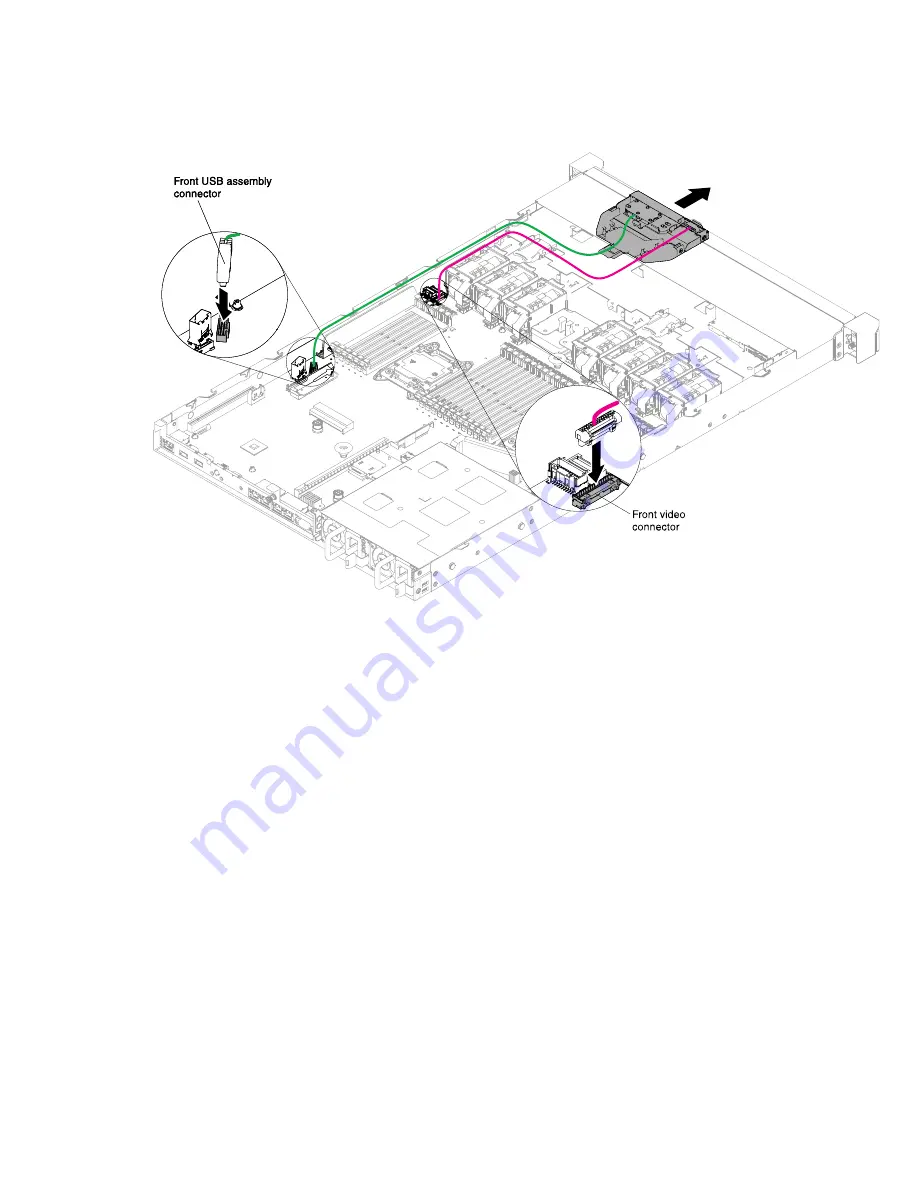
Four 3.5-inch-drive server model:
Figure 158. Media cage installation for four 3.5-inch-drive server model
Step 3.
Reinstall the air baffle (see “Replacing the air baffle” on page 122).
Step 4.
Reinstall the cover (see “Replacing the cover” on page 120).
Step 5.
Slide the server into the rack.
Step 6.
Reconnect the power cords and any cables that you removed.
Step 7.
Turn on the peripheral devices and the server.
Removing the front USB connector assembly
Use this information to remove the front USB connector assembly.
To remove the front USB connector assembly, complete the following steps:
Step 1.
Read the safety information that begins on “Safety” on page v and “Installation guidelines” on
page 116.
Step 2.
Turn off the server and peripheral devices and disconnect all power cords; then, remove the
cover (see “Removing the cover” on page 119).
Step 3.
Remove the media cage (see “Removing the media cage” on page 234).
Step 4.
Remove the front USB connector assembly from the media cage.
Notes:
• Refer to the illustration that applies to your particular server configuration.
240
Lenovo System x3550 M5 Installation and Service Guide
Содержание System x3550 M5
Страница 1: ...Lenovo System x3550 M5 Installation and Service Guide Machine Type 8869 ...
Страница 6: ...iv Lenovo System x3550 M5 Installation and Service Guide ...
Страница 66: ...52 Lenovo System x3550 M5 Installation and Service Guide ...
Страница 298: ...284 Lenovo System x3550 M5 Installation and Service Guide ...
Страница 1120: ...1106 Lenovo System x3550 M5 Installation and Service Guide ...
Страница 1124: ...1110 Lenovo System x3550 M5 Installation and Service Guide ...
Страница 1132: ...Taiwan BSMI RoHS declaration 1118 Lenovo System x3550 M5 Installation and Service Guide ...
Страница 1134: ...1120 Lenovo System x3550 M5 Installation and Service Guide ...
Страница 1142: ...1128 Lenovo System x3550 M5 Installation and Service Guide ...
Страница 1143: ......
Страница 1144: ......
















































