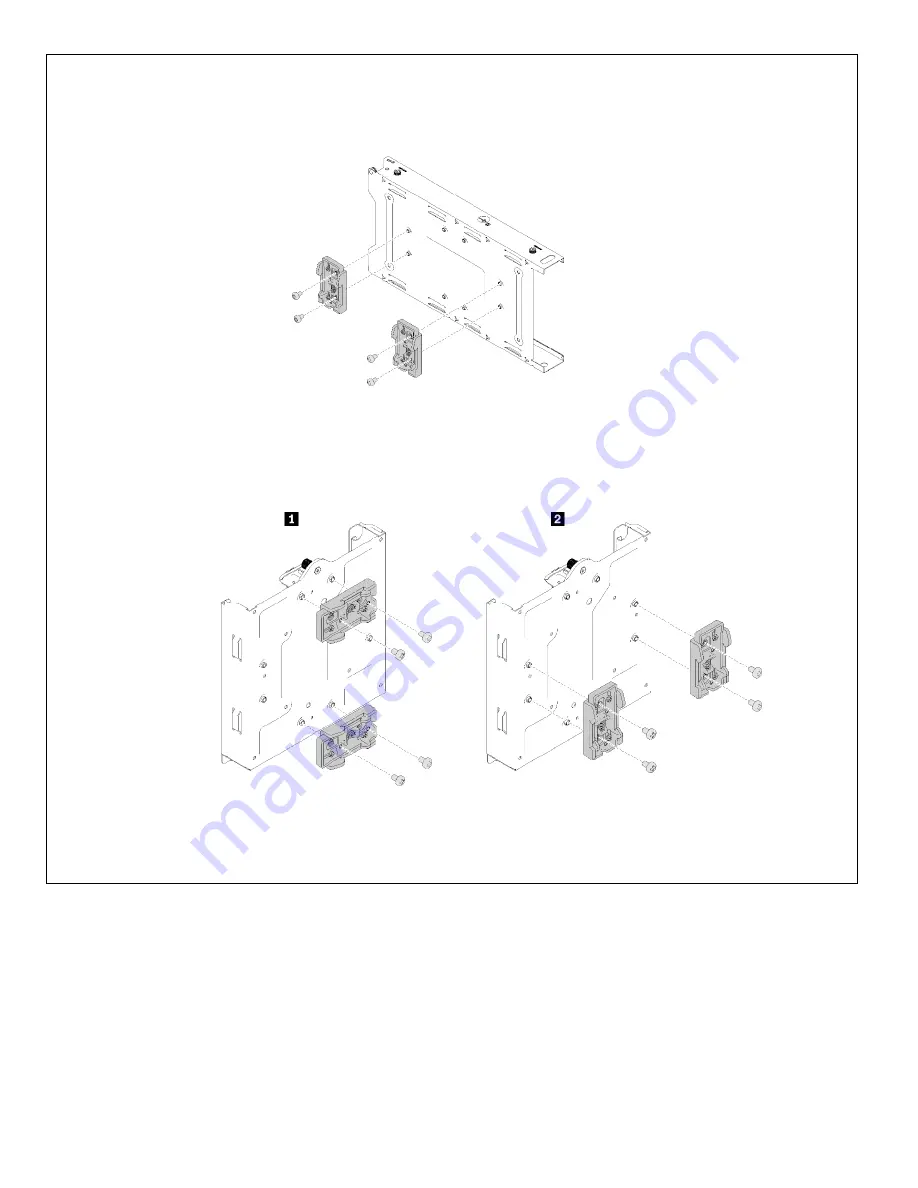
14
8.
Remove the two DIN rail clips from the node sleeve or the power adapter bracket depending on your configuration.
If you are removing the node sleeve without the power adapter bracket, remove the two DIN rail clips by removing four
screws.
If you are removing the node sleeve with the power adapter bracket, complete the following steps.
Remove the four screws; then, remove the two DIN rail clips.
Note:
You can remove the DIN rail clips vertically or horizontally according to your DIN rail setting.










































