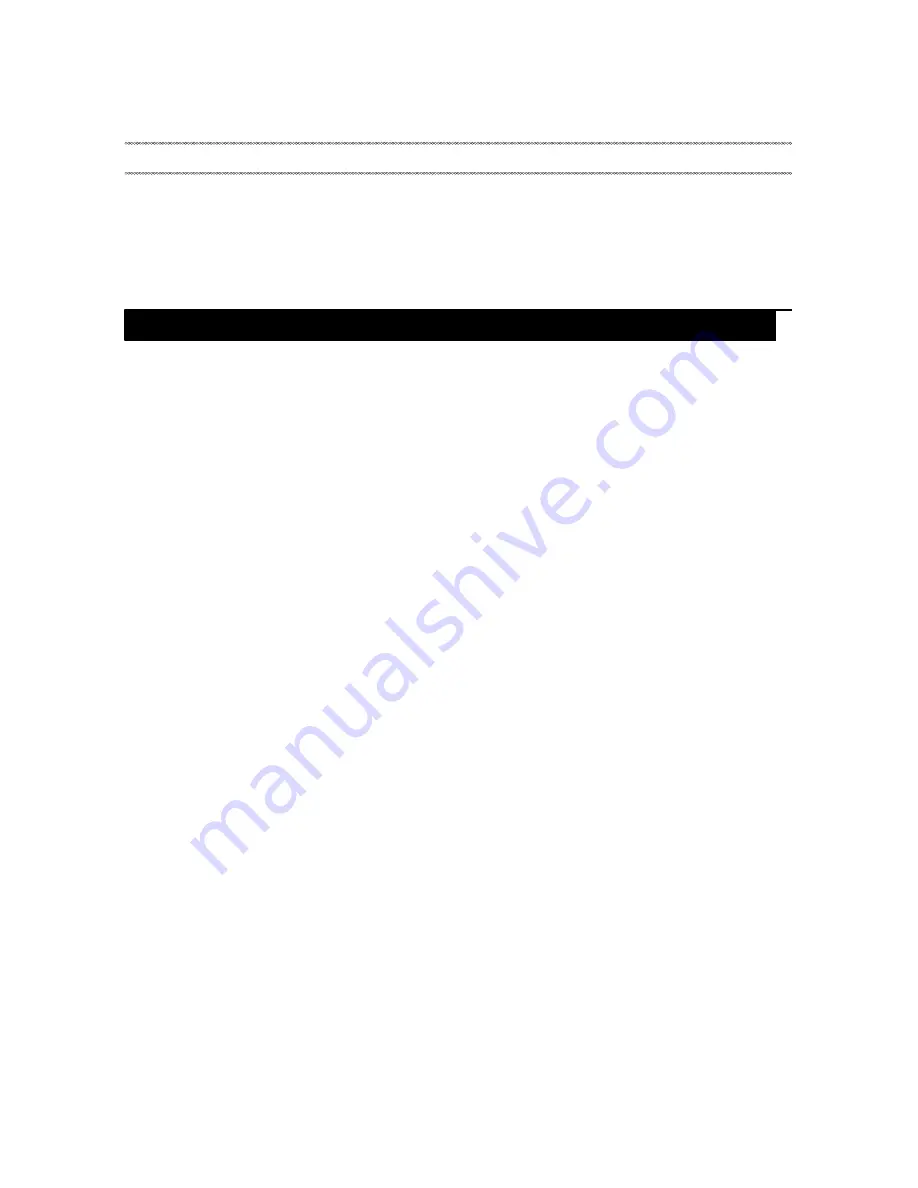
Related service information
23
This chapter presents the following information:
• “Restoring the factory contents by using Recovery Disc Set” on page 23
• “Passwords” on page 24
• “Power management” on page 25
When the hard disk drive or solid state drive is replaced because of a failure, no
product recovery program is on the new drive. In this case, you must use the
Recovery Disc Set
for the computer. Order the
Recovery Disc Set
and the drive at
the same time so that you can recover the new drive with the pre-installed
software when they arrive.
The
Recovery Disc Set
consists of the following set of DVDs to restore the
computer to the original factory configuration.
Start Recovery Disc (one disc)
This disc is used to format the hard disk drive and initiate the recovery process.
Operating System Recovery Disc (one or more discs)
This disc restores the Microsoft Windows operating system.
Applications and Drivers Recovery Disc (one or more discs)
This disc restores the pre-installed applications and drivers on the computer.
Supplemental Recovery Disc
This disc contains additional content, such as software for specific models and
updates to the software that was preloaded on the computer. Not all recovery
disc sets come with a
Supplemental Recovery Disc
.
To restore the computer to the original factory configuration using the recovery
disc set, do the following:
1. Insert the bootable
Start Recovery Disc
into the optical drive.
2. Start the computer. When the Lenovo logo comes up, immediately press F12;
on the boot sequence menu, select the optical drive as the first boot-up device.
The computer will boot from the
Start Recovery Disc
. Follow the on-screen
instructions to begin the recovery process.
3. Read the license. If you agree with the terms, select
I accept these terms and
conditions
and then click
Next
.
4. Insert the
Operating System Recovery Disc
when prompted and click
Yes
to
begin the operating system recovery process.
5. Insert the
Applications and Drivers Recovery Disc
when prompted and then
click
OK
to begin the applications and drivers recovery process.
6. If you have a
Supplemental Recovery Disc
, insert it when prompted and click
Yes
. If you do not have a
Supplemental Recovery Disc
, click
No
.
Related service information
Restoring the factory contents by using Recovery Disc Set
Содержание S435
Страница 1: ...Lenovo S435 Hardware Maintenance Manual ...
Страница 55: ...Lenovo S435 51 Figure 9 Removal steps of LCD unit continued Detach the LCD unit from the upper case ...
Страница 65: ...Lenovo S435 61 Left side view Novo button Fan louvers RJ 45 port HDMI port USB 3 0 port a b c d e a b c e d ...
Страница 67: ...Lenovo S435 63 Overall 1 8 5 3 10 11 12 13 15 b d b c 16 14 4 18 7 9 f 2 a 17 e 6 g ...
Страница 71: ...Lenovo S435 67 LCD FRUs In Lenovo S435 there are following types of LCDs 14 0 in HD TFT 4 10 9 8 7 5 6 1 3 2 ...






























