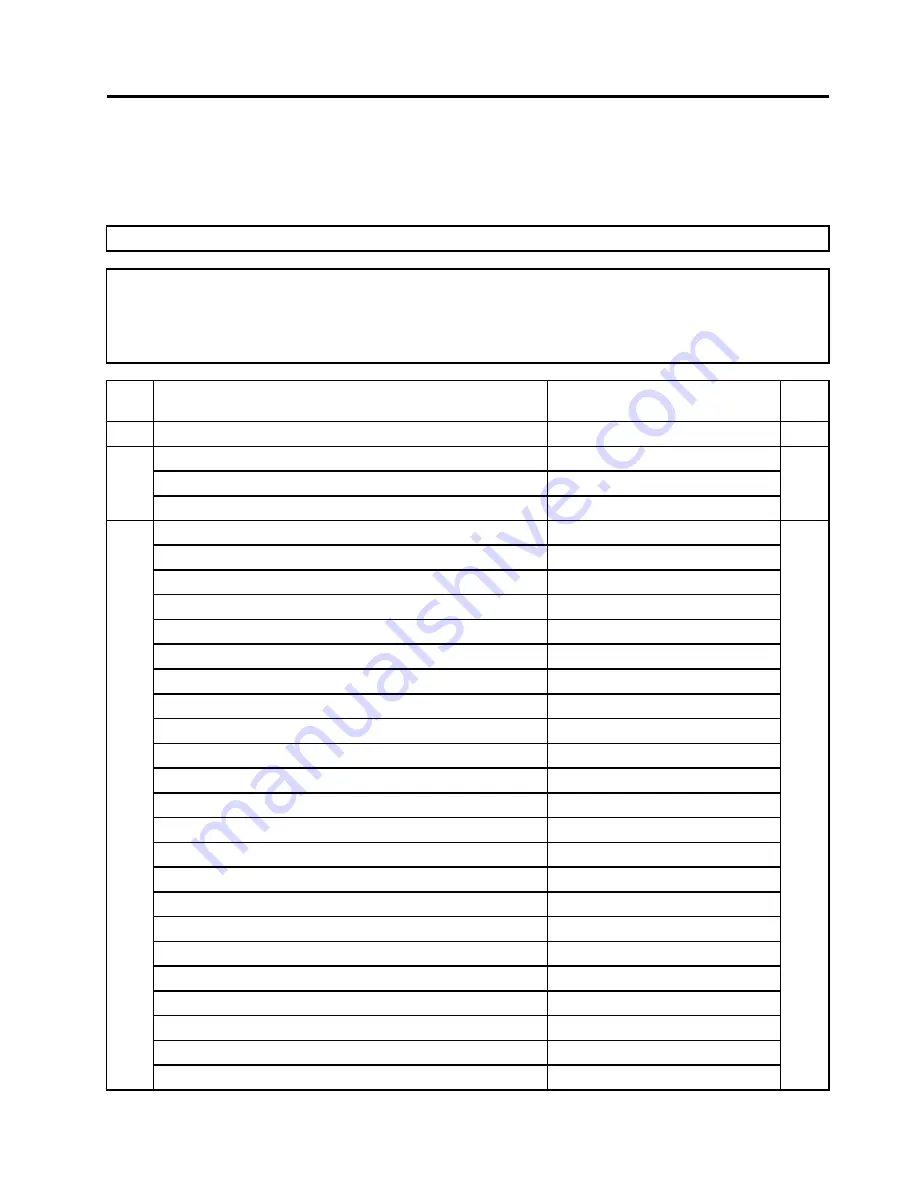
Chapter 8. FRU lists
This chapter lists the information on the field replaceable units (FRUs) for Lenovo S20–20 All-In-One desktop
computers.
Attention:
Be sure to read and understand all the safety information before replacing any FRUs.
Notes:
FRUs that have a 1 or 2 in the CRU column are Customer Replaceable Units (CRUs).
•
1
– identifies parts that are fairly simple to replace, requiring few or no tools.
•
2
– identifies parts that are slightly more difficult to replace.
•
N
-identifies parts that are not to be replaced by the customer.
Item
#
Description
Lenovo PN
CRU
ID
CPU
I J2900 2.41/1333/4C/2M/BGA 10 CPU
1101065
I J1900 2.0/1333/4C/2M/BGA 10 CPU
1101066
I J1800 2.41/1333/2C/1M/BGA 10 CPU
1101067
N
MB
C S2000 NOK J2900 TPM UMA MB
5B20G56347
C S2000 NOK J1900 TPM UMA MB
5B20G56345
C S2000 NOK J1800 TPM UMA MB
5B20G56392
C S2000 NOK J2900 TPM 1G DIS MB
5B20G56370
C S2000 NOK J1900 TPM 1G DIS MB
5B20G56348
C S2000 NOK J1800 TPM 1G DIS MB
5B20G56332
C S2000 NOK J2900 UMA MB
5B20G56376
C S2000 NOK J1900 UMA MB
5B20G56351
C S2000 NOK J1800 UMA MB
5B20G56336
C S2000 NOK J2900 1G DIS MB
5B20G56379
C S2000 NOK J1900 1G DIS MB
5B20G56355
C S2000 NOK J1800 1G DIS MB
5B20G56339
C S2000 W8P J2900 TPM UMA MB
5B20G56384
C S2000 W8P J1900 TPM UMA MB
5B20G56329
C S2000 W8P J1800 TPM UMA MB
5B20G56375
C S2000 W8P J2900 TPM 1G DIS MB
5B20G56350
C S2000 W8P J1900 TPM 1G DIS MB
5B20G56337
C S2000 W8P J1800 TPM 1G DIS MB
5B20G56381
C S2000 W8P J2900 UMA MB
5B20G56357
C S2000 W8P J1900 UMA MB
5B20G56342
C S2000 W8P J1800 UMA MB
5B20G56390
C S2000 W8P J2900 1G DIS MB
5B20G56366
N
© Copyright Lenovo 2014, 2014
37
Содержание S20-00
Страница 1: ...Lenovo S20 00 All In One PC Hardware Maintenance Manual Machine Types F0AY S20 00 ...
Страница 2: ......
Страница 3: ...Lenovo S20 00 All In One PC Hardware Maintenance Manual Machine Types F0AY S20 00 ...
Страница 6: ...iv Lenovo S20 00 All In One PC Hardware Maintenance Manual ...
Страница 8: ...2 Lenovo S20 00 All In One PC Hardware Maintenance Manual ...
Страница 16: ...10 Lenovo S20 00 All In One PC Hardware Maintenance Manual ...
Страница 18: ...12 Lenovo S20 00 All In One PC Hardware Maintenance Manual ...
Страница 24: ...18 Lenovo S20 00 All In One PC Hardware Maintenance Manual ...
Страница 50: ...44 Lenovo S20 00 All In One PC Hardware Maintenance Manual ...























