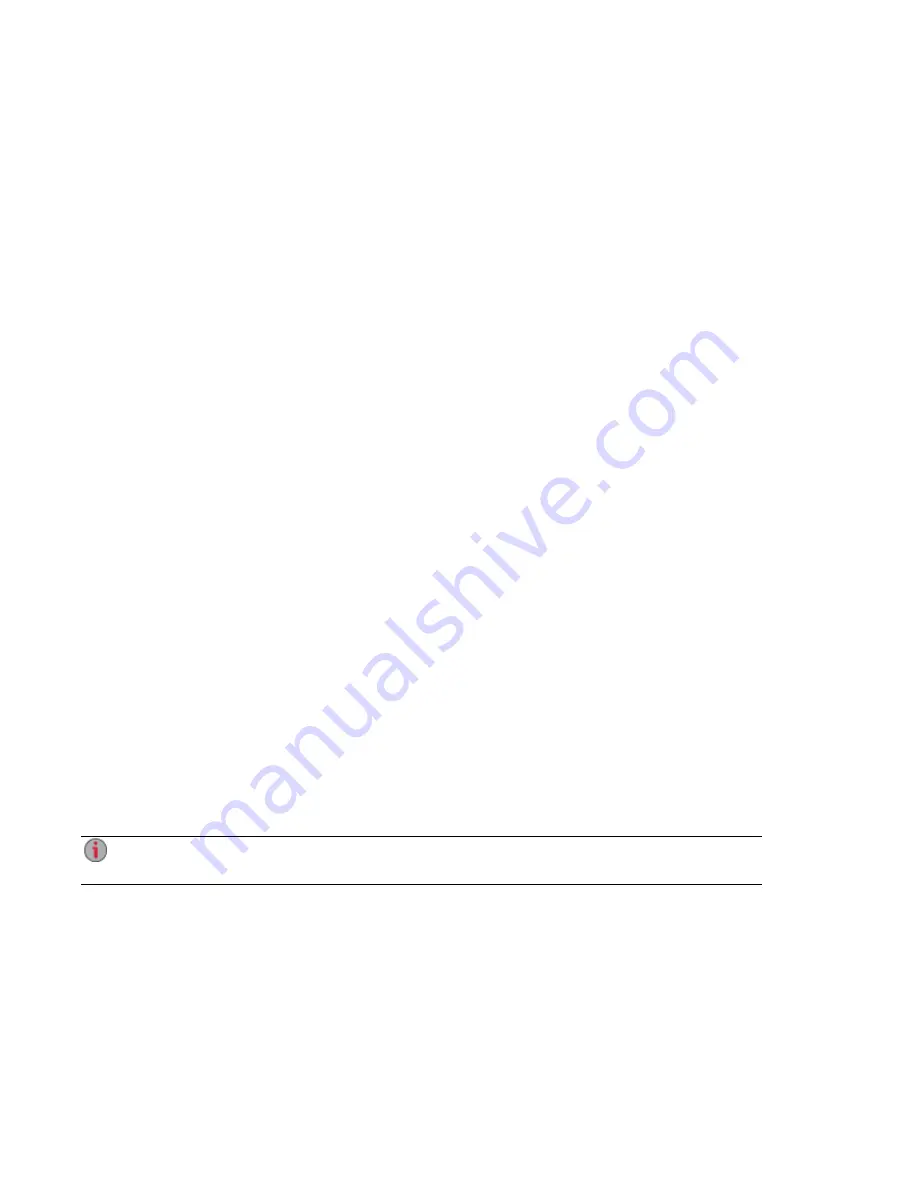
VLAN: For information on adding a NIC to a VLAN (Virtual LAN), refer to
.
Bonding NICs: For information on bonding multiple network interface cards (NICs), refer to
Bonding NICs
Bonding network interface cards (NICs) is a way to provide redundancy for your px2-300d on the network.
If one NIC should fail, your px2-300d will remain accessible on the network if that NIC is bonded to others.
Depending on the bonding mode selected, it can also increase bandwidth. See
for information on bonding mode options and how to change the bonding mode.
You can bond two or more network interface cards (NICs) in your px2-300d by selecting the NICs and
clicking Apply.
Use the following procedure to bond NICs.
1. On the Network page, expand the NIC number and then expand the Bond Network Interface
section.
2. Check the checkboxes next to the NICs that you want to bond to the selected NIC. For example, if
you selected NIC 1, and your configuration includes four NICs, you could bond NIC 1 to NIC 2, 3,
and/or 4.
3. Click Apply to save your settings.
4. The section updates and displays the NICs that are bonded to the selected NIC.
Unbonding NICs
1. To unbond a NIC, uncheck the box next to the bonded NIC.
2. Click Apply to save your settings.
Adding New NICs to Your px2-300d Network Storage
You can add additional high performance (10GbE) external Network Interface Cards (NICs) to your px2-
300d. This increases flexibility when connecting to a network or multiple networks. When you add external
NICs, you can configure your px2-300d to have different IP addresses,
for network
. They also give you more ports that allow you to connect to different
physical networks.
Wake on LAN is not supported for additional external NICs. For more information on that setting,
refer to
To add external NICs, follow this procedure:
1. Shut down your px2-300d Network Storage and remote its cover.
2. Locate a vacant expansion slot at the back of the px2-300d and remove the expansion slot cover.
Save the expansion slot cover screw.
3. Insert the Ethernet card into the expansion slot and push the connector on the Ethernet card firmly
into the slot until it is completely seated. Make sure the card bracket is flush against the px2-300d
chassis.
4. Replace the slot cover screw.
5. Replace the cover on the px2-300d and power it on.
Setting up Your px2-300d Network Storage
8
Connecting
the px2-300d
Содержание px2-300d
Страница 1: ...px2 300d Network Storage with LifeLine 4 0 User Guide ...
Страница 11: ...Setting up Your px2 300d Network Storage Setting up Your px2 300d Network Storage 1 CHAPTER 1 ...
Страница 32: ...Setting up Your px2 300d Network Storage 22 Setting up Personal Cloud Security and File Sharing ...
Страница 33: ...Sharing Files Sharing Files 23 CHAPTER 2 ...
Страница 52: ...Sharing Files 42 One touch Transferring of Content from a USB Device ...
Страница 58: ...iSCSI Creating IP Based Storage Area Networks SAN 48 Deleting iSCSI Drives ...
Страница 59: ...Storage Pool Management Storage Pool Management 49 CHAPTER 4 ...
Страница 72: ...Storage PoolManagement 62 Changing RAID Protection Types ...
Страница 73: ...Drive Management Drive Management 63 ...
Страница 76: ...Drive Management 66 Managing Drives ...
Страница 77: ...Backing up and Restoring Your Content Backing up and Restoring Your Content 67 CHAPTER 6 ...
Страница 115: ...Sharing Content Using Social Media Sharing Content Using Social Media 105 CHAPTER 9 ...
Страница 121: ...Media Management Media Management 111 CHAPTER 10 ...
Страница 133: ... Delete a torrent job Click to delete the torrent download Media Management Torrents 123 ...
Страница 138: ...Media Management 128 Videos ...
Страница 143: ...Upgrading Your px2 300d Network Storage Upgrading Your px2 300d Network Storage 133 CHAPTER 12 ...
Страница 146: ...Upgrading Your px2 300d Network Storage 136 Software Updates ...
Страница 149: ...Hardware Management Hardware Management 139 CHAPTER 14 ...
Страница 160: ...Hardware Management 150 Troubleshooting Routers ...
Страница 161: ...Additional Support Additional Support 151 CHAPTER 15 ...
Страница 164: ...AdditionalSupport 154 Support ...
Страница 165: ...Legal Legal 155 CHAPTER 16 ...






























