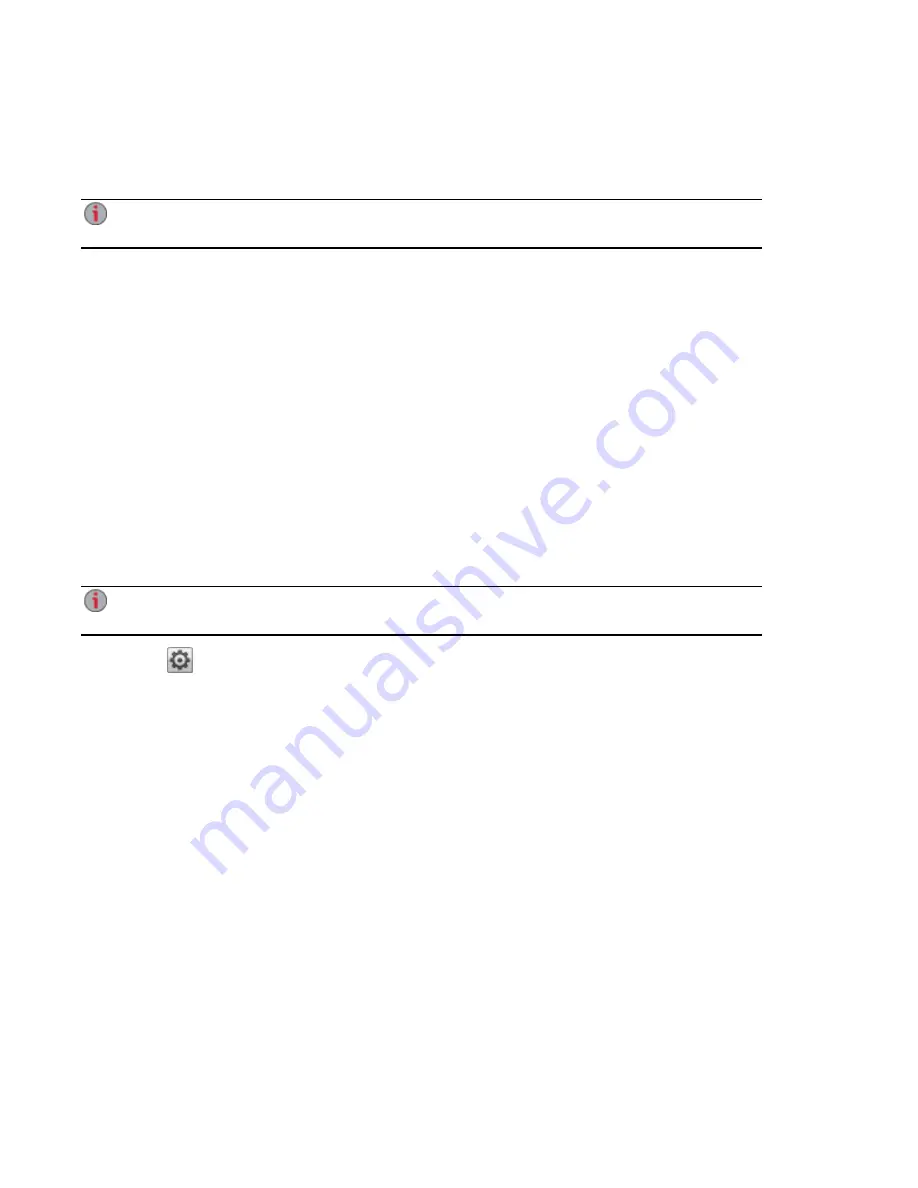
●
Quota Size — set a quota size by entering a value in gigabytes. To have no quota, leave this
field blank.
●
Administrator — check this box if you would like to allow this user to manage the px2-300d.
An administrator does not inherently have access to all Shares. Access to Shares must be
granted explicitly to administrators, as with other users.
2. Click Apply.
Changing Access Permissions
1. Expand Access Permissions to change Share access permissions for the selected user.
2. To give this user access to a specific set of Shares, click Add access permissions.
3. In the Add Access Permissions pop-up window, select which Shares this user can access, and
click Apply.
4. Uncheck Read or both Read and Write to limit or deny access permission to each Share for this
user.
5. Click Apply to save your changes. When both Read and Write are unchecked, the Share is
removed from the list.
Setting Quotas
You can limit the amount of space allocated to one or more users by applying quotas.
If your px2-300d has multiple Storage Pools and you define a quota for users, that quota is applied
to all Storage Pools.
1. Click
Quota Settings to enable quotas, and set a default quota for each user.
2. In the Quota Settings pop-up window, check Enable quotas to turn on quotas for each user.
3. If desired, enter a Default Quota. This quota applies to new users only.
4. Check Set default quota for all users to apply the default quota to all users.
5. Click Apply to save your changes.
6. To set individual user quotas, expand the Information section for a user and enter a value in Quota
size. If you leave the box blank, there is no quota for that user.
7. Click Apply to save your changes.
Deleting Users
To delete a user:
1. From the px2-300d Management Console, click Users.
2. To delete an existing user, click the username to expand the user.
3. In the User Information section, click Delete.
4. In the Delete User pop-up window, click Yes.
5. The user is removed from the user list.
Securing Your px2-300d Network Storage and Contents
Users
83
Содержание px2-300d
Страница 1: ...px2 300d Network Storage with LifeLine 4 0 User Guide ...
Страница 11: ...Setting up Your px2 300d Network Storage Setting up Your px2 300d Network Storage 1 CHAPTER 1 ...
Страница 32: ...Setting up Your px2 300d Network Storage 22 Setting up Personal Cloud Security and File Sharing ...
Страница 33: ...Sharing Files Sharing Files 23 CHAPTER 2 ...
Страница 52: ...Sharing Files 42 One touch Transferring of Content from a USB Device ...
Страница 58: ...iSCSI Creating IP Based Storage Area Networks SAN 48 Deleting iSCSI Drives ...
Страница 59: ...Storage Pool Management Storage Pool Management 49 CHAPTER 4 ...
Страница 72: ...Storage PoolManagement 62 Changing RAID Protection Types ...
Страница 73: ...Drive Management Drive Management 63 ...
Страница 76: ...Drive Management 66 Managing Drives ...
Страница 77: ...Backing up and Restoring Your Content Backing up and Restoring Your Content 67 CHAPTER 6 ...
Страница 115: ...Sharing Content Using Social Media Sharing Content Using Social Media 105 CHAPTER 9 ...
Страница 121: ...Media Management Media Management 111 CHAPTER 10 ...
Страница 133: ... Delete a torrent job Click to delete the torrent download Media Management Torrents 123 ...
Страница 138: ...Media Management 128 Videos ...
Страница 143: ...Upgrading Your px2 300d Network Storage Upgrading Your px2 300d Network Storage 133 CHAPTER 12 ...
Страница 146: ...Upgrading Your px2 300d Network Storage 136 Software Updates ...
Страница 149: ...Hardware Management Hardware Management 139 CHAPTER 14 ...
Страница 160: ...Hardware Management 150 Troubleshooting Routers ...
Страница 161: ...Additional Support Additional Support 151 CHAPTER 15 ...
Страница 164: ...AdditionalSupport 154 Support ...
Страница 165: ...Legal Legal 155 CHAPTER 16 ...






























