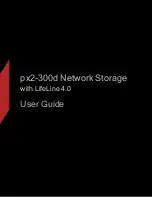Содержание px2-300d
Страница 1: ...px2 300d Network Storage with LifeLine 4 0 User Guide ...
Страница 11: ...Setting up Your px2 300d Network Storage Setting up Your px2 300d Network Storage 1 CHAPTER 1 ...
Страница 32: ...Setting up Your px2 300d Network Storage 22 Setting up Personal Cloud Security and File Sharing ...
Страница 33: ...Sharing Files Sharing Files 23 CHAPTER 2 ...
Страница 52: ...Sharing Files 42 One touch Transferring of Content from a USB Device ...
Страница 58: ...iSCSI Creating IP Based Storage Area Networks SAN 48 Deleting iSCSI Drives ...
Страница 59: ...Storage Pool Management Storage Pool Management 49 CHAPTER 4 ...
Страница 72: ...Storage PoolManagement 62 Changing RAID Protection Types ...
Страница 73: ...Drive Management Drive Management 63 ...
Страница 76: ...Drive Management 66 Managing Drives ...
Страница 77: ...Backing up and Restoring Your Content Backing up and Restoring Your Content 67 CHAPTER 6 ...
Страница 115: ...Sharing Content Using Social Media Sharing Content Using Social Media 105 CHAPTER 9 ...
Страница 121: ...Media Management Media Management 111 CHAPTER 10 ...
Страница 133: ... Delete a torrent job Click to delete the torrent download Media Management Torrents 123 ...
Страница 138: ...Media Management 128 Videos ...
Страница 143: ...Upgrading Your px2 300d Network Storage Upgrading Your px2 300d Network Storage 133 CHAPTER 12 ...
Страница 146: ...Upgrading Your px2 300d Network Storage 136 Software Updates ...
Страница 149: ...Hardware Management Hardware Management 139 CHAPTER 14 ...
Страница 160: ...Hardware Management 150 Troubleshooting Routers ...
Страница 161: ...Additional Support Additional Support 151 CHAPTER 15 ...
Страница 164: ...AdditionalSupport 154 Support ...
Страница 165: ...Legal Legal 155 CHAPTER 16 ...