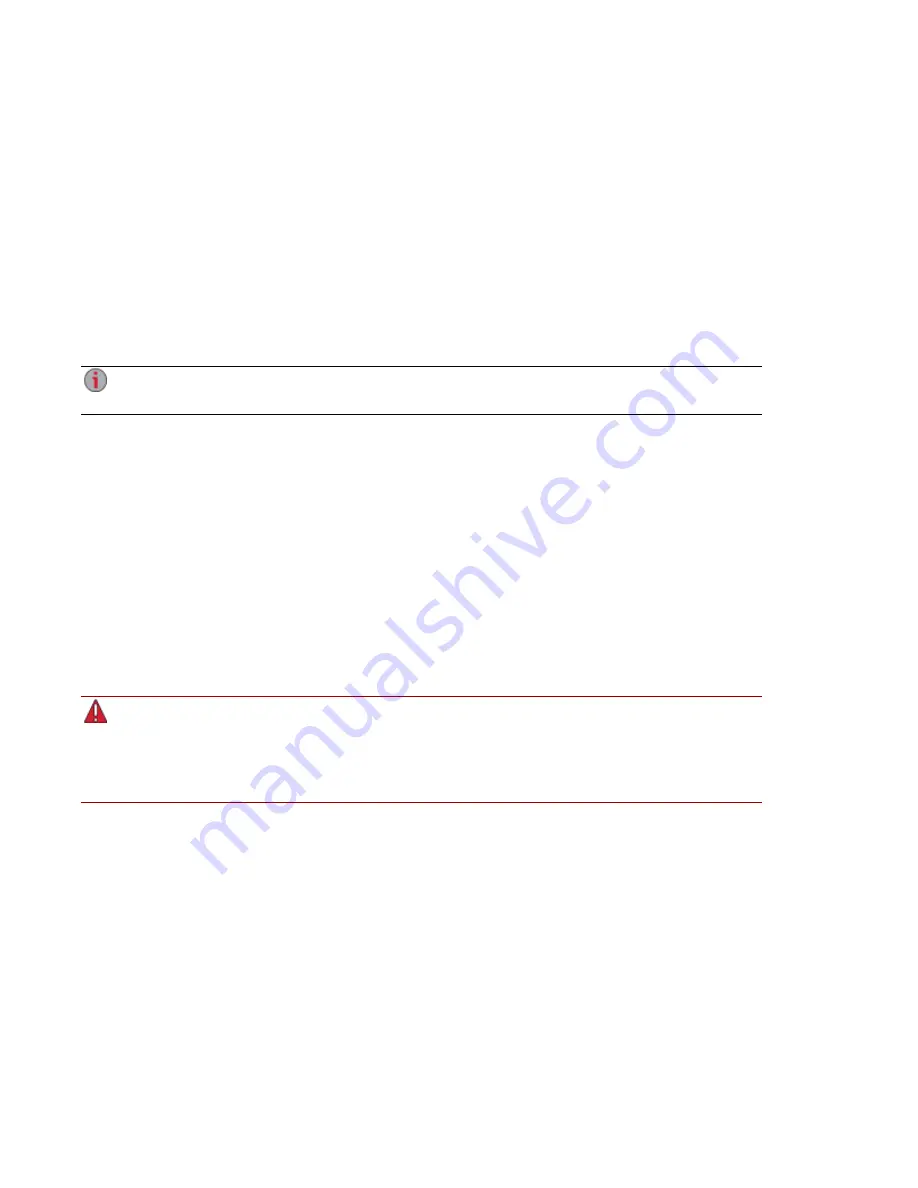
Factory Reset
Factory Reset returns the px12-400r to its original state. This feature is useful if you give your px12-400r to
someone else.
Factory Reset provides two options for returning your px12-400r to its original state:
●
Quickly delete all data — permanently deletes all record of existing or deleted data, users, and
passwords.
●
Securely delete all data — this option takes significantly longer, but provides an added security
benefit by overwriting all drives with random data in addition to permanently erasing all data on the
drives to prevent recovery of existing or deleted data, users, and passwords. The secure delete
operation renders all data irrecoverable.
You can use the factory reset feature only to erase the drives internal to the px12-400r. You
cannot use this feature to reset any external storage devices that may be connected.
1. Click the Factory Reset icon to open the management interface.
2. Choose one of the following options:
●
Quickly delete all data
●
Securely delete all data
3. From the After Reset drop-down menu, choose to Restart or Power off the px12-400r after the
factory reset completes.
4. Click Apply.
5. In the pop-up confirmation, click Yes to perform the factory reset. After the factory reset
completes, the px12-400r powers down or restarts depending on your selection.
6. Device Setup will launch automatically when the px12-400r restarts, so you can configure basic
settings.
When you quickly delete or securely delete all data on your px12-400r, any installed applications,
as listed on the
Application Manager
page, are also deleted. Go to
www.lifelineapps.com
to
download and reinstall your applications. In addition, you should visit the LenovoEMC support
web site for specific information on reinstalling applications that came preloaded with your px12-
400r.
Hardware Management
Factory Reset
148
Содержание px12-400r
Страница 1: ...px12 400r Network Storage with LifeLine 4 1 User Guide ...
Страница 11: ...Setting up Your px12 400r Network Storage Setting up Your px12 400r Network Storage 1 CHAPTER 1 ...
Страница 25: ...Device Configuration Options Device Configuration Options 15 CHAPTER 2 ...
Страница 47: ...Users and Groups Users and Groups 37 CHAPTER 4 ...
Страница 55: ...Using Active Directory Domain Using Active Directory Domain 45 CHAPTER 5 ...
Страница 61: ...Sharing Files Sharing Files 51 CHAPTER 6 ...
Страница 81: ...Drive Management Drive Management 71 CHAPTER 7 ...
Страница 86: ...Storage Pool Management Storage Pool Management 76 CHAPTER 8 ...
Страница 103: ...Backing up and Restoring Your Content Backing up and Restoring Your Content 93 CHAPTER 10 ...
Страница 131: ...Sharing Content Using Social Media Sharing Content Using Social Media 121 CHAPTER 13 ...
Страница 137: ...Media Management Media Management 127 CHAPTER 14 ...
Страница 156: ...Hardware Management Hardware Management 146 CHAPTER 17 ...
Страница 163: ...Additional Support Additional Support 153 CHAPTER 18 ...
Страница 166: ...Legal Legal 156 CHAPTER 19 ...





























