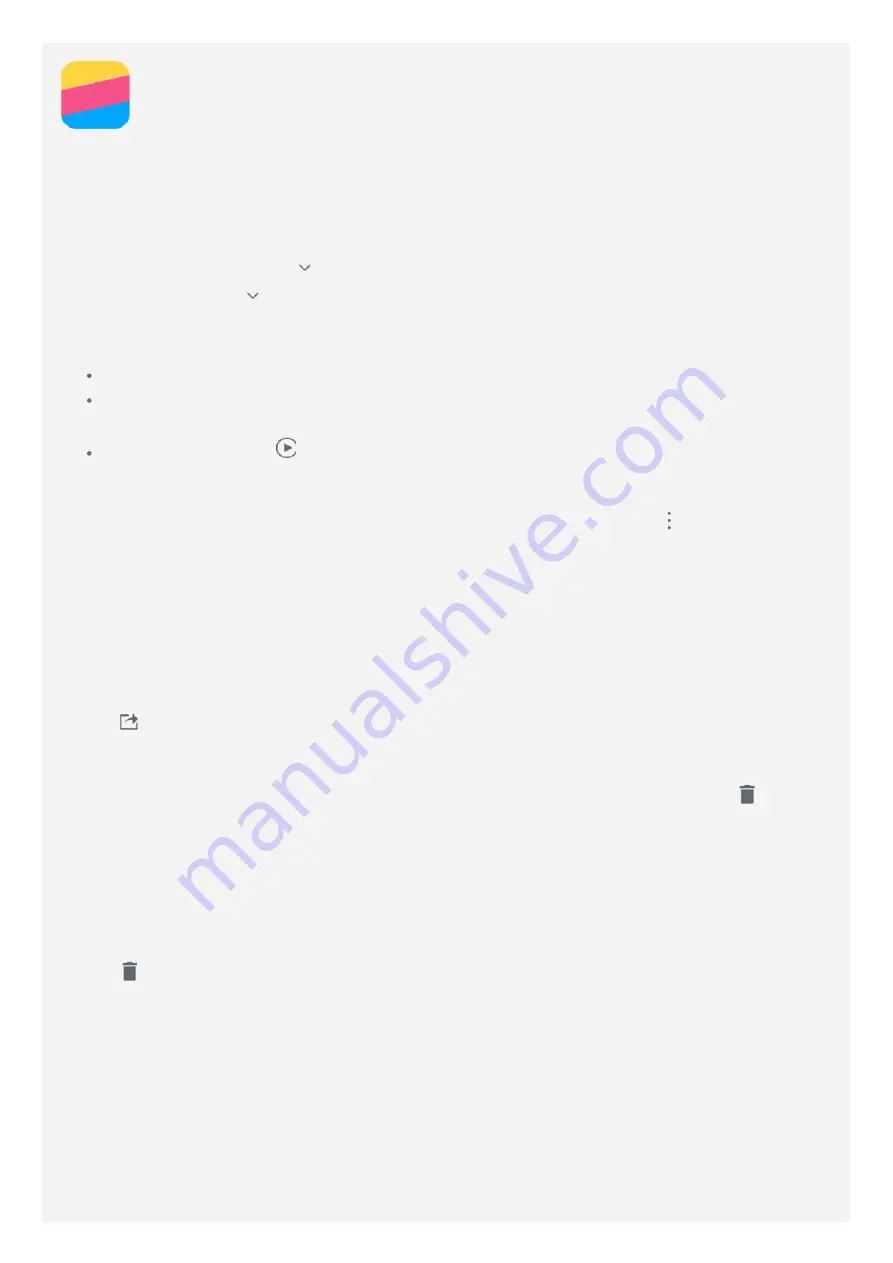
Gallery
Viewing photos and videos
1. Open the
Gallery
app.
2. Tap an album.
By default, photos and videos are grouped together by album. If you want to group photos
or videos by location, tap
, and then select
Location
. If you want to group photos or
videos by time, tap
, and then select
Time
.
3. Tap a photo or video to view it in full screen mode.
4. Do any of the following:
To see the next or previous photo or video, swipe left or right.
To zoom in or out of a photo, stretch or pinch the photo. When you zoom in, you can
drag to see other parts of the photo.
To view a video, tap
.
Sharing photos and videos
When you are viewing a photo or video, tap anywhere on the screen, tap
> Share,
and
then select a sharing channel such as
Messaging
or
Bluetooth
to share the photo or video
with others.
If you want to share multiple photos and videos at the same time, do all of the following:
1. Open the
Gallery
app.
2. When viewing a group of photos or videos, press and hold the photo or video that you want
to share until it is selected.
3. Tap more items.
4. Tap
, and then select a sharing channel.
Deleting photos and videos
When you are viewing a photo or video, tap anywhere on the screen, and then tap
to
delete the photo or video.
If you want to delete multiple photos and videos at the same time, do all of the following:
1. Open the
Gallery
app.
2. When viewing a group of photos or videos, press and hold the photo or video that you want
to delete until it is selected.
3. Tap more items.
4. Tap
.
Содержание P1a41
Страница 1: ...Lenovo P1a41 User Guide V1 0 ...





















