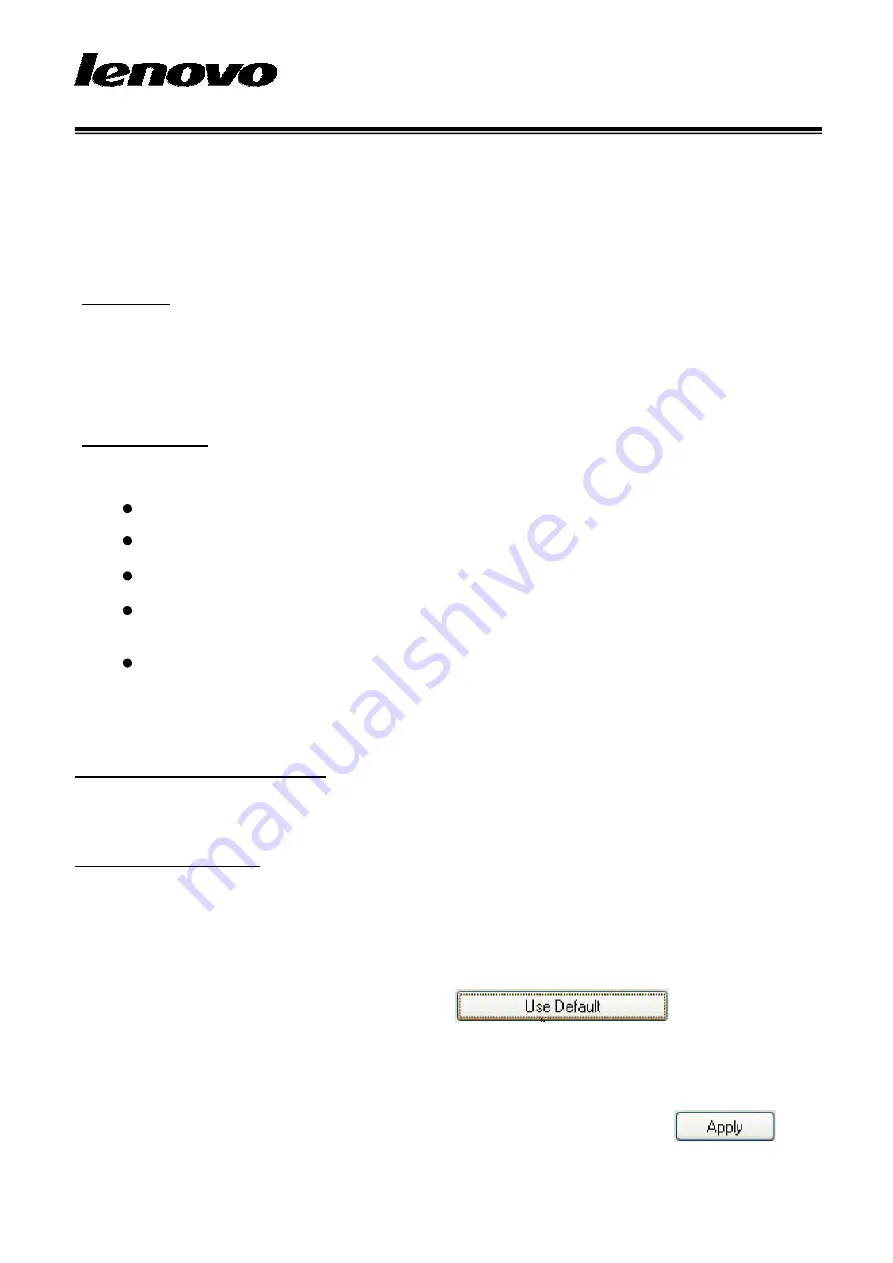
2.4G Laser MOUSE USRE MANUAL
MORFDJUL
User
’
s Quick Guide
This guide will take you through all the functions of the mouse and explain how to configure them using the
mouse.
Introduction
Congratulations on your purchase of the Lenovo 2.4G Laser Mouse.
This mouse is the latest in a wide range of computer peripherals manufactured by Lenovo and is designed to
provide you with the highest level of comfort available while also allowing for maximum functionality.
The Lenovo MORFDJUL RF Mouse is a simple yet innovative package that allows you to configure your
mouse to best meet your needs.
Safety Guidelines
Physical discomfort and injury can be caused by the incorrect use of your mouse. Follow these guidelines to
ensure such problems are avoided:
Sit up straight in your chair, with your elbows by your side.
Adjust the height of your chair so your arm bends at a 90-degree angle respective to your desk.
Position your mouse in front you, to the side of your keyboard.
Do not slouch or hunch over your workspace. It is important to keep your wrists, arms and shoulders
relaxed.
If necessary, use a wrist rest or a palm rest to alleviate extra stress placed on your joints when typing
or using the mouse, especially for long periods of time.
If you experience any feelings numbness, cramp, swelling or stiffness in your wrist, arms, neck or shoulders,
consult your local doctor or nearest health institution immediately.
Navigating Lenovo Wireless Mouse
The simple and straightforward interface makes it easy for you to customize each function of your mouse.
Different settings are indicated by the tabs on the top of the screen. Click on the links to enter each settings
screen.
Changing Button Settings
You can configure each of the five mouse buttons through the button settings screen.
The '
Select Button
' list displays the list of buttons and their current function. The '
Select Task
' list displays a
list of actions you can take to configure the button highlighted in the '
Select Button
' list.
Move your mouse over the '
Select Button
' list and click each item to view more information.
Restore Defaults
Each setting screen has a Restore Defaults button. Click
to restore all settings
to their original defaults.
The Left and Right Click Buttons
By default, the left mouse button is set to operate as a standard left click button. The right mouse button is set to
operate as a standard right click button.
If you want to swap these two button functions, check the
Swap Buttons
checkbox. Click
to
save all changes.
Содержание MORFDJUL
Страница 1: ...2 4G Laser MOUSE USRE MANUAL MORFDJUL ...

















