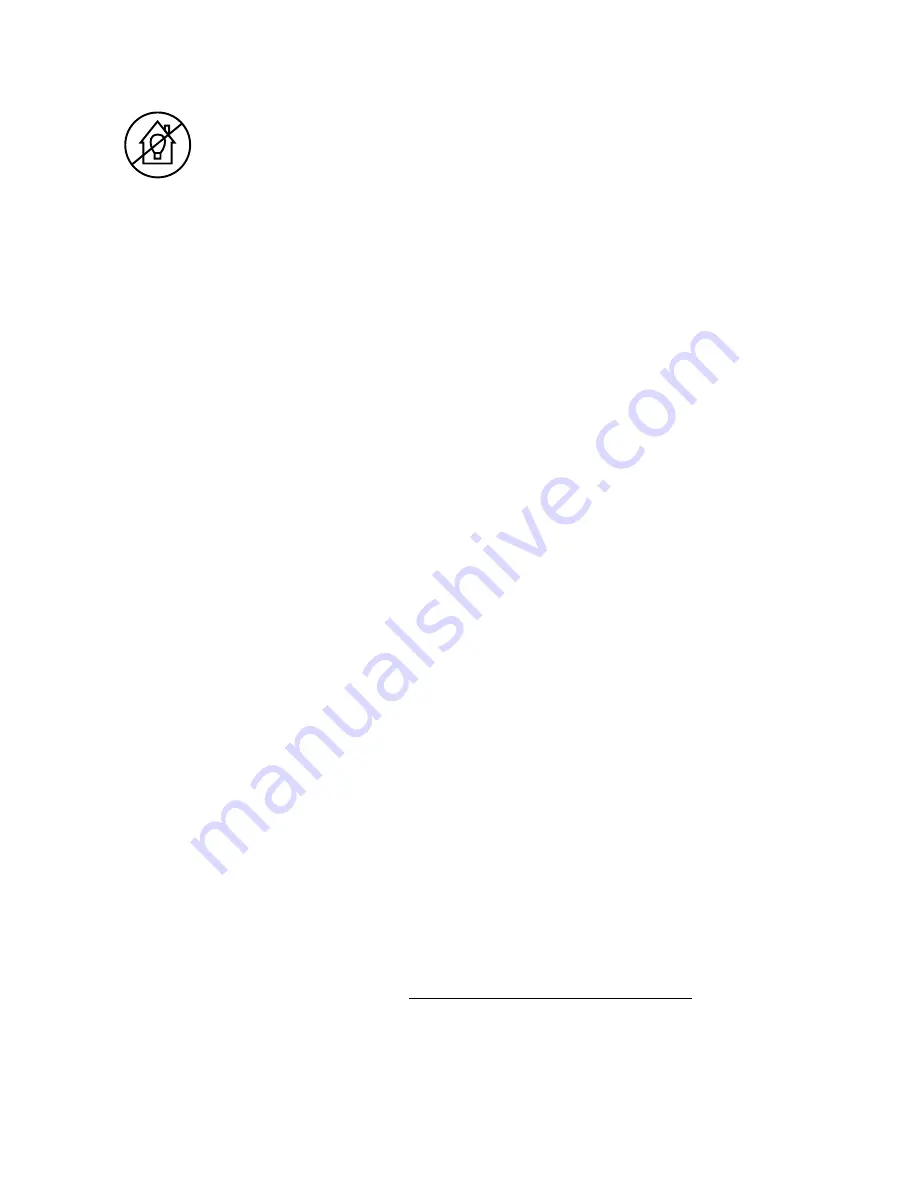
Instructions before using your projector
Your Lenovo
®
mini projector is designed for projecting images and playing audio or
video files. Do not use your Lenovo mini projector for home lighting.
For more important information regarding this projector, refer to the
Safety, Warranty,
Environment, Recycling Information Guide
and
Important Product Information Guide
. To
access the two guides, refer to “Accessing other manuals”.
Accessing other manuals
• The
Safety, Warranty, Environment, Recycling Information Guide
comes with this
manual.
• The
ideacentre 610S Quick Start Guide
comes with this manual.
• For the computer models preinstalled with the Windows
®
10 operating system, the
Important Product Information Guide
has been preloaded onto your computer. To
access this manual, do the following:
1. Open the Start menu and then click or tap
Lenovo Companion
.
2. Click or tap
Support
→
User Guide
.
• For the computer models that have not been preinstalled with the Windows 10
operating system, download the
Important Product Information Guide
. See
“Downloading manuals”.
Downloading manuals
All latest electronic manuals are available on the Lenovo Support Web site. To ensure
that you have up-to-date information on your computer, download the latest electronic
manuals from the following Web site: http://www.lenovo.com/UserManuals
Содержание Mini Projector
Страница 1: ...Lenovo Mini Projector Quick Start Guide ...











