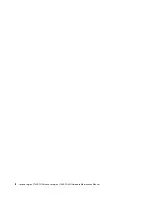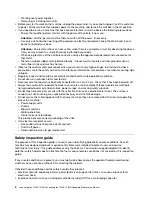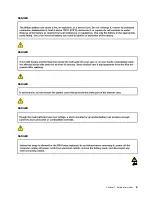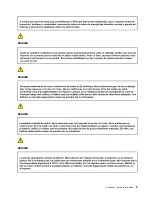– Working near power supplies
– Removing or installing main units
• Before you start to work on the machine, unplug the power cord. If you cannot unplug it, ask the customer
to power-off the wall box that supplies power to the machine, and to lock the wall box in the off position.
• If you need to work on a machine that has
exposed
electrical circuits, observe the following precautions:
– Ensure that another person, familiar with the power-off controls, is near you.
Attention:
Another person must be there to switch off the power, if necessary.
– Use only one hand when working with powered-on electrical equipment; keep the other hand in your
pocket or behind your back.
Attention:
An electrical shock can occur only when there is a complete circuit. By observing the above
rule, you may prevent a current from passing through your body.
– When using testers, set the controls correctly and use the approved probe leads and accessories for
that tester.
– Stand on suitable rubber mats (obtained locally, if necessary) to insulate you from grounds such as
metal floor strips and machine frames.
• Observe the special safety precautions when you work with very high voltages. Instructions for these
precautions are in the safety sections of maintenance information. Use extreme care when measuring high
voltages.
• Regularly inspect and maintain your electrical hand tools for safe operational condition.
• Do not use worn or broken tools and testers.
•
Never assume
that power has been disconnected from a circuit. First,
check
that it has been powered off.
• Always look carefully for possible hazards in your work area. Examples of these hazards are wet floors,
non-grounded power extension cables, power surges, and missing safety grounds.
• Do not touch live electrical circuits with the reflective surface of a plastic dental mirror. The surface is
conductive; such touching can cause personal injury and machine damage.
• Do not service the following parts
with the power on
when they are removed from their normal operating
places in a machine:
– Power supply units
– Pumps
– Blowers and fans
– Motor generators
– Similar units as listed above
This practice ensures correct grounding of the units.
• If an electrical accident occurs:
– Use caution; do not become a victim yourself.
– Switch off power.
– Send another person to get medical aid.
Safety inspection guide
The purpose of this inspection guide is to assist you in identifying potentially unsafe conditions. As each
machine was designed and built, required safety items were installed to protect users and service
technicians from injury. This guide addresses only those items. You should use good judgment to identify
potential safety hazards due to attachment of non-Lenovo features or options not covered by this inspection
guide.
If any unsafe conditions are present, you must determine how serious the apparent hazard could be and
whether you can continue without first correcting the problem.
Consider these conditions and the safety hazards they present:
• Electrical hazards, especially primary power (primary voltage on the frame can cause serious or fatal
electrical shock)
• Explosive hazards, such as a damaged cathode ray tube (CRT) face or a bulging capacitor
2
Lenovo Legion Y740S-15IRH Lenovo Legion Y740S-15IMH Hardware Maintenance Manual
Содержание Legion Y740S-15IMH
Страница 1: ...Lenovo Legion Y740S 15IRH Lenovo Legion Y740S 15IMH Hardware Maintenance Manual ...
Страница 2: ...First Edition April 2020 Copyright Lenovo 2020 ...
Страница 4: ...ii Lenovo Legion Y740S 15IRH Lenovo Legion Y740S 15IMH Hardware Maintenance Manual ...
Страница 6: ...iv Lenovo Legion Y740S 15IRH Lenovo Legion Y740S 15IMH Hardware Maintenance Manual ...
Страница 11: ...DANGER DANGER DANGER DANGER DANGER Chapter 1 Safety information 5 ...
Страница 12: ...6 Lenovo Legion Y740S 15IRH Lenovo Legion Y740S 15IMH Hardware Maintenance Manual ...
Страница 13: ...PERIGO PERIGO PERIGO Chapter 1 Safety information 7 ...
Страница 15: ...DANGER DANGER DANGER DANGER Chapter 1 Safety information 9 ...
Страница 17: ...VORSICHT VORSICHT VORSICHT VORSICHT Chapter 1 Safety information 11 ...
Страница 18: ...VORSICHT VORSICHT VORSICHT 12 Lenovo Legion Y740S 15IRH Lenovo Legion Y740S 15IMH Hardware Maintenance Manual ...
Страница 19: ...Chapter 1 Safety information 13 ...
Страница 20: ...14 Lenovo Legion Y740S 15IRH Lenovo Legion Y740S 15IMH Hardware Maintenance Manual ...
Страница 21: ...Chapter 1 Safety information 15 ...
Страница 22: ...16 Lenovo Legion Y740S 15IRH Lenovo Legion Y740S 15IMH Hardware Maintenance Manual ...
Страница 23: ...Chapter 1 Safety information 17 ...
Страница 24: ...18 Lenovo Legion Y740S 15IRH Lenovo Legion Y740S 15IMH Hardware Maintenance Manual ...
Страница 25: ...Chapter 1 Safety information 19 ...
Страница 26: ...20 Lenovo Legion Y740S 15IRH Lenovo Legion Y740S 15IMH Hardware Maintenance Manual ...
Страница 34: ...28 Lenovo Legion Y740S 15IRH Lenovo Legion Y740S 15IMH Hardware Maintenance Manual ...
Страница 68: ......
Страница 69: ......
Страница 70: ......