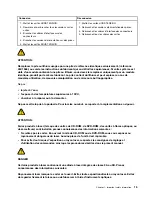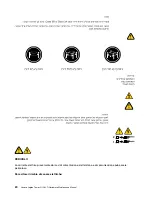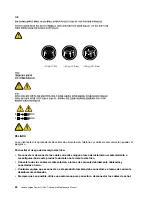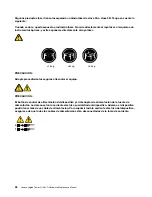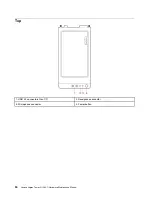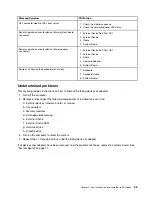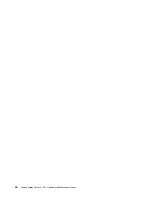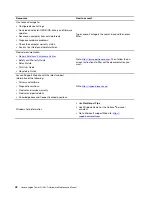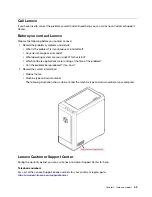Содержание Legion Tower 5i
Страница 1: ...Lenovo Legion Tower 5i 26L 7 Hardware Maintenance Manual ...
Страница 4: ...ii Lenovo Legion Tower 5i 26L 7 Hardware Maintenance Manual ...
Страница 6: ...iv Lenovo Legion Tower 5i 26L 7 Hardware Maintenance Manual ...
Страница 13: ...Chapter 1 Important safety information 7 ...
Страница 14: ... 18 kg 37 lb 32 kg 70 5 lb 55 kg 121 2 lb 1 2 8 Lenovo Legion Tower 5i 26L 7 Hardware Maintenance Manual ...
Страница 17: ...Chapter 1 Important safety information 11 ...
Страница 18: ...1 2 12 Lenovo Legion Tower 5i 26L 7 Hardware Maintenance Manual ...
Страница 19: ...Chapter 1 Important safety information 13 ...
Страница 25: ...Chapter 1 Important safety information 19 ...
Страница 29: ...Chapter 1 Important safety information 23 ...
Страница 35: ...Chapter 3 Product overview Front 1 Lenovo Legion logo LED indicator Copyright Lenovo 2020 29 ...
Страница 38: ...32 Lenovo Legion Tower 5i 26L 7 Hardware Maintenance Manual ...
Страница 46: ...40 Lenovo Legion Tower 5i 26L 7 Hardware Maintenance Manual ...
Страница 81: ......
Страница 82: ......