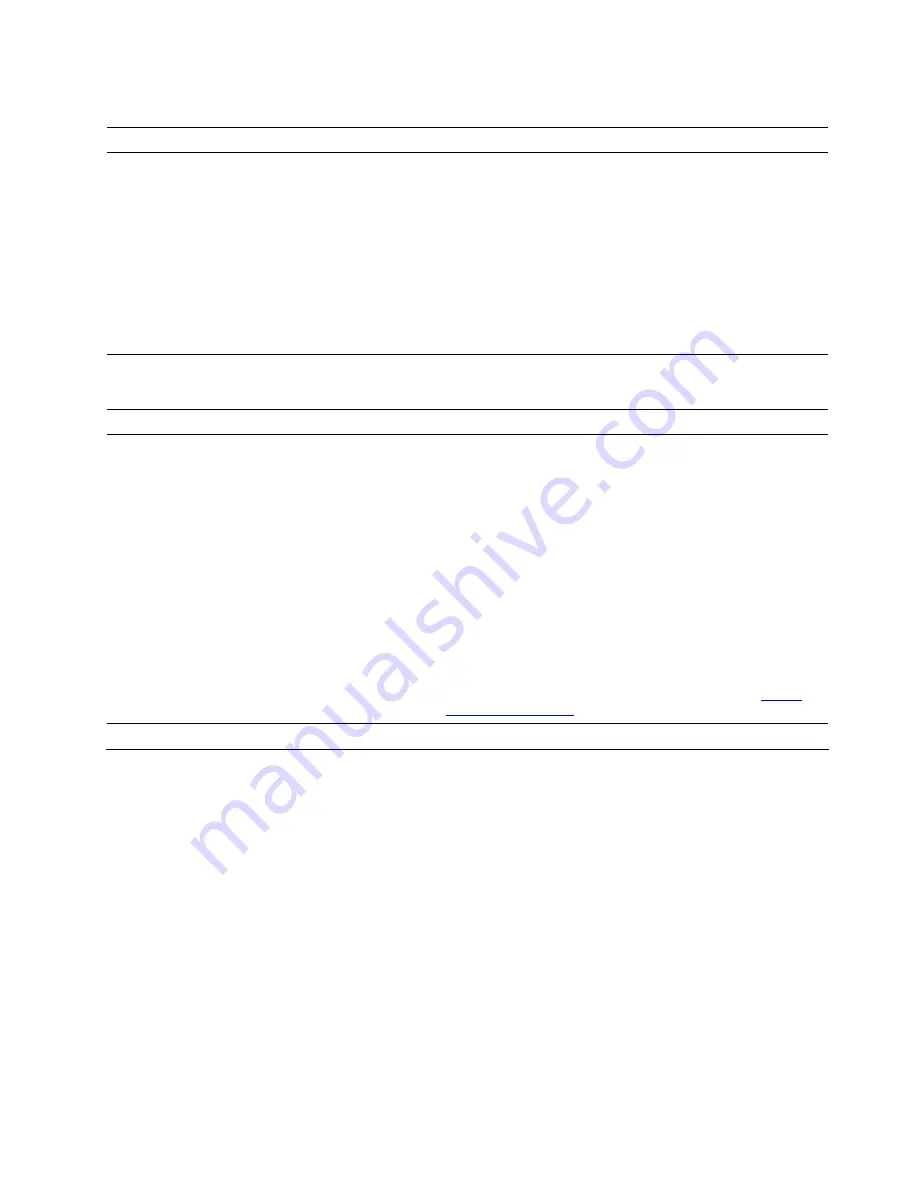
Storage drive problems
Problem
Solution
Some or all storage drives are missing from
the BIOS menu.
• Ensure that the signal cables and power cables for all the storage
drives are connected correctly.
• Ensure that the computer is configured correctly to support the
storage drives.
– If the computer is installed with SATA storage drives, ensure
that the SATA storage drive enablement module (one to five
storage drives) is installed.
– If the computer is installed with SAS storage drives, ensure that
the SAS storage drive enablement module (one to five storage
drives) or the LSI MegaRAID SAS adapter is installed.
Software problems
Problem
Solution
Some programs do not work as expected.
1. Check whether the problem is caused by a program.
a. Ensure that the software is compatible with the computer.
Refer to the information supplied with the software for more
information.
b. Verify that other software works correctly on the computer.
c. Verify that the software you are using works on another
computer.
2. If the problem is caused by a program:
• Refer to the printed documentation that comes with the
program or the help system of the program.
• Update the program.
• Uninstall the program and then reinstall it. To download a
program that is preinstalled on your computer, go to
and follow the on-screen instructions.
Recovery
This section introduces the recovery information of the Windows 10 operating system. Ensure that you read
and follow the on-screen recovery instructions. The data on your computer might be deleted during the
recovery process. To avoid data loss, make a backup copy of all the data that you want to keep.
Restore system files and settings to an earlier point
1. Go to
Control Panel
and view by large icons or small icons.
2. Click
Recovery
➙
Open System Restore
. Then, follow the on-screen instructions.
Restore your files from a backup
Note:
If you use the File History tool to restore your files from a backup, ensure that you backed up your
data earlier with the tool.
1. Go to
Control Panel
and view by large icons or small icons.
2. Click
File History
➙
Restore personal files
. Then, follow the on-screen instructions.
Troubleshooting, diagnostics, and recovery
17
Содержание Legion T5 26AMR5
Страница 1: ...User Guide Lenovo Legion Tower 5 26L 5 ...
Страница 4: ...ii User Guide ...
Страница 6: ...iv User Guide ...
Страница 7: ...Chapter 1 Meet your computer Front 1 Lenovo Legion logo LED indicator Copyright Lenovo 2020 1 ...
Страница 26: ...20 User Guide ...
Страница 46: ...40 User Guide ...
Страница 60: ...54 User Guide ...
Страница 70: ...Ukraine RoHS India RoHS RoHS compliant as per E Waste Management Rules Mainland China RoHS 64 User Guide ...
Страница 76: ...70 User Guide ...
Страница 79: ......
Страница 80: ......
















































