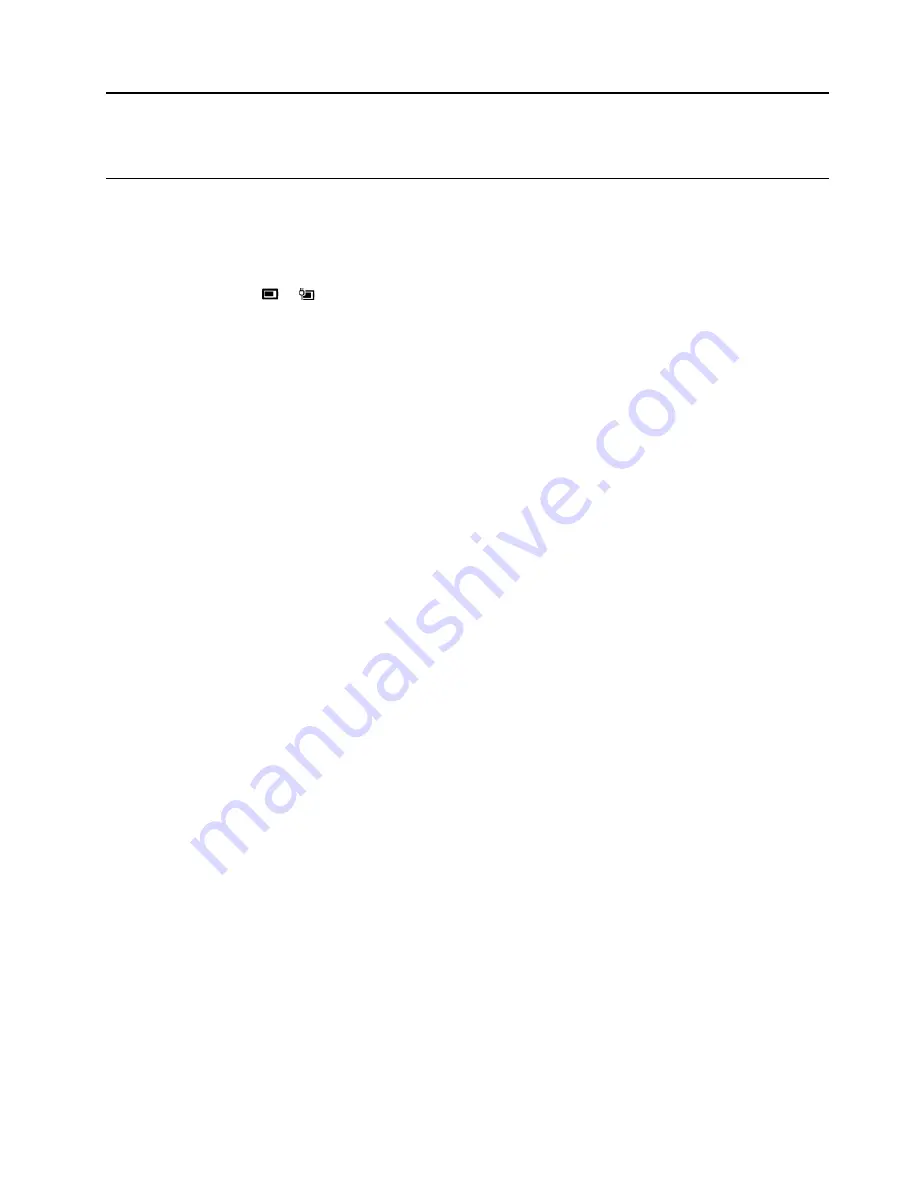
Chapter 3. Explore your computer
Manage power
Use the information in this section to achieve the best balance between performance and power efficiency.
Check the battery status
The battery status icon
or
is in the Windows notification area. You can check the battery status, view
the current power plan, and access battery settings quickly.
Click the battery status icon to display the percentage of battery power remaining and change the power
mode. A warning message is displayed when the battery is low.
Charge the battery
When the remaining battery power is low, charge your battery by connecting your computer to ac power.
The battery is fully charged in about two to four hours. The actual charging time depends on the battery
capacity, the physical environment, and whether you are using the computer.
Battery charging is also affected by its temperature. The recommended temperature range for charging the
battery is between 10°C (50°F) and 35°C (95°F).
Note:
You can check the battery temperature in Lenovo Vantage or Lenovo PC Manager. To maximize the
life of the battery, the computer does not start recharging the battery if the remaining power is greater than
95%.
Set power button behavior
By default, pressing the power button puts the computer to sleep mode. However, you can change the
power button behavior in Windows Control Panel.
Step 1. Right-click the battery status icon in the Windows notification area.
Step 2. Select
Power Options
➙
Choose what the power button does
.
Change or create a power plan
A power plan is a set of power saving settings. You can choose a pre-defined power plan or you can create
your own plans.
Step 1. Right-click the battery status icon in the Windows notification area.
Step 2. Select
Power Options
➙
Change plan settings
.
Set performance mode
Your computer can work in different performance modes. The performance and power consumption of the
computer vary in different performance modes. Press
Fn
+
Q
to cycle through different performance modes.
© Copyright Lenovo 2020
15
Содержание Legion C7 15IMH05
Страница 1: ...User Guide Lenovo Legion Creator 7 15 05 ...
Страница 4: ...ii User Guide ...
Страница 6: ...iv User Guide ...
Страница 20: ...14 User Guide ...
Страница 28: ...22 User Guide ...






























