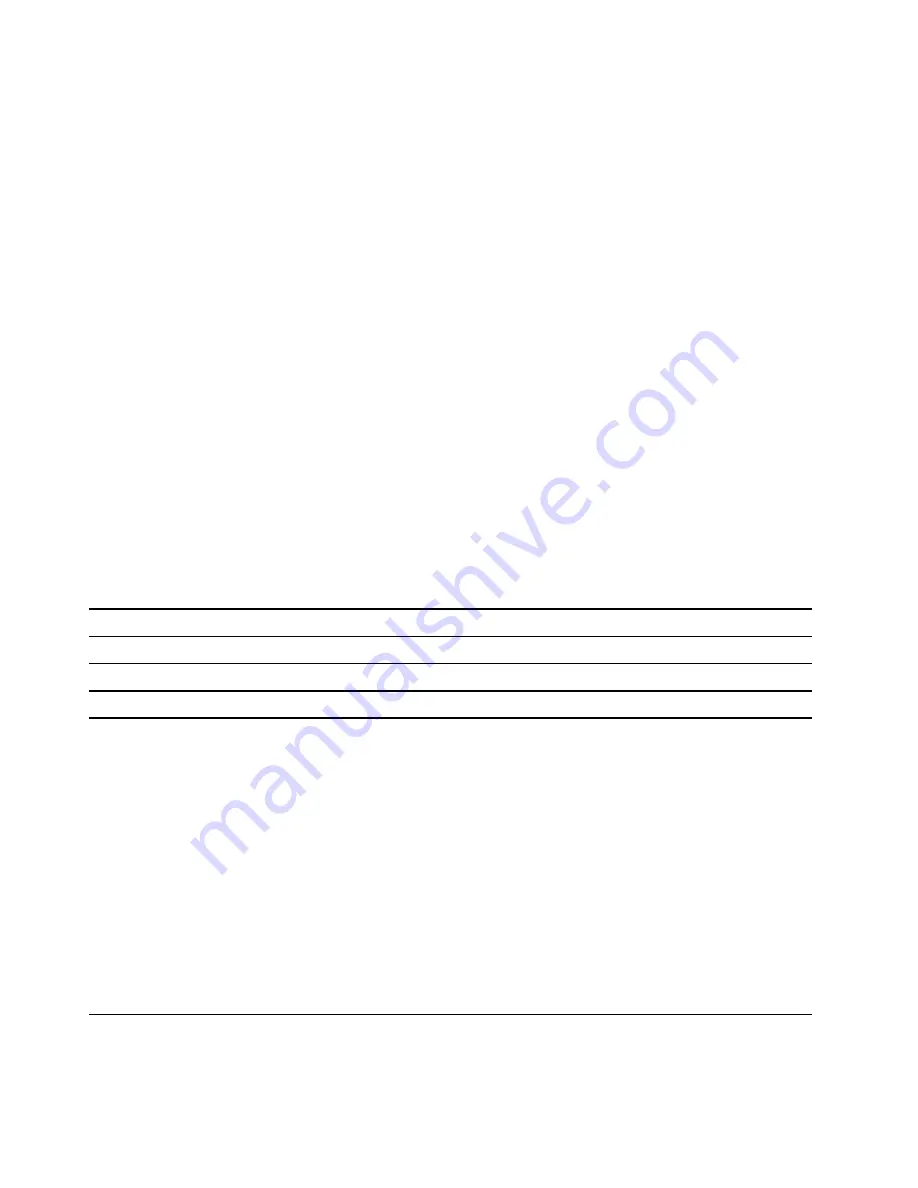
submit their products to a certification authority or approved and recognized testing laboratories.
Such a product usually carries a mark if it was tested to pass relevant quality and safety standards.
For some countries and regions, this certification process is even mandatory. If you live in mainland
China, choose a charger with the “CCC” mark; for users in many European countries, choose one with
the “CE” mark; for users in the United States and Canada, choose a Listed charger that carries a mark
by one of the Nationally Recognized Testing Laboratories. (For example, the “UL Listed”mark). For
people living in other countries and regions, consult a qualified electrical engineer for how to select a
safety approved electric charger.
Set power button behavior
By default, pressing the power button puts the computer to sleep mode. However, you can change the
power button behavior in Windows Control Panel.
Step 1. Type
Control Panel
in the Windows search box and then press Enter. Open the control panel and
view by large or small icons.
Step 2. Select the power options and then click choose what the power button does.
A power plan
A power plan is a collection of power-saving settings made available by an operating system. With a power
plan, you can set idle time-outs for different hardware components to enter a low-power state. The default
power plan and some of its idle time-out settings are listed below for computer models pre-installed with
Windows.
The listed settings are active when the computer is connected to an electrical outlet. If your computer include
a built-in battery pack, a different collection of time-out settings is set to take effect when the computer is
operating on battery power.
Power settings
Legion 7 16IAX7
Legion 7 16ARHA7
Power plan
Balanced
Balanced
Turn off the display
After 10 minutes
After 10 minutes
Put the computer to sleep
After 30 minutes
After 10 minutes
Note:
To wake the computer from the sleep state, press the power button or any key on the keyboard.
Change or customize a power plan
This operation is applicable to computers with pre-installed Windows.
Step 1. Type power plan in the Windows search box and then press Enter.
Step 2. Customize a power plan of your preference.
Set operation mode
Your computer can work in different operation modes. The performance and power consumption of the
computer vary in different operation modes. Press
Fn
+
Q
to cycle through different operation modes.
Note:
Performance mode is not available when your computer runs on battery power.
Change settings in UEFI/BIOS setup utility
This section introduces what is UEFI/BIOS and the operations you can perform in its setup utility.
16
User Guide
Содержание Legion 7 16ARHA7
Страница 1: ...User Guide Lenovo Legion 7 16 7 ...
Страница 4: ...ii User Guide ...
Страница 6: ...iv User Guide ...
Страница 16: ...10 User Guide ...

























