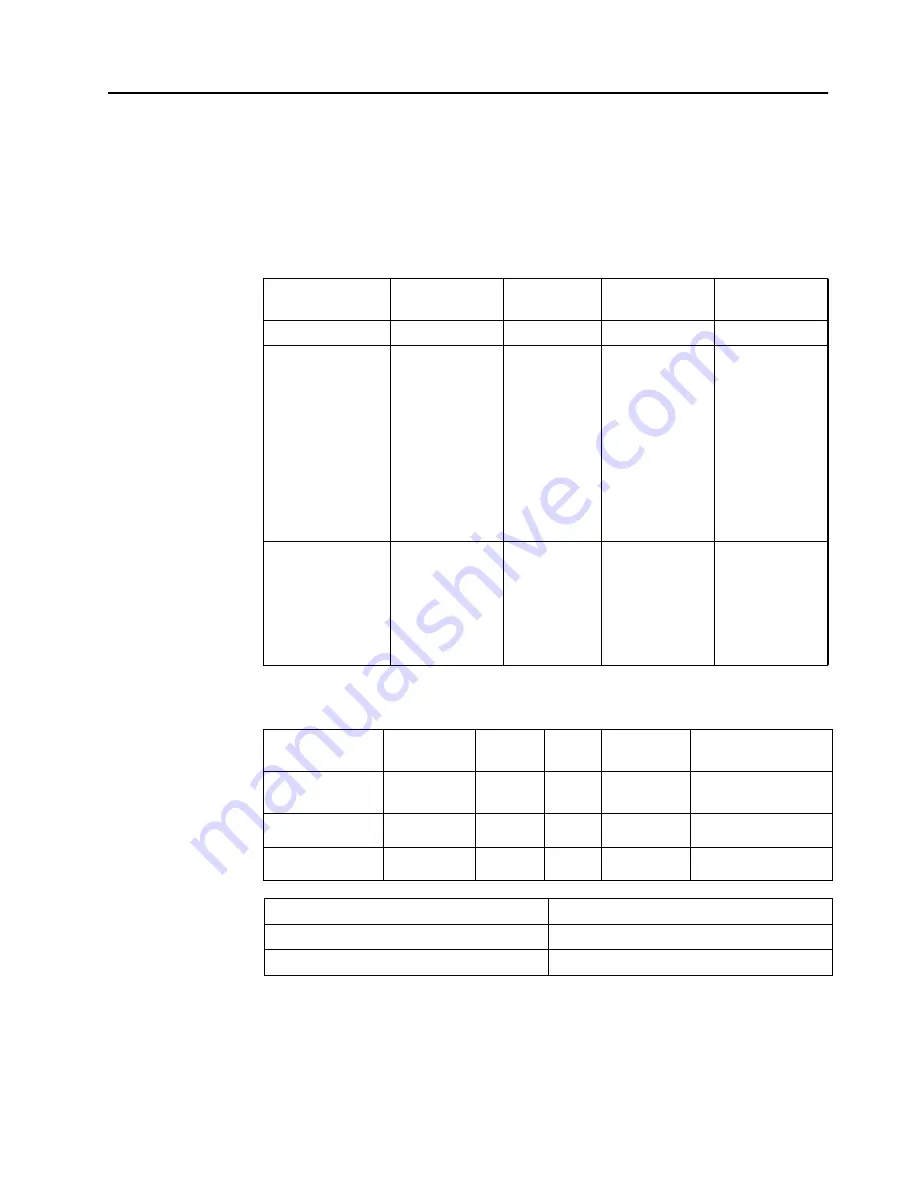
Chapter 2.
2-
8
Understanding power management
Power management is invoked when the computer recognizes that you have not used your
mouse or keyboard for a user-definable period. There are several states as described in the
table below.
For optimal performance, switch off your monitor at the end of each working day, or whenever
you expect to leave it unused for long periods during the day.
Table 2-3.
Power indicator
State
Power Indicator
Screen
Restoring
Operation
Compliance
On
White
Normal
Standby/Suspend
Amber
Blank
Press a key or
move the mouse
There may be a
slight delay before
the image
reappears.
Note:
Standby
also occurs if there
is no image output
to the monitor.
ENERGY STAR
Off
Off
Blank
Press the power
button
There may be a
slight delay before
the image
reappears.
ENERGY STAR
Power Management Modes
Horizontal
Vertical
Power
VESA Modes
Video
Power Consumption
Sync
Sync
Indicator
Normal operation
Active
Active
Active
White
48
W (maximum)*
31
W (typical)
Active-off mode
Inactive
Inactive
Off
Amber
Less than
0
.
3
W
Switch off
-
-
-
Off
Less than
0
.
3
W
Energy Star
Power Consumption
P
ON
24
.
28
W
E
TEC
75.41
kWh
* Maximum power consumption with max luminance.
This document is informational only and reflects laboratory performance. Your product may
perform differently, depending on the software, components and peripherals you ordered and
shall have no obligation to update such information. Accordingly, the customer should not rely
upon this information in making decisions about electrical tolerances or otherwise. No
warranty as to accuracy or completeness is expressed or implied.
Содержание L28u-30
Страница 1: ...Lenovo L28u 30 User Guide ...













































