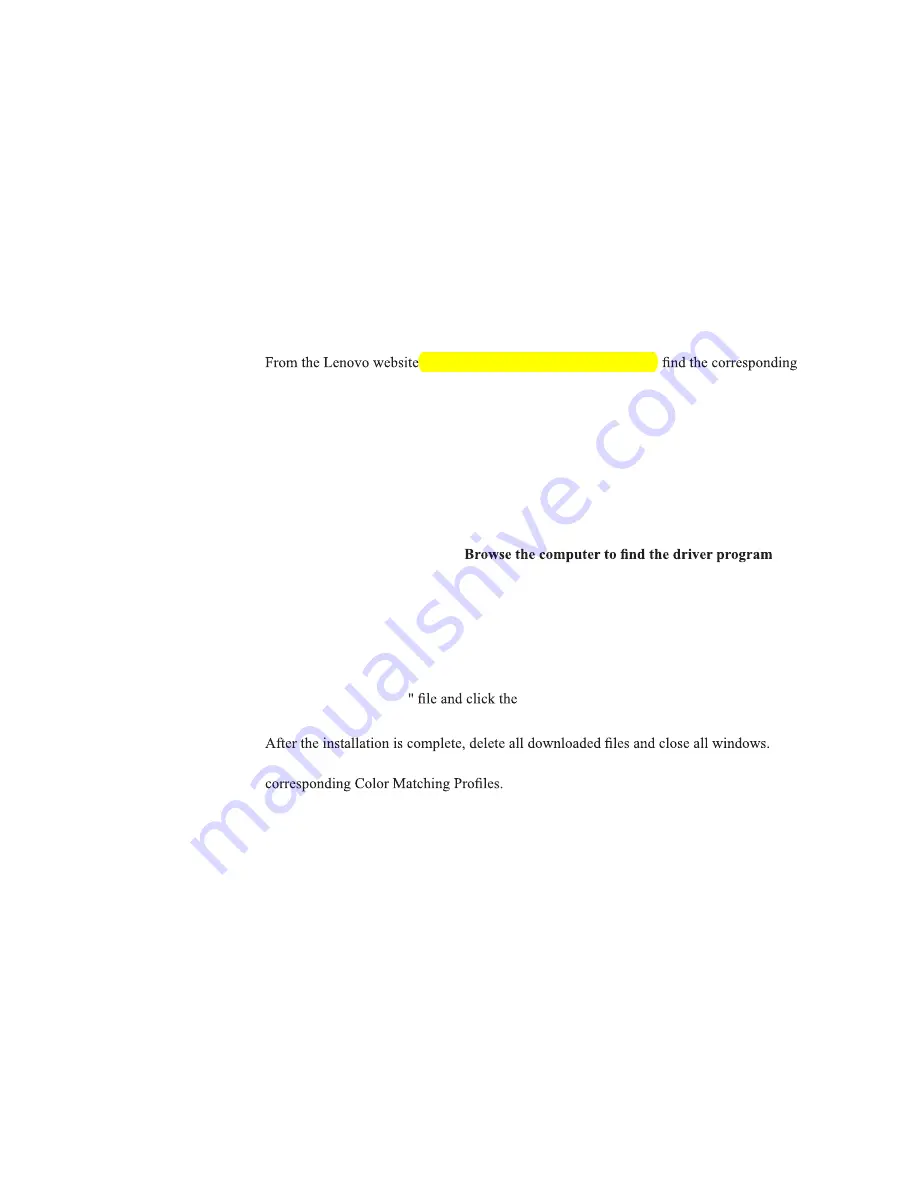
Chapter 3. 3-5
Manually installing the monitor driver
Below are steps for manually installing the monitor driver in Microsoft Windows 7, Microsoft
Windows 10.
Installing the monitor driver in Windows 7
To use the Plug and Play feature in Microsoft Windows 7, do the following:
1. Turn off the computer, all attached devices.
2. Ensure that the monitor is connected correctly.
3. Turn on the monitor and then the system unit. Allow your computer to start the Windows 7
operating system.
4.
monitor driver and download it to a PC to which this monitor is connected (such as a desktop)
http://support.lenovo.com/docs/l24_10,
.
5. Open the
Display Properties
window by clicking
Start
,
Control Panel
and
Hardware
and
Sound
icon. and then clicking the
Display
icon.
6. Click the
Change the display settings
tab.
7. Click the
Advanced Settings
icon.
8. Click the
Monitor
tab.
9. Click the
Properties
button.
10. Click the
Driver
tab.
11. Click
Update Driver
, then click
.
12. Select
Pick from the list of device driver program on the computer
.
13. Click the
Hard Disk
button. By clicking the
Browse
button, browse and point to the following
path:
X:\Monitor Drivers\Windows 7
(where
X
indicates "the folder in which the downloaded driver is located" (such as a
desktop)).
14. Select the "
L24i-10.inf
Open
button. Click the
OK
button.
15. In the new window, select
L24i-10
and click
Next
.
16.
17. Restart the system. The system will automatically select the maximum refresh rate and
Note:
On LCD monitors, unlike CRTs, a faster refresh rate does not improve display quality.
Lenovo recommends using either 1920 x 1080 at a refresh rate of 60 Hz, or 640 x 480 at a refresh
rate of 60 Hz.
Содержание L24i-10
Страница 1: ...Lenovo L24i 10 User Guide ...





















