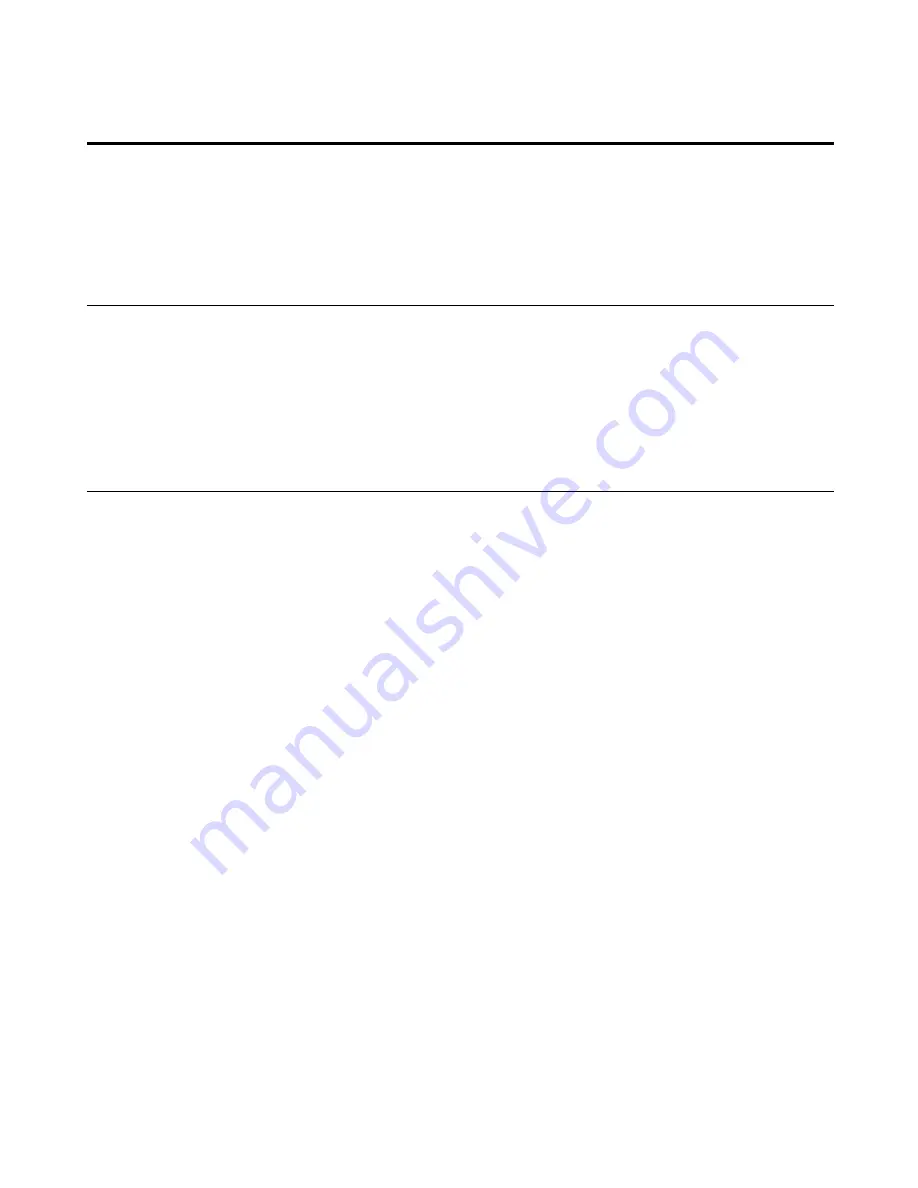
Appendix A. Service and Support
The following information describes the technical support that is available for your
product, during the warranty period or throughout the life of the product. Refer to
your Lenovo Statement of Limited Warranty for a full explanation of Lenovo
warranty terms.
Online technical support
Online technical support is available during the life of your product through the
Lenovo Support Web site at http://www.lenovo.com/think/support.
During the warranty period, assistance for replacement or exchange of defective
components is available. In addition, if your option is installed in a Lenovo
computer, you might be entitled to service at your location. Your technical support
representative can help you determine the best alternative.
Telephone technical support
Installation and configuration support through the Customer Support Center will be
withdrawn or made available for a fee, at Lenovo’s discretion, 90 days after the
option has been withdrawn from marketing. Additional support offerings, including
step-by-step installation assistance, are available for a nominal fee.
To assist the technical support representative, have available as much of the
following information as possible:
·
Option name
·
Option number
·
Proof of purchase
·
Computer manufacturer, model, serial number, and manual
·
Exact wording of the error message (if any)
·
Description of the problem
·
Hardware and software configuration information for your system
If possible, be at your computer. Your technical support representative might want to
walk you through the problem during the call.
Worldwide telephone list
Phone numbers are subject to change without notice. For the most current phone
numbers, go to http://www.lenovo.com/think/support and click
Support phone list
.
© Copyright Lenovo 2005.
A-1
Содержание L192P 9227-HB2
Страница 1: ...L192p Flat Panel Monitor User s Guide ...
Страница 4: ...Safety information Copyright Lenovo 2005 iii ...







































