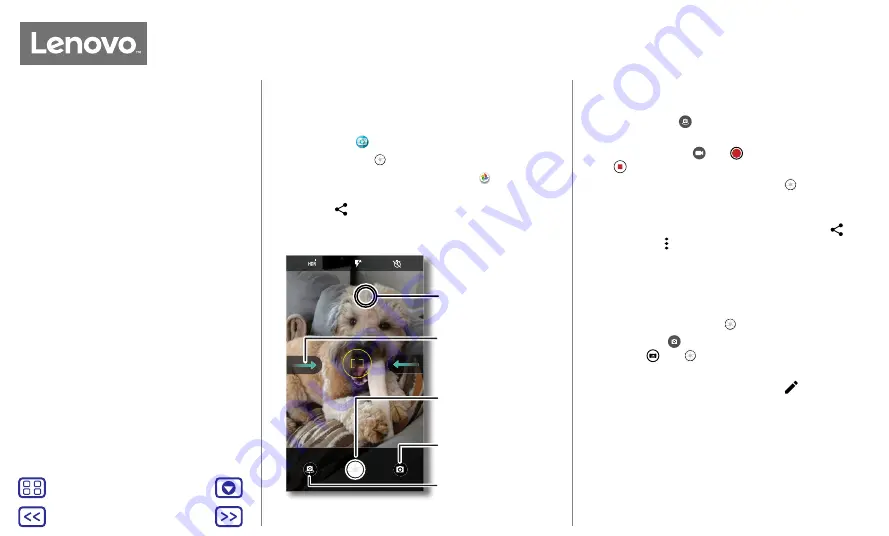
Back
Next
Menu
More
Photos & videos
Quick start: photos & videos
Take crisp, clear photos with the rear or front camera.
• Launch it:
tap
Camera.
• Take a photo:
tap
to take a photo.
• See it:
swipe left for your photo gallery (
Photos
).
• Share it:
view a photo or video from your gallery, then
tap Share
.
GALLERY
SETTINGS
GALLERY
SETTINGS
A
Switch to front camera.
Switch to video camera
or panorama mode.
Tap anywhere to
change the focus.
Tap to take a photo.
Touch and hold to
take multiple shots.
Swipe right for camera
settings and help
information.
Tips and tricks
• Take a selfie:
tap
in the camera screen to switch to
the front camera.
• Record a video:
tap
. Tap
to start recording. Then
tap
to stop recording.
• Capture a still shot during a video:
tap
on the screen
while recording to save a photo.
• View, share or delete:
to open your gallery, swipe the
camera screen left. Pick a photo or video. Choose
to
share or Menu for more options such as printing.
• Change settings:
to open camera options, swipe the
camera screen right.
• Zoom:
drag two fingers apart. To zoom out, drag your
fingers together.
• Multi-shot:
touch and hold
to take a burst of photos.
• Panorama:
tap
on the camera screen and select
Panorama
. Tap
and use the on-screen guide to
slowly pan your phone.
• Edit:
tap the photo to select it, then tap
.
• Print:
want to print photos? See
.
View, share & use photos & videos
Photos & videos
see it, capture it, share it!
















































