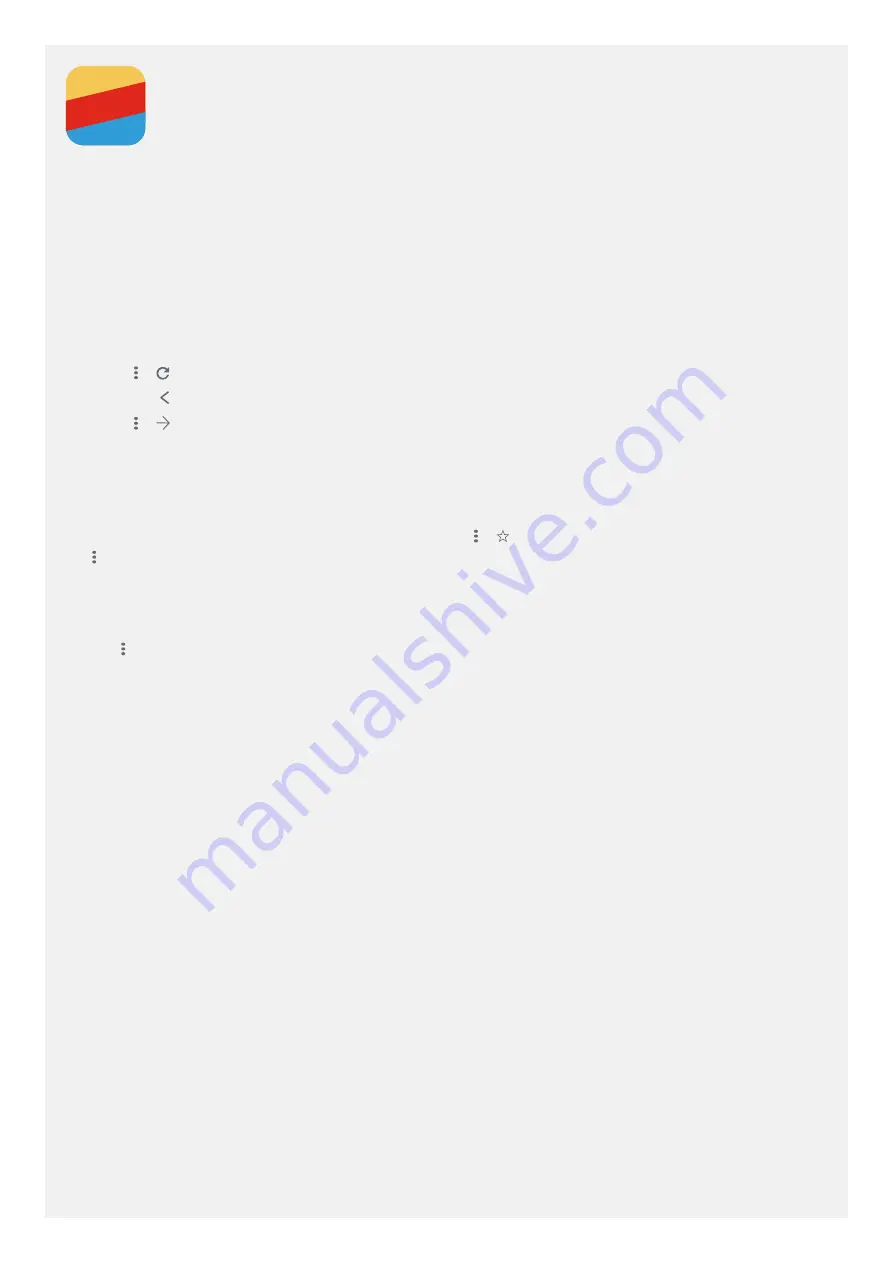
Chrome
If your phone is connected to a Wi-Fi or a cellular network, you can use the
Chrome
app to surf the Internet.
For more information about connecting to a Wi-Fi or a cellular network, see
.
Visiting websites
1. Open the
Chrome
app.
2. Tap the address box, enter a website address or your search keywords, and then tap
Go
.
Tip: You do not need to enter a full website address with “http://” to access the website. For
example, to visit http://www.lenovo.com, enter “www.lenovo.com” in the address box and tap Go.
3. When viewing a web page, choose one of these actions:
»
Tap > . to refresh the current page.
»
Tap the Back button to return to the previous web page.
»
Tap > to go forward to a recent web page.
»
Press and hold an image on the web page, and then tap
Download image
to download the image into
your phone’s internal storage.
Adding a bookmark
When viewing a web page that you want to bookmark, tap > . The next time you open the
Chrome
app,
tap >
Bookmarks
, and then tap the bookmark to quickly access the web page.
Clearing browser history
1. Open the
Chrome
app.
2. Tap >
History
.
3. Tap
Clear browsing data
.
Содержание K10
Страница 1: ...User Guide V1 0 Lenovo K10 XT2025 3 ...















