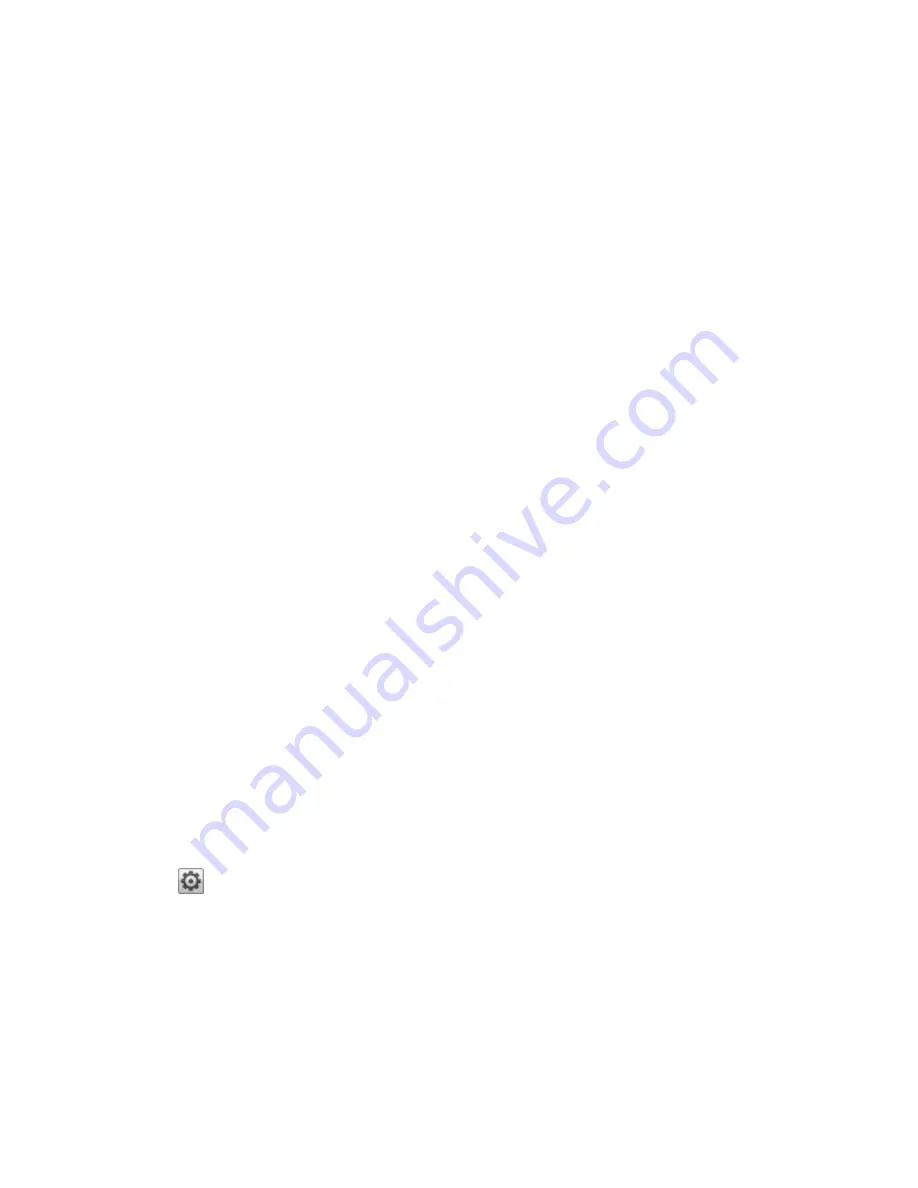
Network Connection
Network Settings
The Network page of your ix12-300r is where you make changes to set up network connectivity. The
Network page displays your current network settings and enables those settings to be modified. On this
page, you can identify your DNS servers and WINS servers and how your system's IP address is
determined. Most system IP addresses and other network settings can normally be configured
automatically.
Manually Configuring Your Network
If you are comfortable with network technology and want to configure the network, refer to
.
Bonded NICs
If your ix12-300r has multiple network interface cards (NICs), you can bond those NICs. Refer to
Enabling Jumbo Frames for Each NIC
You can enable jumbo frames for each NIC in your ix12-300r by expanding the Information section for a
NIC and entering a jumbo frame size in the Jumbo Frame field. If you do not want jumbo frame support,
leave the field blank. Jumbo frame support is useful for transferring large files, such as multimedia files,
over a network. Jumbo frame support increases transfer speed by placing large files in fewer data packets.
It also reduces the demand on the device hardware by having the CPU process more data in fewer data
packets.
Jumbo frame support should only be enabled if you are sure your network is jumbo-frame compatible and
all network devices have been configured to support jumbo frames. It is recommended that you confirm all
network interface cards (NICs) are configured to support jumbo frames before enabling this feature.
VLAN
Each NIC in your ix12-300r can be added to up to four Virtual LANs (VLAN). For more information on
adding a NIC to a VLAN, refer to
.
Manually Configuring Network Settings
There are various settings in the network setup that you can manually configure.
1. Click
Modify network settings.
2. Uncheck Automatically configure DNS, WINS, and all IP addresses (DHCP).
3. DNS Servers — enter the IP addresses of the DNS (Domain Name System) servers. DNS is
used for translating the domain name to IP addresses.
4. WINS Servers — enter the IP addresses of the WINS server.
5. From the Bonding Mode drop-down menu, choose one of the following:
●
Transmission Load Balance — increases bandwidth by distributing the load across multiple
NICs.
Setting up Your Iomega StorCenter ix12-300r
Network Connection
5
Содержание Iomega StorCenter ix12-300r
Страница 1: ...Iomega StorCenter ix12 300r with LifeLine 4 0 User Guide ...
Страница 11: ...Setting up Your Iomega StorCenter ix12 300r Setting up Your Iomega StorCenter ix12 300r 1 CHAPTER 1 ...
Страница 30: ...Sharing Files Sharing Files 20 CHAPTER 2 ...
Страница 53: ...Storage Pool Management Storage Pool Management 43 CHAPTER 4 ...
Страница 64: ...Drive Management Drive Management 54 CHAPTER 5 ...
Страница 67: ...Backing up and Restoring Your Content Backing up and Restoring Your Content 57 CHAPTER 6 ...
Страница 108: ...Sharing Content Using Social Media Sharing Content Using Social Media 98 CHAPTER 10 ...
Страница 114: ...Media Management Media Management 104 CHAPTER 11 ...
Страница 126: ... Delete a torrent job Click to delete the torrent download Media Management Torrents 116 ...
Страница 135: ...Upgrading Your Iomega StorCenter ix12 300r Upgrading Your Iomega StorCenter ix12 300r 125 CHAPTER 13 ...
Страница 140: ...Hardware Management Hardware Management 130 CHAPTER 15 ...
Страница 147: ...Additional Support AdditionalSupport 137 ...
Страница 150: ...Legal Legal 140 ...
Страница 153: ...Warranty Information Legal 143 Warranty Information ...






























