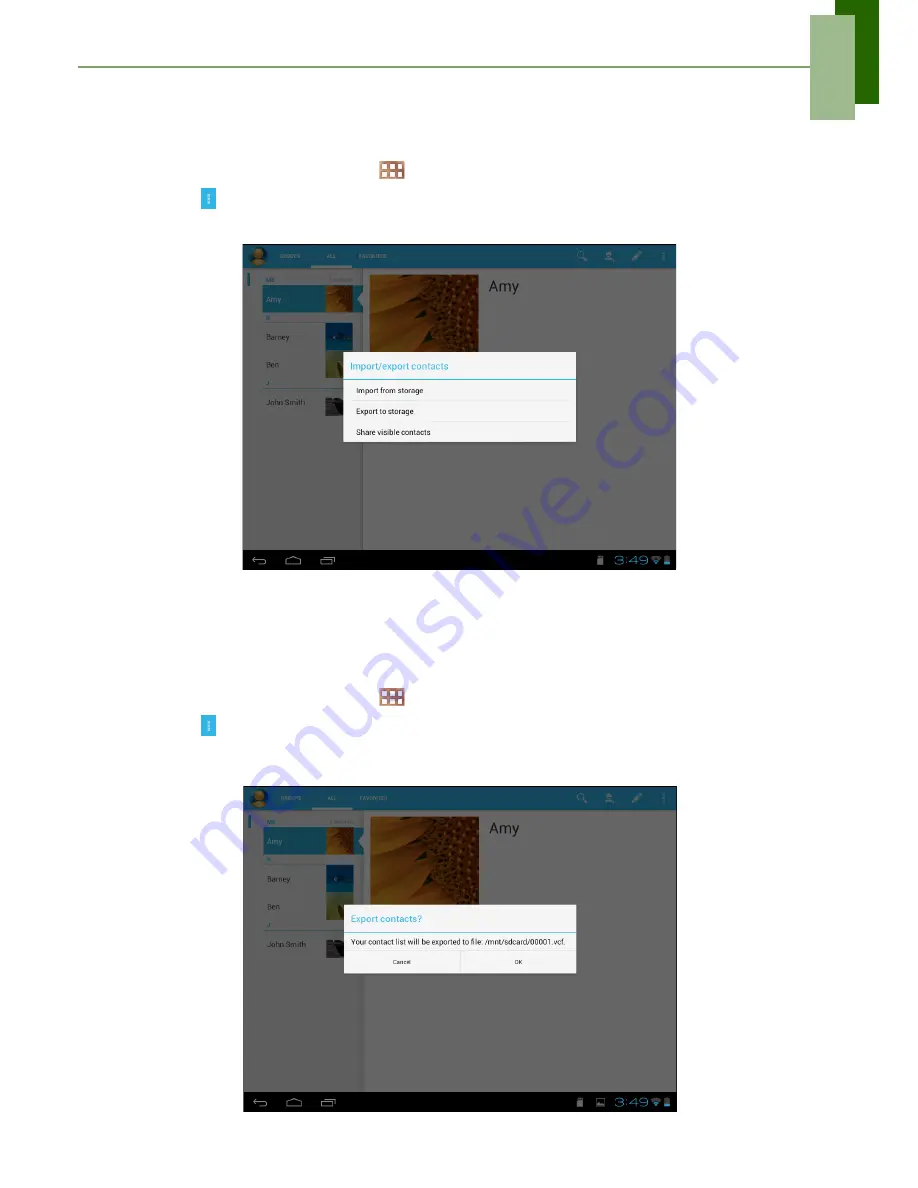
Chapter 2: The Basics
16
Importing contacts
You can import contacts from the memory card to your device.
1. From the Home screen, tap
>
People
.
2. Tap
>
Import/export
.
3. Select
Import from storage
.
4. Select the vCard files to import and tap
OK
.
Backing up contacts
You can copy contacts to the memory card to back up your contacts information.
1. From the Home screen, tap
>
People
.
2. Tap
>
Import/export
>
Export to storage
.
3. A warning message pops up, tap
OK
to proceed. All contacts are copied to the
memory card.
Содержание IdeaTab S1209A
Страница 1: ...IdeaTab S2109A F User Guide ...






























