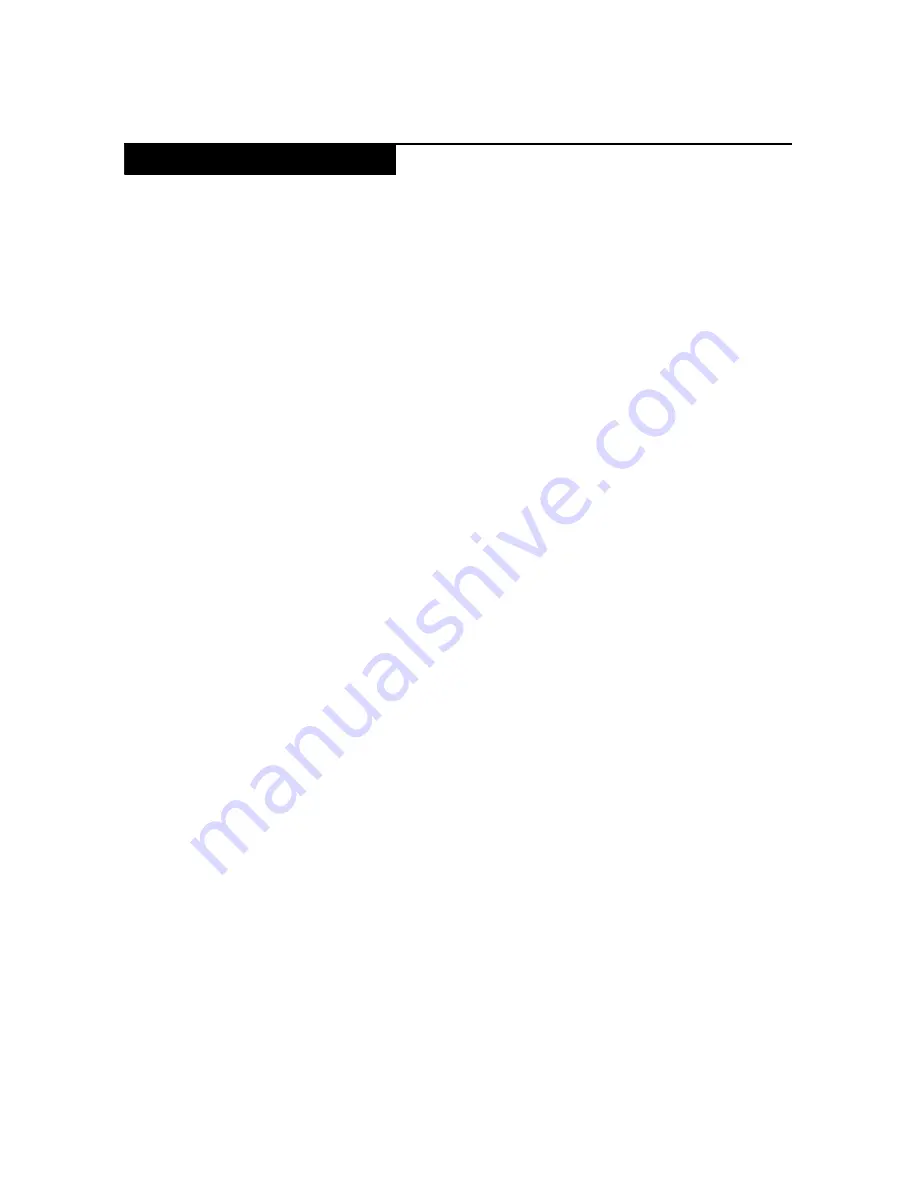
Safety information
5
The
purpose
of
this
inspection
guide
is
to
assist
you
in
identifying
potential
unsafe
conditions.
As
each
machine
was
designed
and
built,
required
safety
items
were
installed
to
protect
users
and
service
personnel
from
injury.
This
guide
addresses
only
those
items.
You
should
use
good
judgment
to
identify
potential
safety
hazards
according
to
the
attachment
of
non
‐
Lenovo
features
or
options
not
covered
by
this
inspection
guide.
If
any
unsafe
conditions
are
present,
you
must
determine
how
serious
the
apparent
hazard
could
be
and
whether
you
can
continue
without
first
correcting
the
problem.
Consider
these
conditions
and
the
safety
hazards
they
present:
•
Electrical
hazards,
especially
primary
power
(primary
voltage
on
the
frame
can
cause
serious
or
fatal
electrical
shock)
•
Explosive
hazards,
such
as
a
damaged
CRT
face
or
a
bulging
capacitor
•
Mechanical
hazards,
such
as
loose
or
missing
hardware
To
determine
whether
there
are
any
potential
unsafe
conditions,
use
the
following
checklist
at
the
beginning
of
every
service
task.
Begin
the
checks
with
the
power
off,
and
the
power
cord
disconnected.
Checklist:
1.
Check
exterior
covers
for
damage
(loose,
broken,
or
sharp
edges).
2.
Turn
off
the
computer.
Disconnect
the
power
cord.
3.
Check
the
power
cord
for:
a.
A
third
‐
wire
ground
connector
in
good
condition.
Use
a
meter
to
measure
third
‐
wire
ground
continuity
for
0.1
ohm
or
less
between
the
external
ground
pin
and
the
frame
ground.
b.
The
power
cord
should
be
the
type
specified
in
the
parts
list.
c.
Insulation
must
not
be
frayed
or
worn.
4.
Check
for
cracked
or
bulging
batteries.
5.
Remove
the
cover.
6.
Check
for
any
obvious
non
‐
Lenovo
alterations.
Use
good
judgment
as
to
the
safety
of
any
non
‐
Lenovo
alterations.
7.
Check
inside
the
unit
for
any
obvious
unsafe
conditions,
such
as
metal
filings,
contamination,
water
or
other
liquids,
or
signs
of
fire
or
smoke
damage.
8.
Check
for
worn,
frayed,
or
pinched
cables.
9.
Check
that
the
power
‐
supply
cover
fasteners
(screws
or
rivets)
have
not
been
removed
or
tampered
with.
Safety inspection guide
Содержание IdeaTab A1000L
Страница 1: ...IdeaTab A1000L Hardware Maintenance Manual ...
Страница 33: ...Lenovo IdeaTab A1000L 29 Figure 2 Removal steps of Micro SD card continued Pull out the SD card from its slot ...
Страница 49: ...Lenovo IdeaTab A1000L 45 Right side and top view Volume button Earphone jack Micro USB 1 2 c 1 2 3 ...
Страница 54: ...Lenovo IdeaTab A1000L Hardware Maintenance Manual 50 ...










































