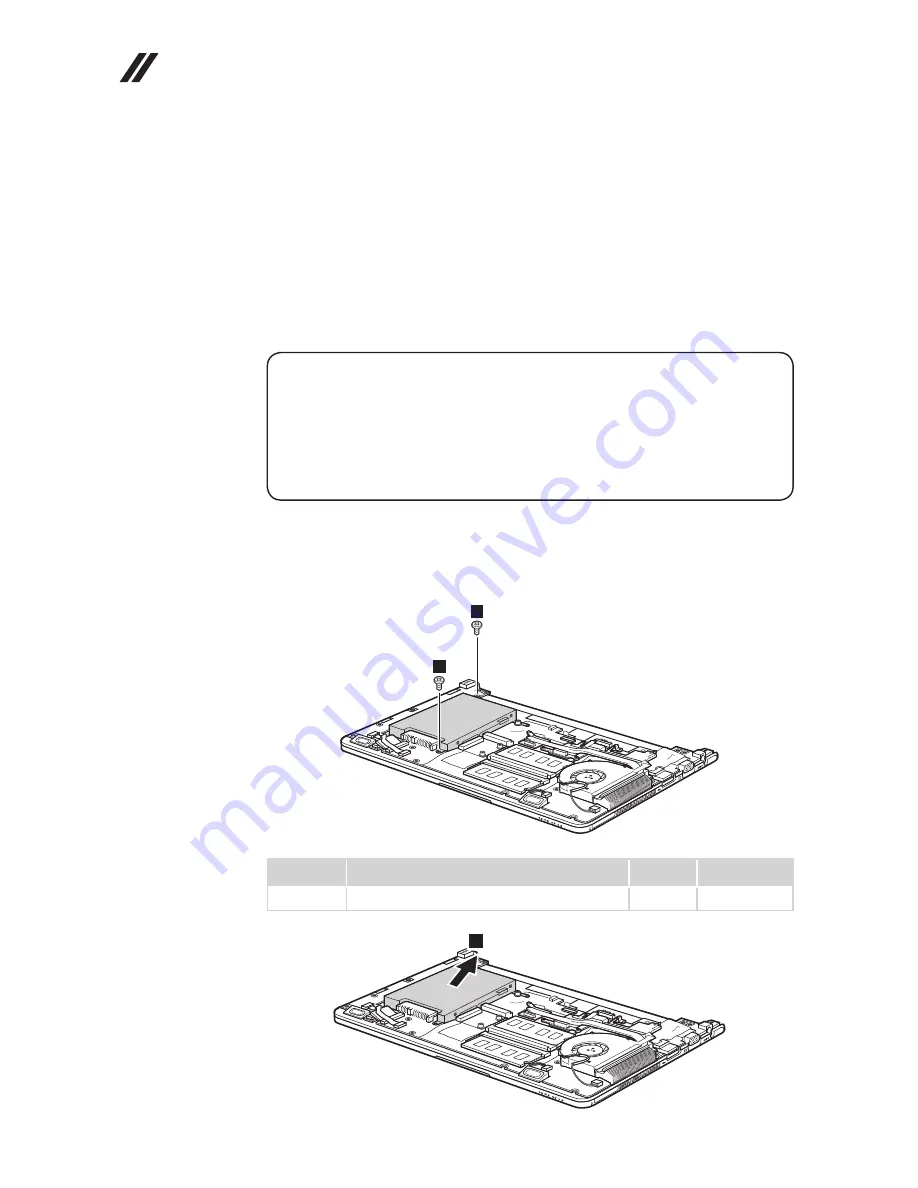
46
IdeaPad S205 Hardware Maintenance Manual
1080 Hard disk drive (HDD)
For access, remove these FRUs in order:
•
“1010 Battery pack” on page 34
•
“1020 Dummy card” on page 35
•
“1040 Keyboard” on page 37
•
“1050 Base cover” on page 39
•
“1060 PCI Express Mini Card for wireless LAN” on page 42
•
“1070 LCD unit” on page 44
Attention:
• Do not drop the hard disk drive or apply any physical shock to it.
The hard
disk drive is sensitive to physical shock. Improper handling can cause damages
and permanent loss of data.
• Before removing the drive, suggest the customer to backup all the information on
it if possible.
• Never remove the drive while the system is operating or is in suspend mode.
Figure 8. Removal steps of hard disk drive
Note:
Remov
e two screws
1
and then remove the hard disk drive in the
direction shown by arrow
2
.
1
1
Step
Screw (quantity)
Color
Torque
1
M2 × 5 mm, flat-head, nylok-coated (2)
Black
1.6 kgfcm
2
















































