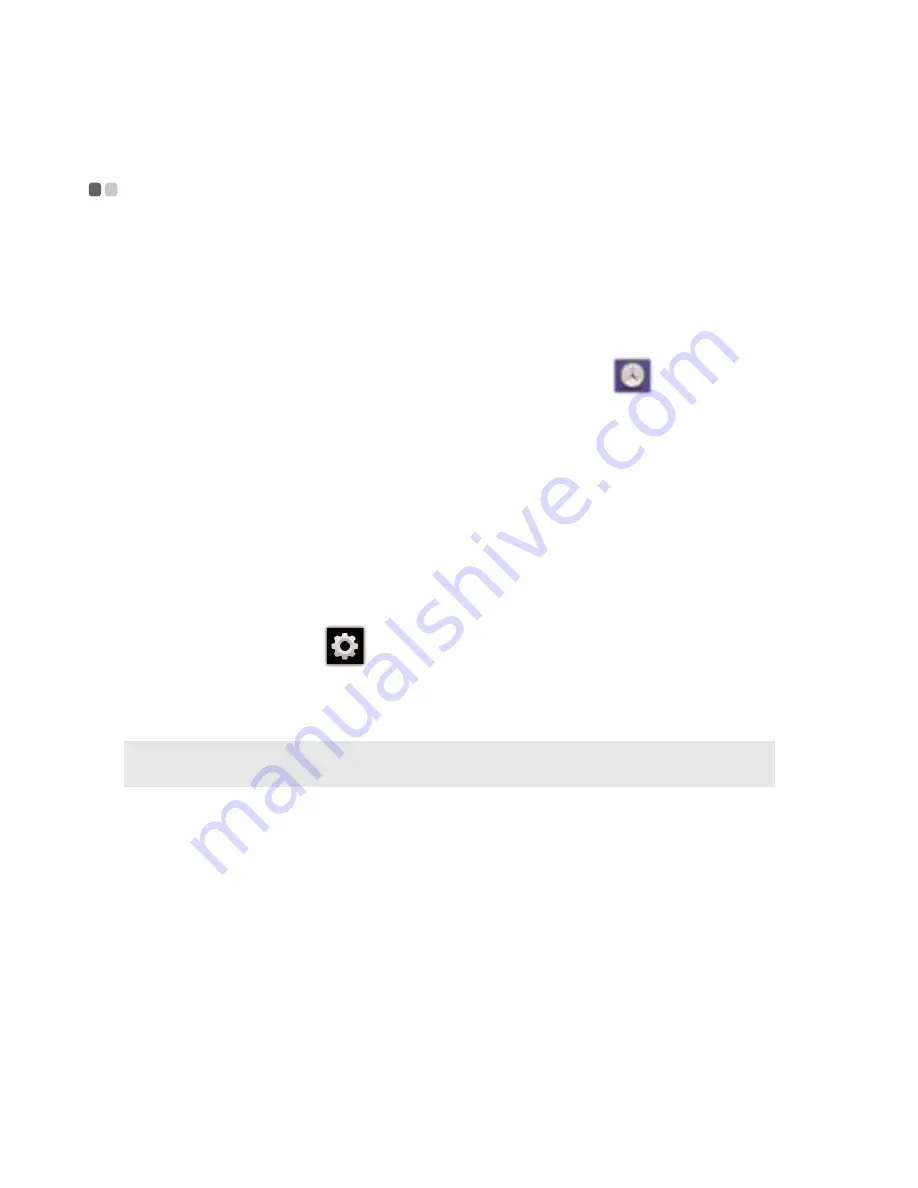
26
Chapter 3. Preinstalled Applications
Lenovo Photo Frame
- - - - - - - - - - - - - - - - - - - - - - - - - - - - - - - - - - - - - - - - - - - - - - - - - - - - - - - - - - - - - - - - - - - - - - - - - - - - -
Using Lenovo Photo Frame, you can change your tablet to a digital photo
frame or an alarm clock.
Starting Lenovo Photo Frame
By default, Lenovo Photo Frame start icon is included in the Windows
taskbar. To start Lenovo Photo Frame, tap the start icon
.
Clock mode
If the tablet is in photo frame mode, tap the clock icon in the lower-right
corner to enter the clock mode.
In clock mode, the system time and date is displayed. You can flick up (left)
or down (right) to adjust the backlight brightness.
Setting the alarm
To set the alarm, do the following:
1
Tap the setup icon
in the upper-right corner.
2
In the Settings dialog box, check the box prior to
Enable Alarm
. Set the
hour and minute of the alarm. Minute is set in the unit of five minutes.
Silencing the alarm
When the alarm sounds, a dialog box appears on the screen. Tap
Cancel
to
stop the alarm or
Snooze
to postpone it.
Note:
You can also set the alarm sound, alarm volume, and the days to repeat in a week in
the dialog box.
Содержание ideapad P1
Страница 4: ......
Страница 38: ...Lenovo Ideapad Tablet P1 Regulatory Notice V1 0 ...
Страница 50: ...12 For model BCM94319SDB ...
Страница 51: ...13 㪙㪚㪤㪐㪋㪊㪈㪐㪪㪛㪙 㪙㫉㫆㪸㪻㪺㫆㫄㩷㪚㫆㫉㫇㫆㫉㪸㫋㫀㫆㫅 㪇㪇㪎㪮㪮㪚㪬㪣㪇㪍㪎㪊 ...
Страница 52: ...14 Notice for users in Taiwan For models B CM94319SDB Notice for users in Korea For models B CM94319SDB ...
Страница 53: ... Lenovo China 2011 New World New Thinking www lenovo com TM ...
Страница 55: ... Lenovo China 2011 New World New Thinking TM www lenovo com V1 0_en US ...
















































