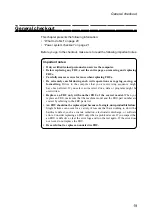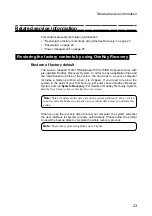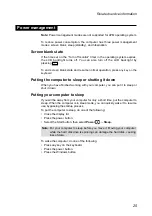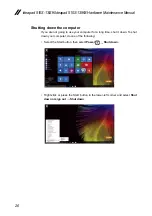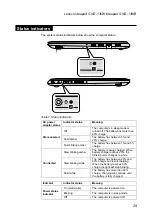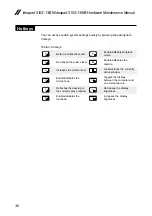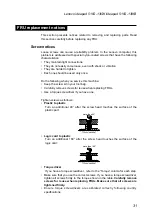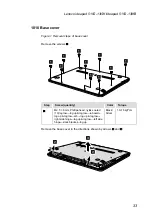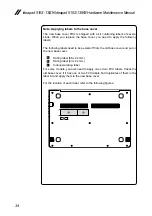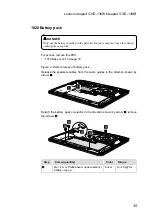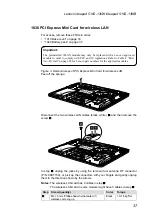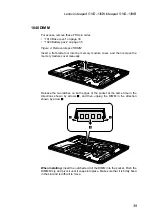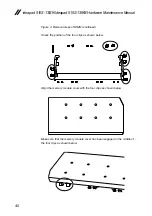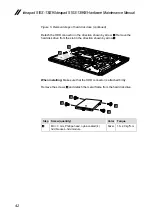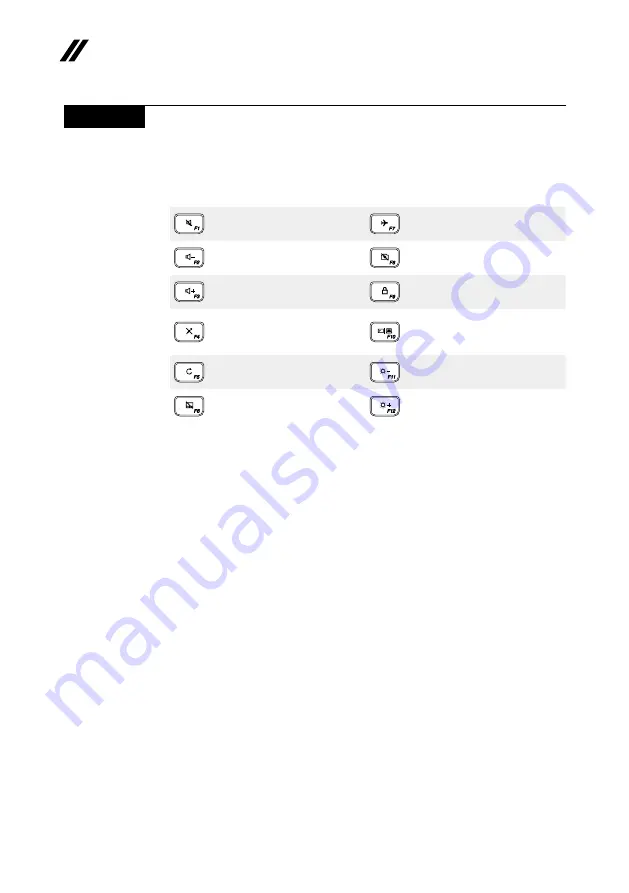
30
ideapad 510S-13ISK/ideapad 510S-13IKB Hardware Maintenance Manual
Hotkeys
You can access certain system settings quickly by pressing the appropriate
hotkeys.
Table 3. Hotkeys
:
Mutes/unmutes the sound.
:
Enables/disables Airplane
mode.
:
Decreases the volume level.
:
Enables/disables the
camera.
:
Increases the volume level.
:
Locks/unlocks the currently
active window.
:
Enables/disables the
microphone.
:
Toggles the display
between the computer and
an external device.
:
Refreshes the desktop or
the currently active window.
:
Decreases the display
brightness.
:
Enables/disables the
touchpad.
:
Increases the display
brightness.