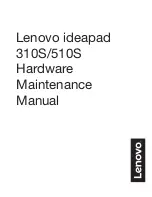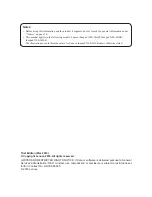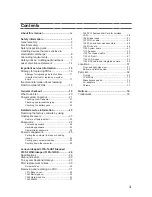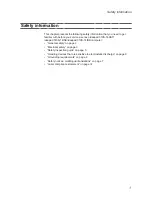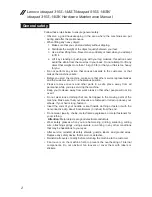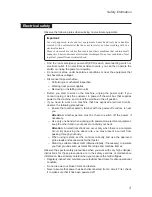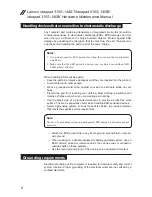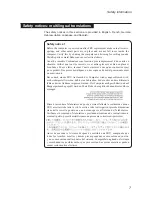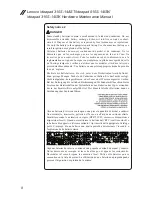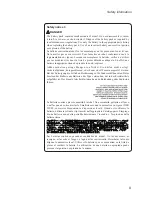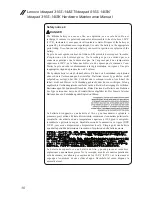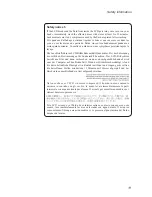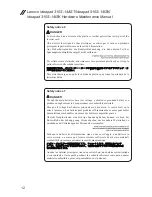Отзывы:
Нет отзывов
Похожие инструкции для ideapad 310S

NP550P5C
Бренд: Samsung Страницы: 142

Toughbook CF-T7BWATZJM
Бренд: Panasonic Страницы: 44

M190S World Warrior
Бренд: EUROCOM Страницы: 149

Presario 1905
Бренд: Compaq Страницы: 177

SHB-V7S6
Бренд: Magicbook Страницы: 113

Screen Grip-Clip
Бренд: Elecrow Страницы: 6

Extensa 14
Бренд: Acer Страницы: 75

Extensa 5220
Бренд: Acer Страницы: 182

Extensa 5210
Бренд: Acer Страницы: 182

Extensa 4630G
Бренд: Acer Страницы: 194

Extensa 390
Бренд: Acer Страницы: 30

Inspiron 120L
Бренд: Dell Страницы: 42

Inspiron 1121
Бренд: Dell Страницы: 54

Inspiron 1150
Бренд: Dell Страницы: 62

Inspiron 1120
Бренд: Dell Страницы: 54

Inspiron 1122
Бренд: Dell Страницы: 42

Inspiron 11-3147 2-in-1
Бренд: Dell Страницы: 79

Inspiron 1200
Бренд: Dell Страницы: 164