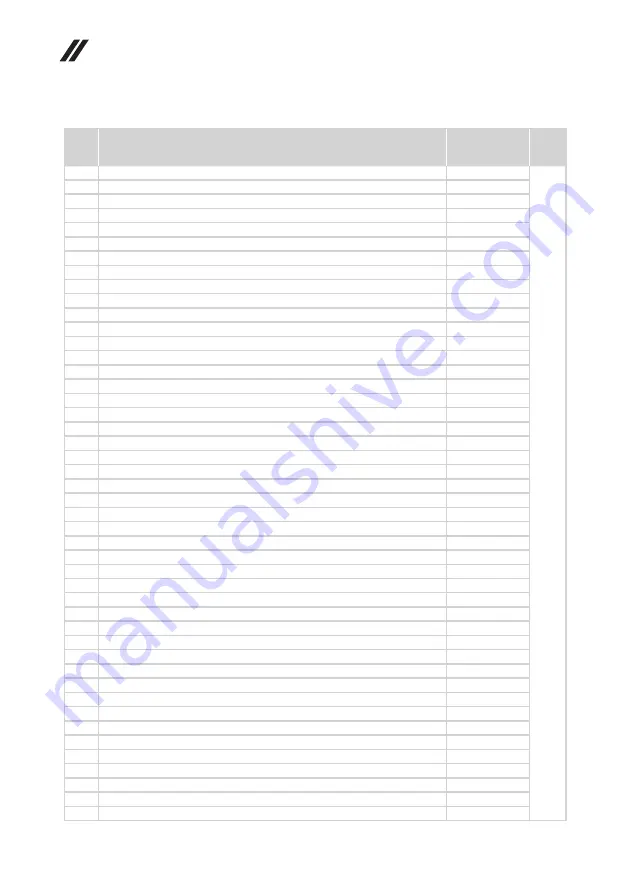
102
Hardware Maintenance Manual
No.
FRU
FRU no.
CRU
ID.
2
UpCase ASM 3N 81J1 BB W/KB USI
5CB0R61329
N
2
UpCase ASM 3N 81J1 BB W/KB CFEn
5CB0R61347
2
UpCase ASM 3N 81J1 BB W/KB UK
5CB0R61077
2
UpCase ASM 3N 81J1 BB W/KB FR
5CB0R61042
2
UpCase ASM 3N 81J1 BB W/KB FRAR
5CB0R61074
2
UpCase ASM 3N 81J1 BB W/KB GE
5CB0R61087
2
UpCase ASM 3N 81J1 BB W/KB GRE
5CB0R61035
2
UpCase ASM 3N 81J1 BB W/KB HEB
5CB0R61367
2
UpCase ASM 3N 81J1 BB W/KB ID
5CB0R61401
2
UpCase ASM 3N 81J1 BB W/KB HUN
5CB0R61530
2
UpCase ASM 3N 81J1 BB W/KB ILD
5CB0R61305
2
UpCase ASM 3N 81J1 BB W/KB ITA
5CB0R61093
2
UpCase ASM 3N 81J1 BB W/KB JP
5CB0R61269
2
UpCase ASM 3N 81J1 BB W/KB KOR
5CB0R61471
2
UpCase ASM 3N 81J1 BB W/KB LSP
5CB0R61350
2
UpCase ASM 3N 81J1 BB W/KB NOR
5CB0R61167
2
UpCase ASM 3N 81J1 BB W/KB PRO
5CB0R61233
2
UpCase ASM 3N 81J1 BB W/KB RU
5CB0R61262
2
UpCase ASM 3N 81J1 BB W/KB SLE
5CB0R61296
2
UpCase ASM 3N 81J1 BB W/KB SPA
5CB0R61502
2
UpCase ASM 3N 81J1 BB W/KB SW
5CB0R61082
2
UpCase ASM 3N 81J1 BB W/KB TC
5CB0R61410
2
UpCase ASM 3N 81J1 BB W/KB THA
5CB0R61404
2
UpCase ASM 3N 81J1 BB W/KB TUR
5CB0R61109
2
UpCase ASM 3N 81J1 BB W/KB UKR
5CB0R61284
2
UpCase ASM 3N 81J1 MGR W/KB H ARA
5CB0R61364
2
UpCase ASM 3N 81J1 MGR W/KB H BEL
5CB0R61133
2
UpCase ASM 3N 81J1 MGR W/KB H BRA
5CB0R61469
2
UpCase ASM 3N 81J1 MGR W/KB H BUL
5CB0R61076
2
UpCaseASM 3N81J1 MGR W/KB H CZ/SLK
5CB0R61415
2
UpCase ASM 3N 81J1 MGR W/KB H DUT
5CB0R61153
2
UpCase ASM 3N 81J1 MGR W/KB H US
5CB0R61181
2
UpCase ASM 3N 81J1 MGR W/KB H USI
5CB0R61432
2
UpCase ASM 3N 81J1 MGR W/KB H CFEn
5CB0R61222
2
UpCase ASM 3N 81J1 MGR W/KB H UK
5CB0R61379
2
UpCase ASM 3N 81J1 MGR W/KB H FR
5CB0R61454
2
UpCase ASM 3N 81J1 MGR W/KB H FRAR
5CB0R61031
2
UpCase ASM 3N 81J1 MGR W/KB H GE
5CB0R61423
2
UpCase ASM 3N 81J1 MGR W/KB H GRE
5CB0R61100
2
UpCase ASM 3N 81J1 MGR W/KB H HEB
5CB0R61162
2
UpCase ASM 3N 81J1 MGR W/KB H ID
5CB0R61129
2
UpCase ASM 3N 81J1 MGR W/KB H HUN
5CB0R61238
2
UpCase ASM 3N 81J1 MGR W/KB H ILD
5CB0R61032
2
UpCase ASM 3N 81J1 MGR W/KB H ITA
5CB0R61421
2
UpCase ASM 3N 81J1 MGR W/KB H JP
5CB0R61290
2
UpCase ASM 3N 81J1 MGR W/KB H KOR
5CB0R61524
Table 4. Parts list—Overall (continued)
Содержание ideapad 130S-11IGM
Страница 1: ...Lenovo ideapad S130 11IGM S130 14IGM 130S 11IGM 130S 14IGM Hardware Maintenance Manual ...
Страница 40: ...36 Hardware Maintenance Manual d e ...
Страница 74: ...70 Hardware Maintenance Manual d e For countries other than China a b c ...
Страница 75: ...71 Lenovo ideapad S130 11IGM ideapad S130 14IGM ideapad 130S 11IGM ideapad 130S 14IGM d e ...
Страница 84: ...80 Hardware Maintenance Manual Remove the IO board 2 b ...
Страница 102: ...98 Hardware Maintenance Manual ideapad S130 11IGM ideapad 130S 11IGM with HDD 1 2 3 5 a b 7 6 11 7 8 c 9 10 ...
Страница 110: ...106 Hardware Maintenance Manual ideapad S130 14IGM ideapad 130S 14IGM 1 2 4 5 6 7 8 a 7 11 9 10 3 ...
















































